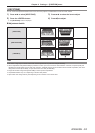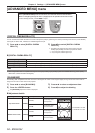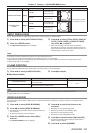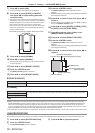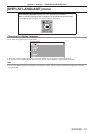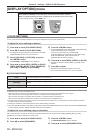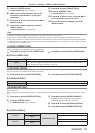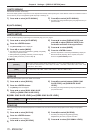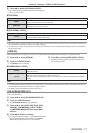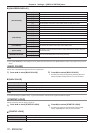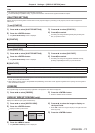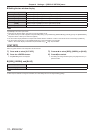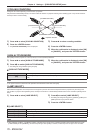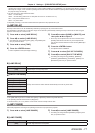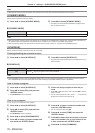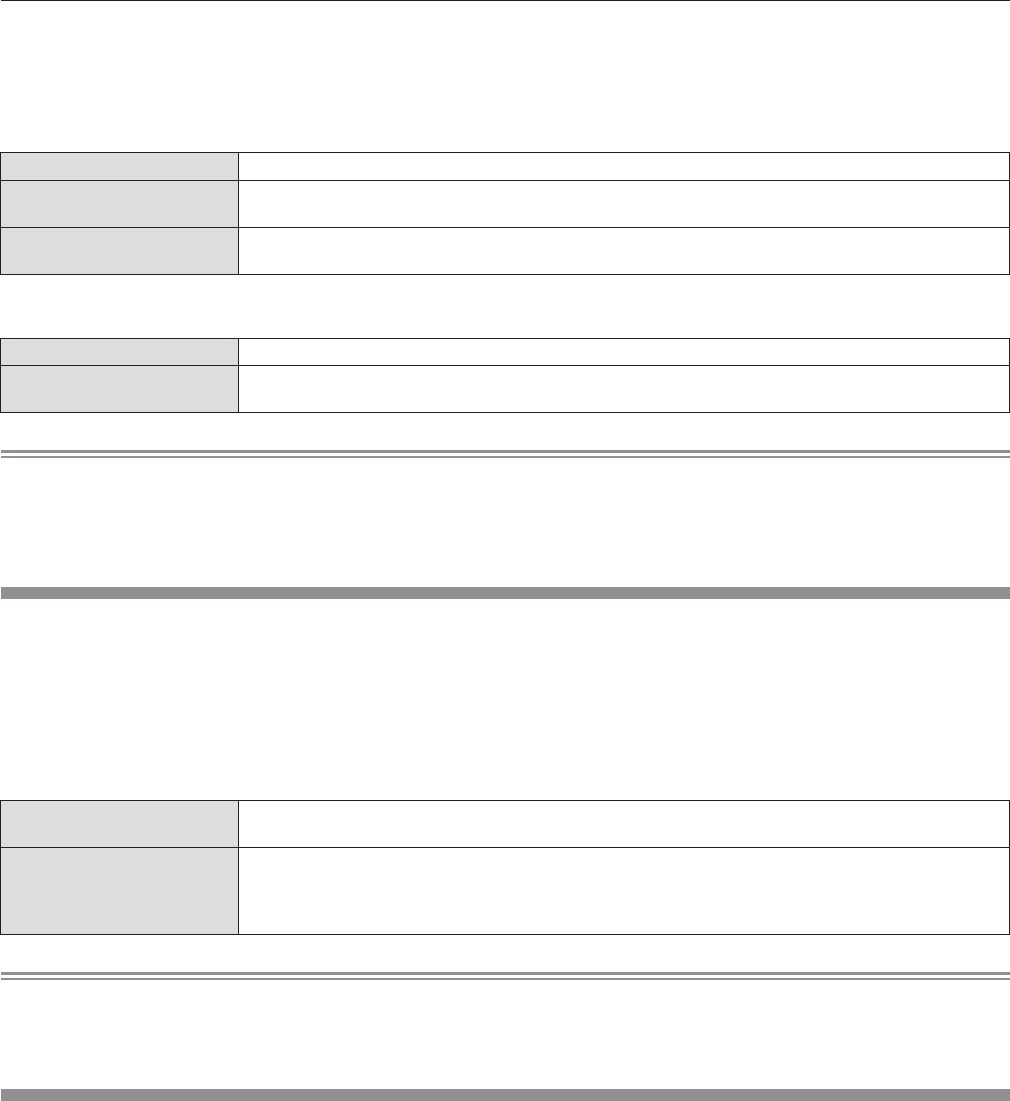
ENGLISH - 71
Chapter 4 Settings — [DISPLAY OPTION] menu
6)
Press qw to switch [DVI SIGNAL LEVEL].
rf
The setting will change between [0-255:PC] and [16-235] each
time you press the button.
rr
[DVI EDID]
[EDID3] Switch between ne settings for a moving image and for a still image.
[EDID1]
Select mainly when an external device that outputs movie-type image signals (such as a blu-ray disk
player) is connected to the <DVI-D IN> terminal.
[EDID2:PC]
Select mainly when an external device that outputs still image-type signals (such as a computer) is
connected to the <DVI-D IN> terminal.
rr
[DVI SIGNAL LEVEL]
[0-255:PC] Select when an external device (such as a computer) is connected via DVI terminal output.
[16-235]
Select when an external device (such as a blu-ray disc player) is connected via HDMI terminal output by
use of a conversion cable or similar cable.
Note
rf
The optimal setting is different depending on the output setting of the connected external equipment. Refer to the instruction manual of the
external equipment regarding the output of the external equipment.
rf
The data for Plug and play will change when the setting is changed. Refer to “List of compatible signals” (
x
page 125) for a resolution that
supports plug and play.
[HDMI IN]
Switch the setting when the projector is connected to an external device via an HDMI cable and the image is not projected correctly.
1)
Press as to select [HDMI IN].
2)
Press the <ENTER> button.
rf
The [HDMI IN] screen is displayed.
3)
Press qw to switch [HDMI SIGNAL LEVEL].
rf
The setting will change between [64-940] and [0-1023] each
time you press the button.
rr
[HDMI SIGNAL LEVEL]
[64-940]
Select when the HDMI terminal of an external device (such as a blu-ray disc player) is connected to the
<HDMI IN> terminal.
[0-1023]
Select when the DVI-D terminal output of an external device (such as a computer) is connected to the
<HDMI IN> terminal via a conversion cable or similar cable.
Select also when the HDMI terminal output of a computer or other device is connected to the <HDMI IN>
terminal.
Note
rf
The optimal setting is different depending on the output setting of the connected external equipment. Refer to the instruction manual of the
external equipment regarding the output of the external equipment.
rf
The HDMI signal level is displayed per each 30 bits of input.
[ON-SCREEN DISPLAY]
Set the on-screen display.
1)
Press as to select [ON-SCREEN DISPLAY].
2)
Press the <ENTER> button.
rf
The [ON-SCREEN DISPLAY] screen is displayed.
3)
Press as to select [OSD POSITION], [OSD
DESIGN], [OSD MEMORY], [INPUT GUIDE],
or [WARNING MESSAGE], then press qw to
adjust it.
4)
Press qw to switch the setting.
rf
[2] - [9], [1] in [OSD POSITION], [1] - [6] in [OSD DESIGN], [ON]/
[OFF] in [OSD MEMORY], [INPUT GUIDE], and [WARNING
MESSAGE] will change each time you press the button.