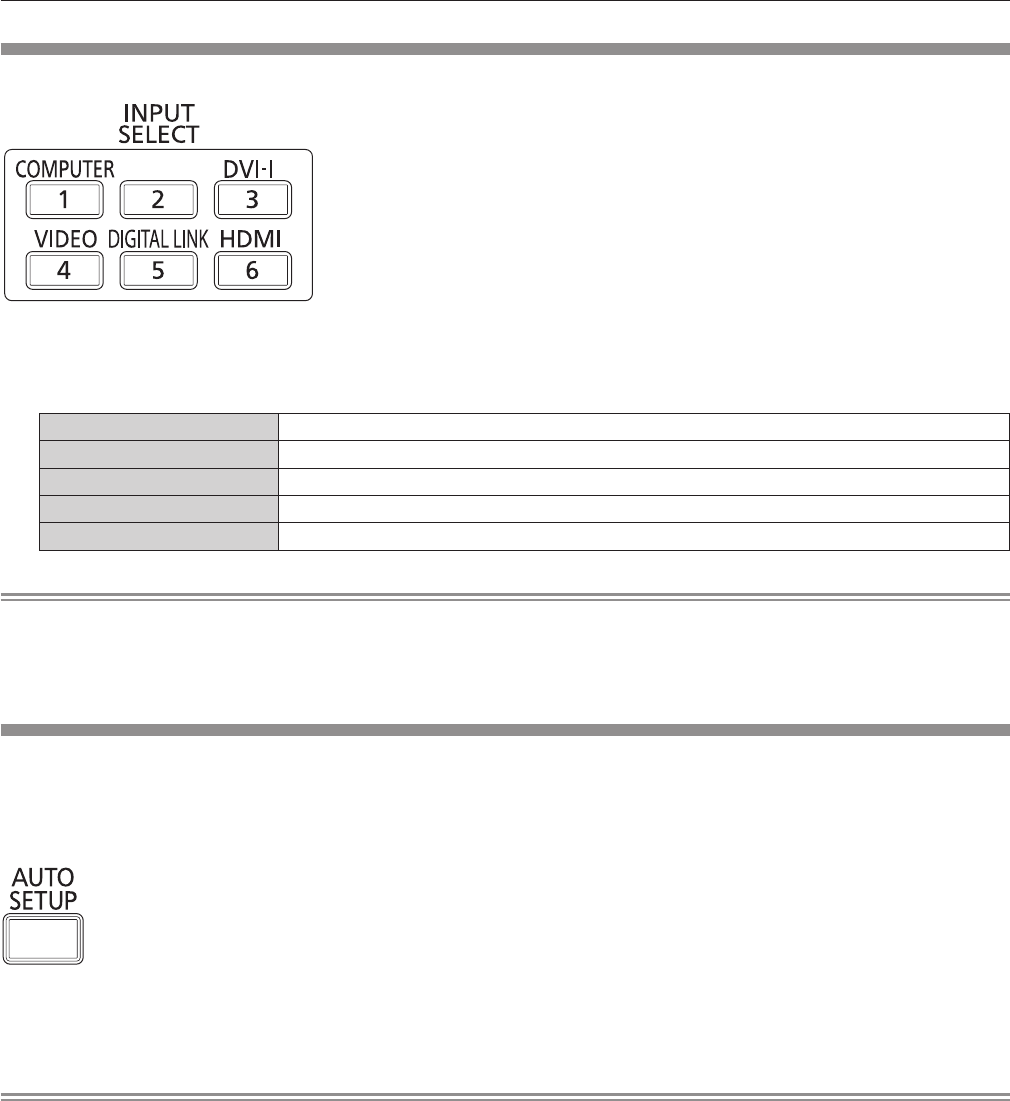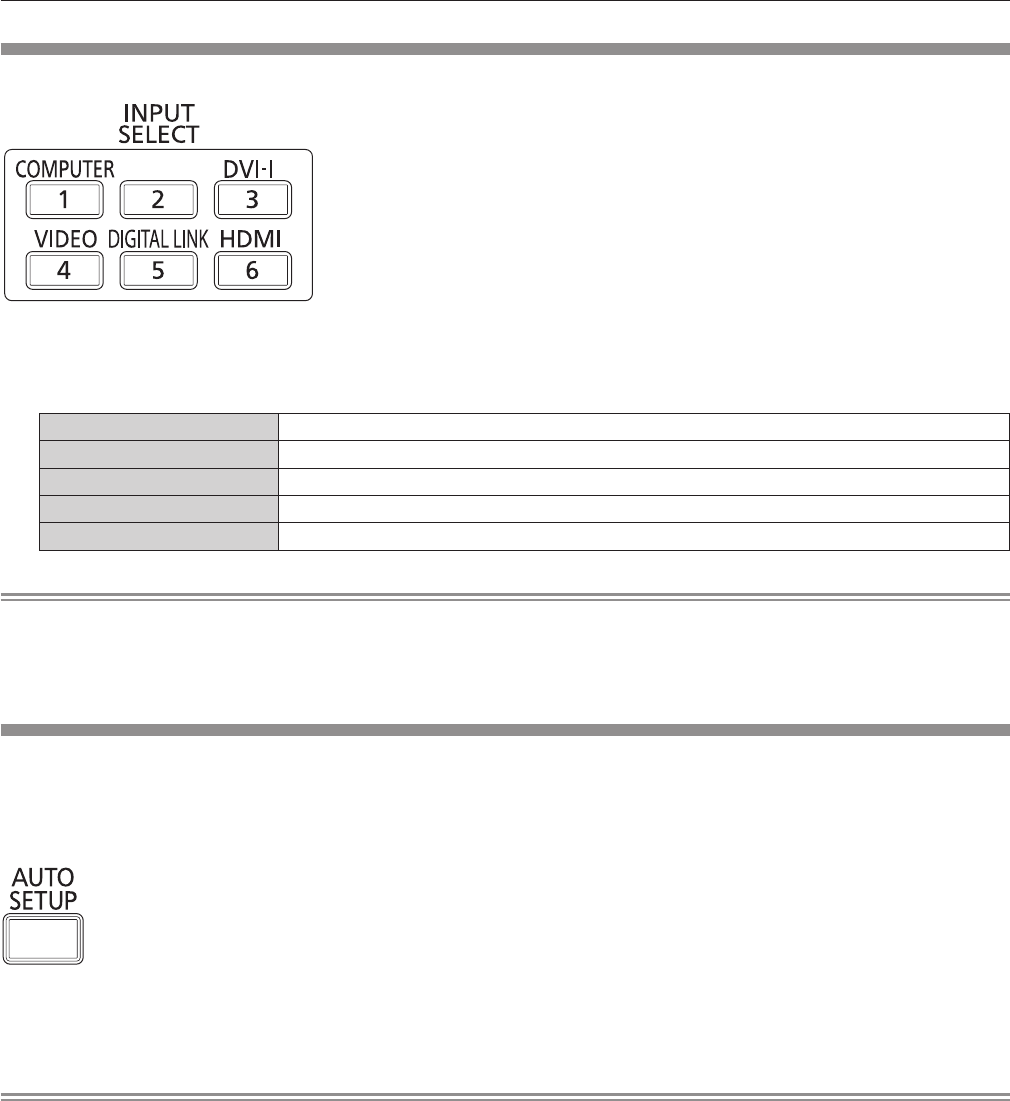
Chapter 3 Basic Operations — Operating with the remote control
38 - ENGLISH
Switching the input
The input for projection can be switched.
button
1)
Press the input selection (<COMPUTER>, <DVI-I>, <VIDEO>, <DIGITAL LINK>, <HDMI>) buttons.
f
This operation can be also performed using the <INPUT SELECT> button on the control panel.
<COMPUTER> Switches to COMPUTER input.
<DVI-I> Switches to DVI-I input.
<VIDEO> Switches to VIDEO input.
<DIGITAL LINK> Switches to DIGITAL LINK input.
<HDMI> Switches to HDMI input.
Note
f
When the optional digital interface box (Model No.: ET-YFB100G) is connected to the <DIGITAL LINK/LAN> terminal, the ET-YFB100G input
changes with each press of the <DIGITAL LINK> button.
For twisted-pair-cable transmitters of other companies, switch the input on the twisted-pair-cable transmitter after switching to DIGITAL LINK
input.
Using the Automatic setup function
The automatic setup function can be used to automatically adjust the resolution, clock phase, and image position when analog RGB signals
consisting of bitmap images such as computer signals are being input, or to automatically adjust the image position when DVI-D/HDMI signals
are input. Supplying images with bright white borders at the edges and high-contrast black and white characters is recommended when the
system is in automatic adjustment mode.
Avoid supplying images that include halftones or gradation, such as photographs and computer graphics.
button
1)
Press the <AUTO SETUP> button.
f
[COMPLETE] is displayed when it has completed without any problem.
Note
f
The clock phase may shift even if it has completed without any incident. In this case, adjust with the [POSITION] menu
→
[CLOCK PHASE]
(
x
page 53).
f
If an image with blurred edges or a dark image is input, [INCOMPLETE] may appear or adjustment may not be performed properly even
when [COMPLETE] appears. In this case, adjust the settings in the [ADVANCED MENU] menu
→
[INPUT RESOLUTION] (
x
page 56),
[POSITION]
→
[CLOCK PHASE] (
x
page 53), [SHIFT] (
x
page 51).
f
Adjust special signals according to the [DISPLAY OPTION] menu
→
[AUTO SETUP] (
x
page 61).
f
Automatic adjustment may not work depending on the model of the computer.
f
Automatic adjustment may not work for a synchronization signal of C-SY or SYNC ON GREEN.
f
Images may be disrupted for a few seconds during automatic adjustment, but it is not a malfunction.
f
Adjustment is required for each input signal.
f
Automatic adjustment can be canceled by pressing the <RETURN> button or the <MENU> button during the automatic adjustment
operation.
f
If the automatic setup function is performed while moving images are being input, the adjustment may not be performed properly even for
an RGB signal for which automatic setup can be used. [INCOMPLETE] may appear, or adjustment may not be nished properly even if
[COMPLETE] appears.