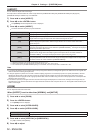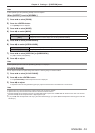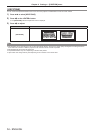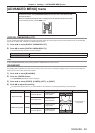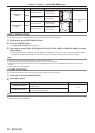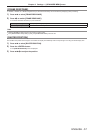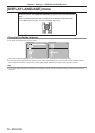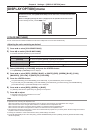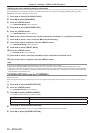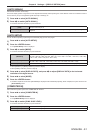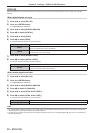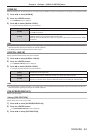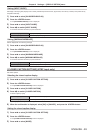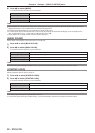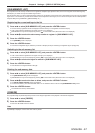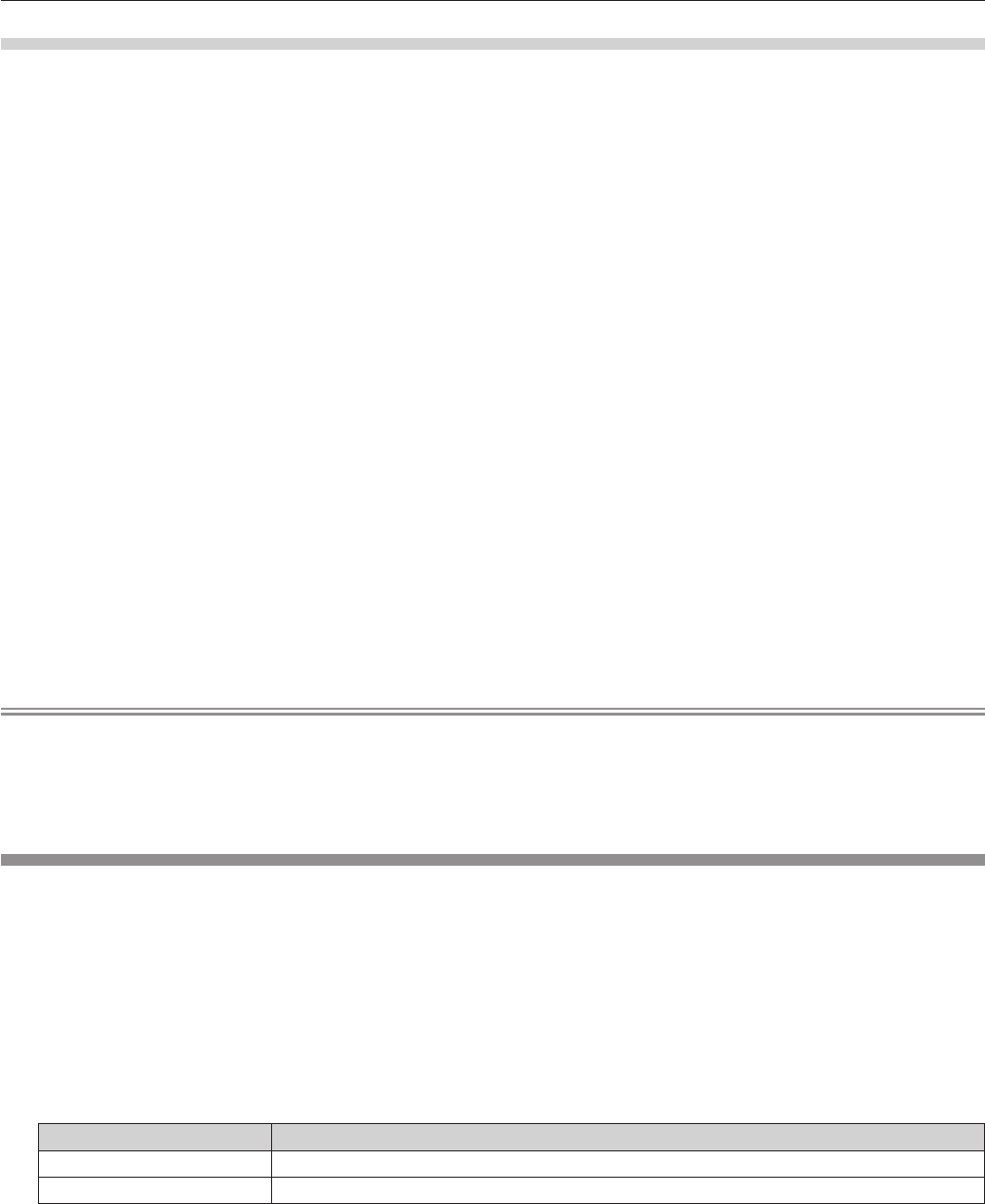
Chapter 4 Settings — [DISPLAY OPTION] menu
60 - ENGLISH
Adjusting the color matching using a colorimeter
Use a colorimeter that can measure chromaticity coordinates and luminance to change the colors [RED], [GREEN], [BLUE], [CYAN],
[MAGENTA], [YELLOW], or [WHITE] to desired colors.
1)
Press as to select [COLOR MATCHING].
2)
Press qw to select [MEASURED].
3)
Press the <ENTER> button.
f
The [MEASURED MODE] screen is displayed.
4)
Press as to select [MEASURED DATA].
5)
Press the <ENTER> button.
f
The [MEASURED DATA] screen is displayed.
6)
Measure the current luminance (Y) and the chromaticity coordinates (x, y) using the colorimeter.
7)
Press as to select a color, and press qw to adjust the setting.
8)
Once all the input is completed, press the <MENU> button.
f
The [MEASURED MODE] screen is displayed.
9)
Press as to select [TARGET DATA].
10)
Press the <ENTER> button.
f
The [TARGET DATA] screen is displayed.
11)
Press as to select a color and press qw to input coordinates for desired colors.
12)
Once all the input is completed, press the <MENU> button.
Note
f
Colors are not displayed properly when target data is a color outside the region of this projector.
f
Set the [AUTO TESTPATTERN] to [ON] to automatically display a test pattern for use in adjusting the selected adjustment colors.
f
When using a colorimeter or similar instrument to measure measurement data, measure the colors displayed with [AUTO TESTPATTERN].
f
A difference in the color coordinates of target data and measurement values obtained from an instrument may occur for certain instruments
and measurement environments used.
[SCREEN SETTING] (only for PT-RW330U)
Set the screen size.
When changing the aspect of a projected image, correct to the optimum image position for the set screen. Set as necessary for the screen in
use.
1)
Press as to select [SCREEN SETTING].
2)
Press the <ENTER> button.
f
The [SCREEN SETTING] screen is displayed.
3)
Press qw to switch [SCREEN FORMAT].
f
The items will switch each time you press the button.
[SCREEN FORMAT] Range when [SCREEN POSITION] is selected
[16:10] Cannot be adjusted.
[16:9] Vertical position can be adjusted between
-
40 and 40.
4)
Press as to select [SCREEN POSITION].
f
When [SCREEN FORMAT] is set to [16:10], [SCREEN POSITION] cannot be selected or adjusted.
5)
Press qw to adjust [SCREEN POSITION].