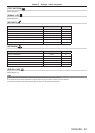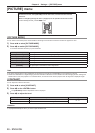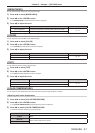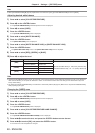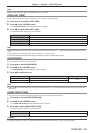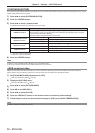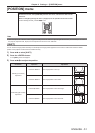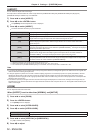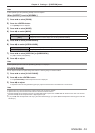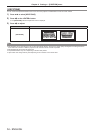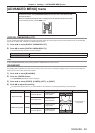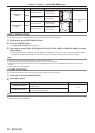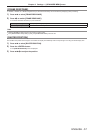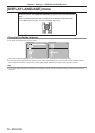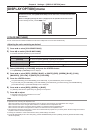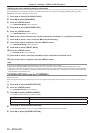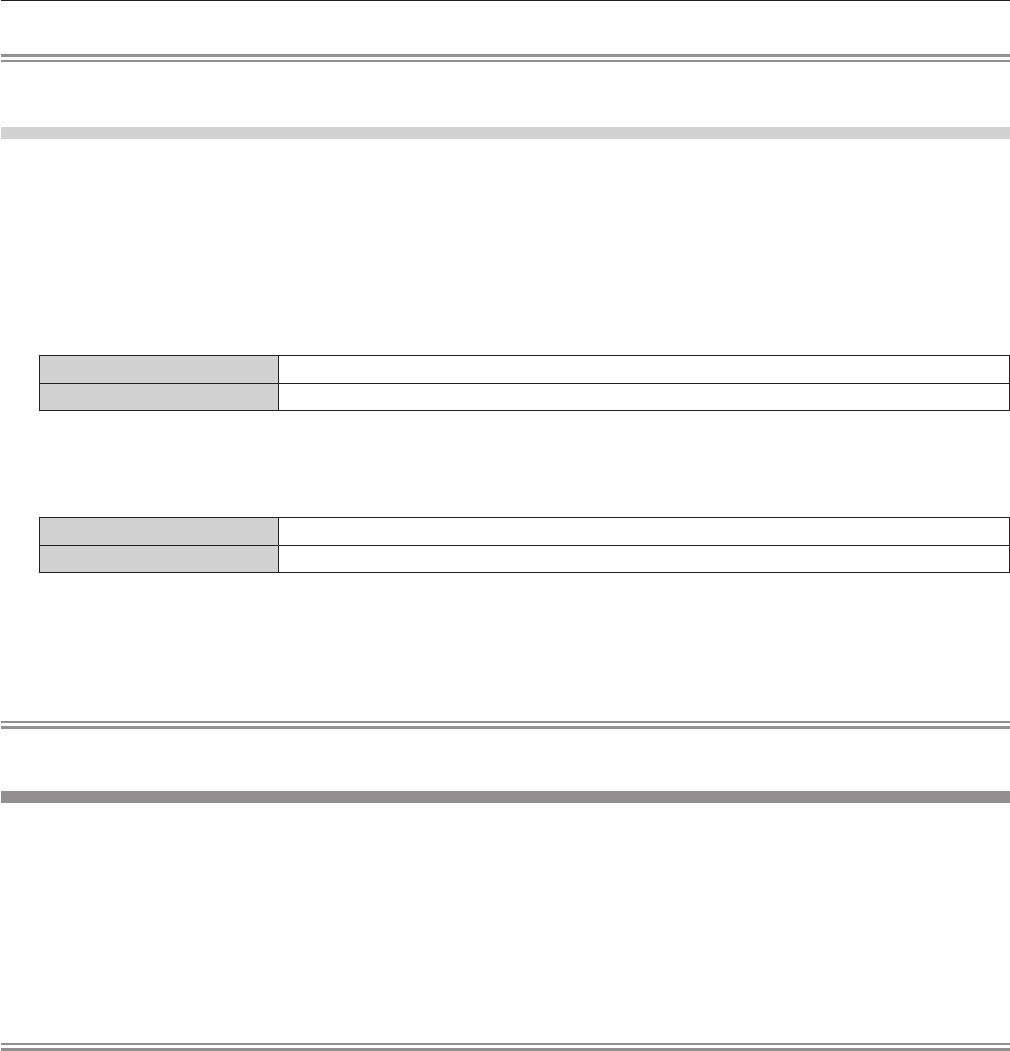
Chapter 4 Settings — [POSITION] menu
ENGLISH - 53
Note
f
When [ASPECT] is set to [NATIVE], [ZOOM] cannot be adjusted.
When [ASPECT] is set to [NORMAL]
1)
Press as to select [ZOOM].
2)
Press the <ENTER> button.
f
The [ZOOM] screen is displayed.
3)
Press as to select [MODE].
4)
Press qw to switch [MODE].
[INTERNAL] Enlarges the size within the aspect range set with [SCREEN FORMAT].
[FULL] Enlarges the size to the entire display area set with [SCREEN FORMAT].
5)
Press as to select [INTERLOCKED].
6)
Press qw to switch [INTERLOCKED].
[OFF] Set the [VERTICAL] and [HORIZONTAL] zoom ratio.
[ON] Use [BOTH] to set zoom ratio. Horizontal and vertical can be expanded by units of 1.0 time.
7)
Press as to select [VERTICAL] or [HORIZONTAL].
f
If [ON] is selected, select [BOTH].
8)
Press qw to adjust.
Note
f
When [ASPECT] is set to other than [NORMAL], [MODE] is not displayed.
[CLOCK PHASE]
You can adjust to achieve an optimal image when there is a ickering image or smeared outlines.
1)
Press as to select [CLOCK PHASE].
2)
Press qw or the <ENTER> button.
f
The [CLOCK PHASE] individual adjustment screen is displayed.
3)
Press qw to adjust.
f
Adjustment value will change between [0] and [31]. Adjust so that the amount of interference is at a minimum.
Note
f
Optimal value may not be achieved if the output from the input computer is unstable.
f
Optimal value may not be achieved when there is a shift in the total dot numbers.
f
[CLOCK PHASE] can be adjusted only when an analog RGB signal is input to the <COMPUTER IN> terminal or the <DVI-I IN> terminal.
f
[CLOCK PHASE] cannot be adjusted when a digital signal is input.
f
If you press
w
while the adjustment value is [31], the value will become [0]. If you press
q
while the adjustment value is [0], the value will
become [31].