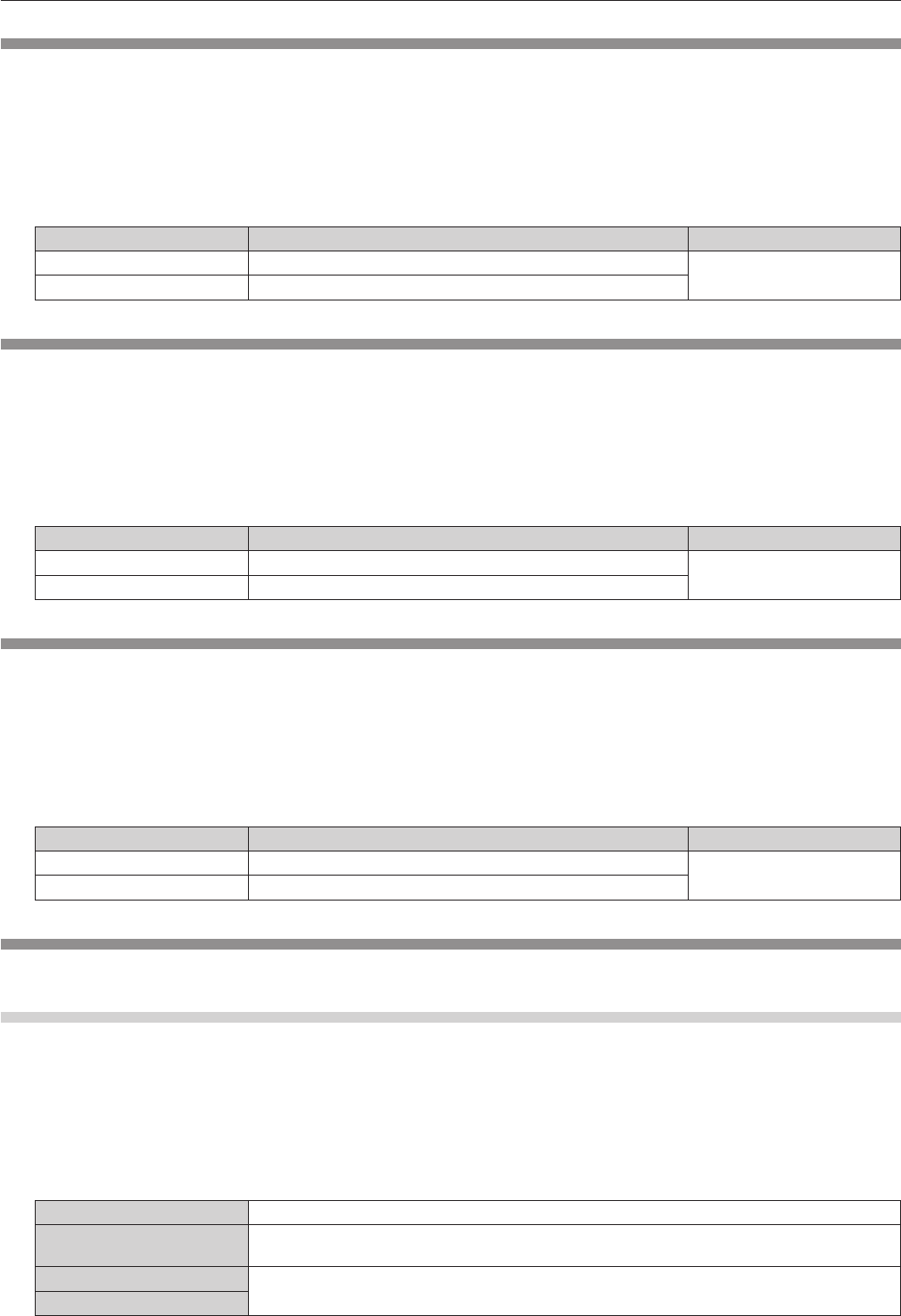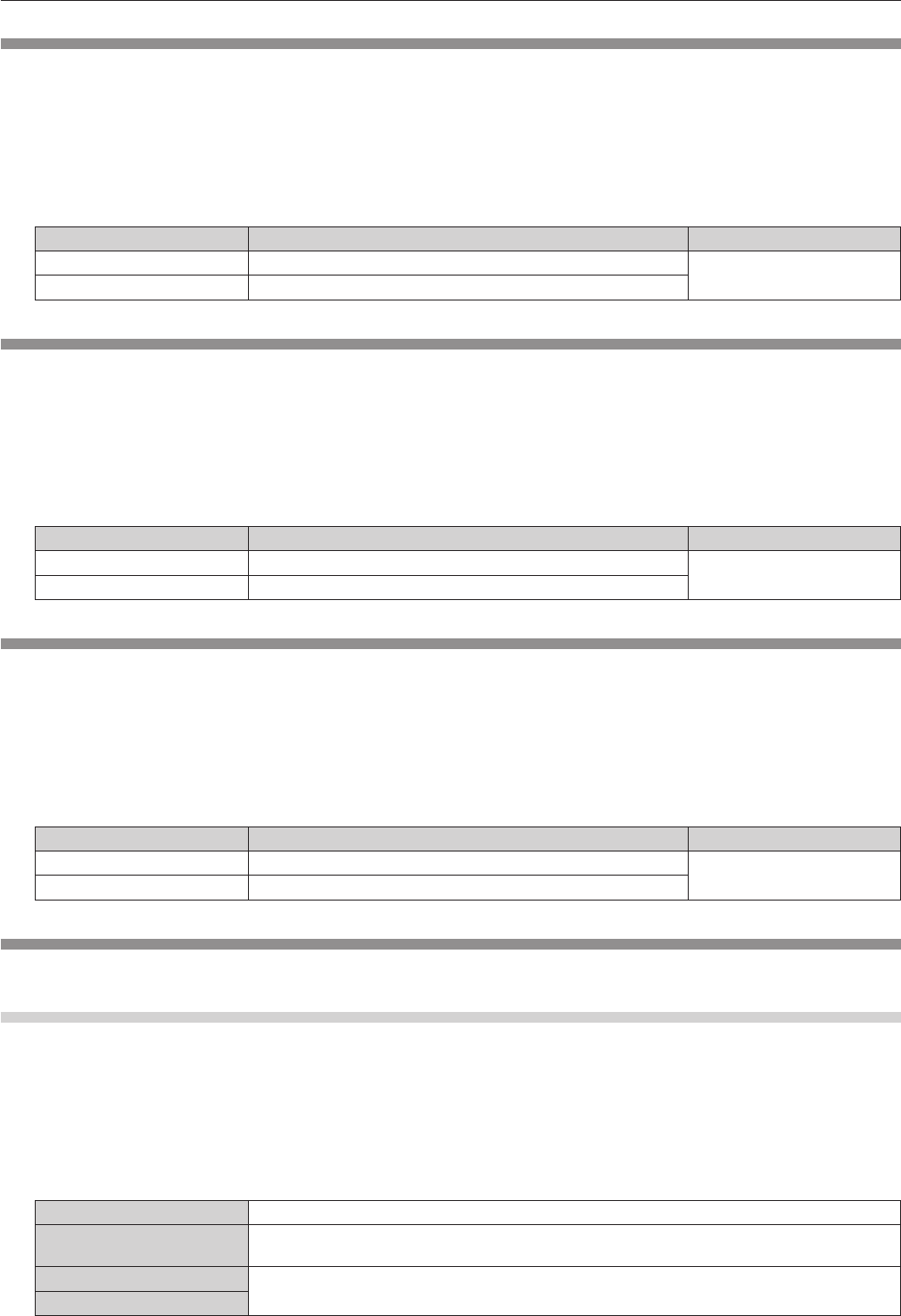
Chapter 4 Settings — [PICTURE] menu
ENGLISH - 47
[BRIGHTNESS]
You can adjust the dark (black) part of the projected image.
1)
Press as to select [BRIGHTNESS].
2)
Press qw or the <ENTER> button.
f
The [BRIGHTNESS] individual adjustment screen is displayed.
3)
Press qw to adjust the level.
Operation Adjustment Range
Press the
w
button. Increases the brightness of the dark (black) parts of the screen.
-
31 - 31
Press the
q
button. Reduces the brightness of the dark (black) parts of the screen.
[COLOR]
You can adjust the color saturation of the projected image.
1)
Press as to select [COLOR].
2)
Press qw or the <ENTER> button.
f
The [COLOR] individual adjustment screen is displayed.
3)
Press qw to adjust the level.
Operation Adjustment Range
Press the
w
button. Deepens colors.
-
31 - 31
Press the
q
button. Weakens colors.
[TINT]
You can adjust the skin tone in the projected image.
1)
Press as to select [TINT].
2)
Press qw or the <ENTER> button.
f
The [TINT] individual adjustment screen is displayed.
3)
Press qw to adjust the level.
Operation Adjustment Range
Press the
w
button. Adjusts skin tone toward greenish color.
-
31 - 31
Press the
q
button. Adjusts skin tone toward reddish purple.
[COLOR TEMPERATURE]
You can switch the color temperature if the white areas of the projected image are bluish or reddish.
Adjusting with color temperature
1)
Press as to select [COLOR TEMPERATURE].
2)
Press qw or the <ENTER> button.
f
The [COLOR TEMPERATURE] individual adjustment screen is displayed.
3)
Press qw to switch [COLOR TEMPERATURE].
f
The items will switch each time you press the button.
[DEFAULT] Factory default setting.
[USER]
Adjusts white balance as desired. Refer to “Adjusting desired white balance” to be described later for
details.
[MIDDLE]
Select so that images become natural.
[HIGH]