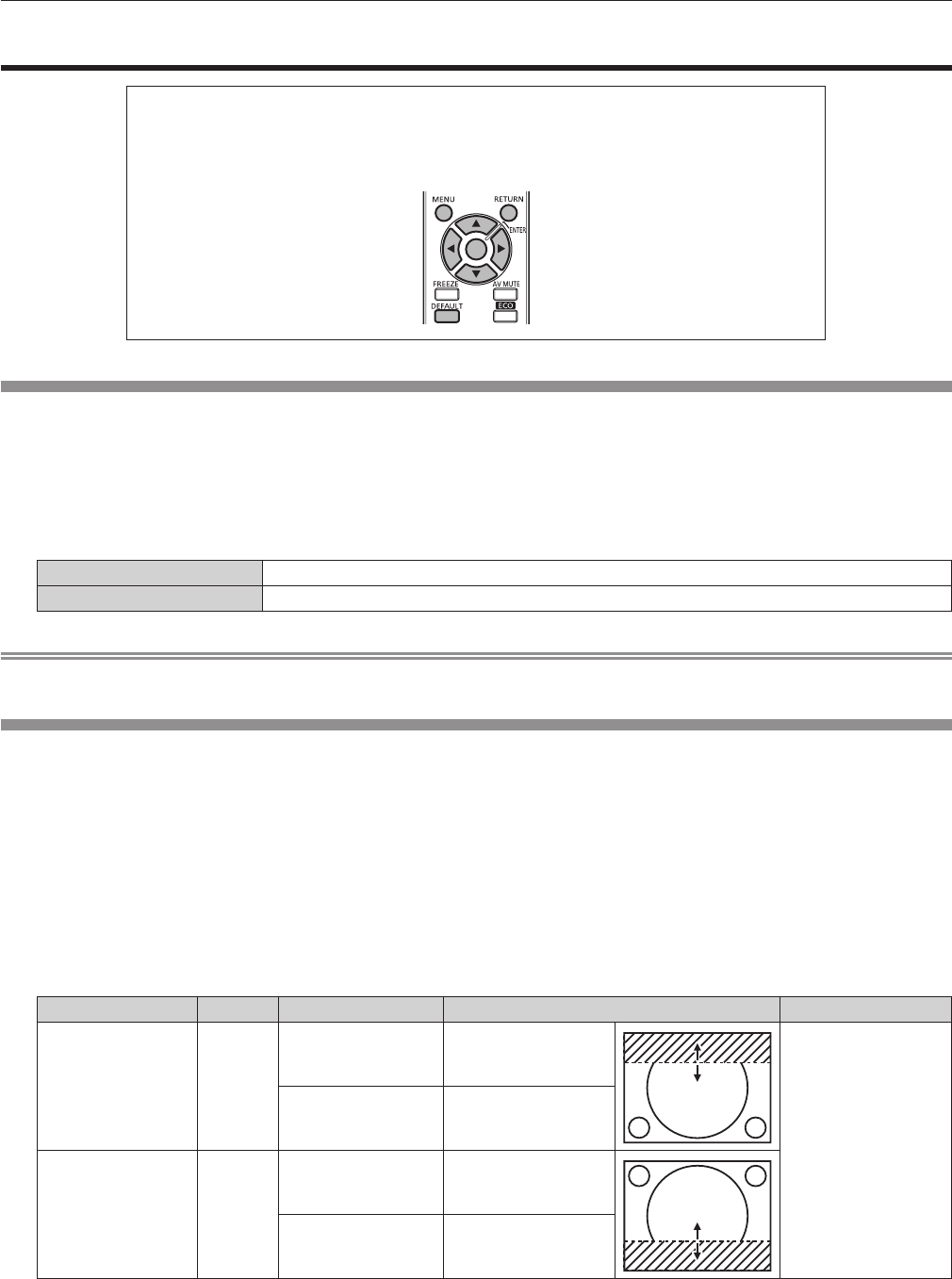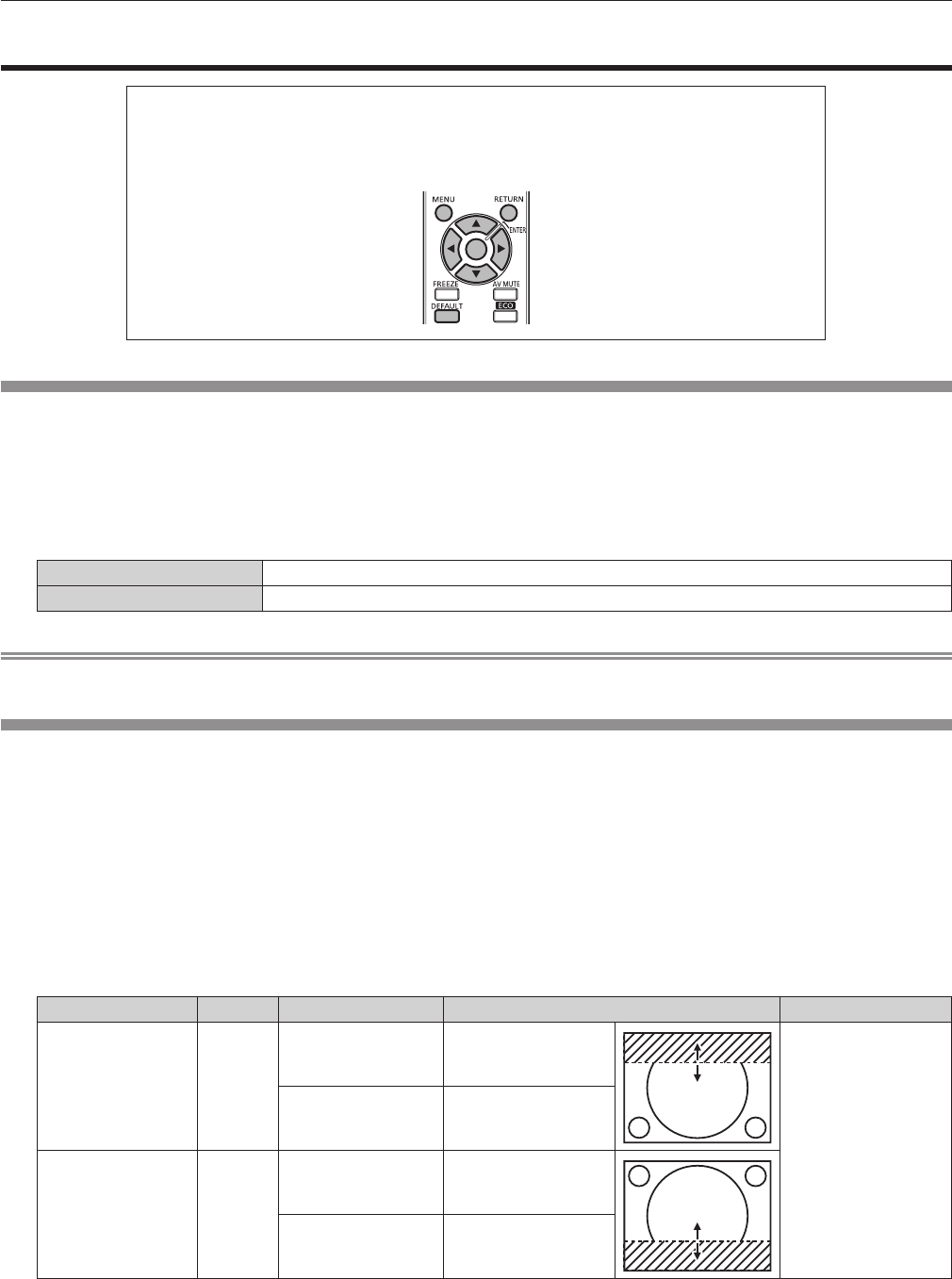
Chapter 4 Settings — [ADVANCED MENU] menu
ENGLISH - 55
[ADVANCED MENU] menu
On the menu screen, select [ADVANCED MENU] from the main menu, and select the item
from the sub-menu.
Refer to “Navigating through the menu” (
x
page 41) for the operation of the menu screen.
f
After selecting the item, press
asqw
to set.
[DIGITAL CINEMA REALITY]
You can increase the vertical resolution and enhance the image quality by performing the cinema processing when the PAL (or the SECAM)
576i signal, the NTSC 480i, 1080/50i, and 1080/60i signals are input.
1)
Press as to select [DIGITAL CINEMA REALITY].
2)
Press qw to switch [DIGITAL CINEMA REALITY].
f
The items will switch each time you press the button.
[AUTO] Performs automatic detection and cinema processing. (Factory default)
[OFF] Unforced cinema processing.
Note
f
When [FRAME RESPONSE] is set to [FAST], [DIGITAL CINEMA REALITY] cannot be set.
[BLANKING]
The blanking width is adjusted when there are noises at the edge of the screen or the image is slightly running out from the screen when an
image from the VCR or other devices are projected.
1)
Press as to select [BLANKING].
2)
Press the <ENTER> button.
f
The [BLANKING] adjustment screen is displayed.
3)
Press as to select [UPPER], [LOWER], [LEFT], or [RIGHT].
4)
Press qw to adjust the blanking.
f
The adjustment range is within 10 % of the resolution in each direction, and changes depending on the input signal.
Blanking correction Item Operation Adjustment Range
Top of the screen [UPPER]
Press the
q
button.
The blanking zone
moves upward.
Top and bottom: 0
(lower limit)
Press the
w
button.
The blanking zone
moves downward.
Bottom of the screen [LOWER]
Press the
w
button.
The blanking zone
moves upward.
Press the
q
button.
The blanking zone
moves downward.