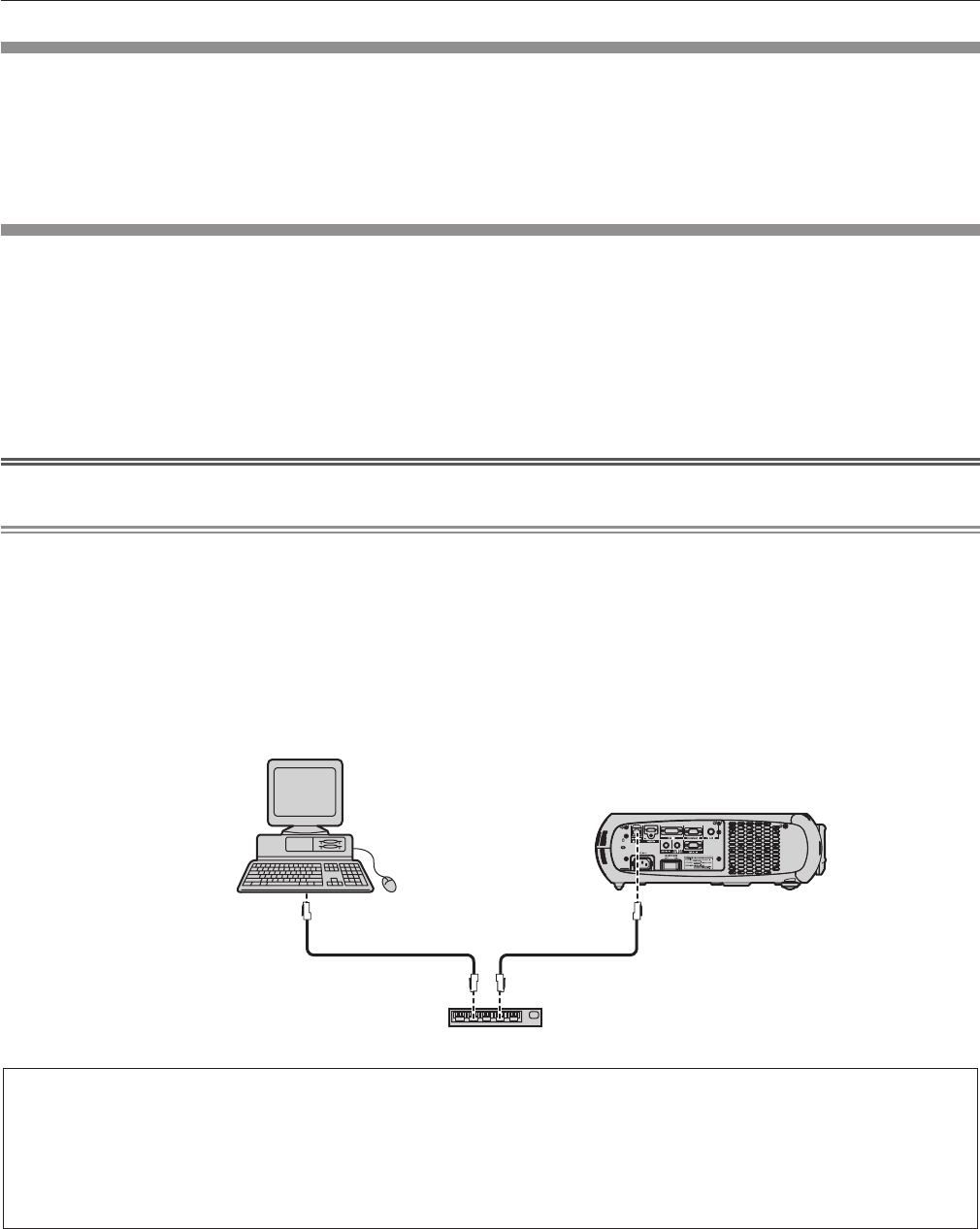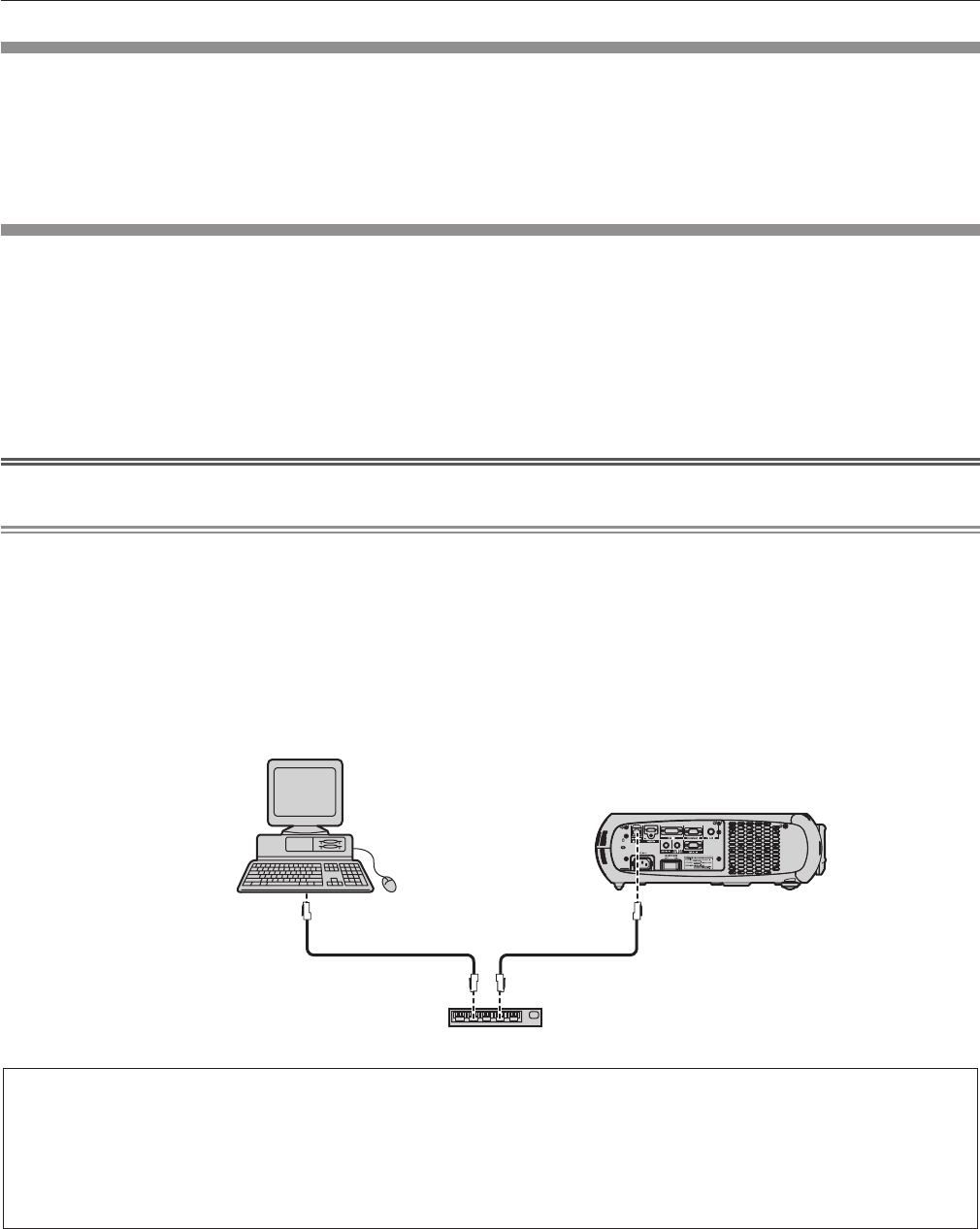
Chapter 4 Settings — [NETWORK] menu
ENGLISH - 91
[NETWORK STATUS]
Display the status of the projector network.
1)
Press as to select [NETWORK STATUS].
2)
Press the <ENTER> button.
f
The [NETWORK STATUS] screen is displayed.
Network connections
The projector has a network function, and the following operations are available from the computer using the web control.
f
Setting and adjustment of the projector
f
Display of the projector status
f
Sending of E-mail messages when there is a problem with the projector
The projector supports “Crestron RoomView” and the following application software of Crestron Electronics, Inc. can also be used.
f
RoomView Express
f
Fusion RV
f
RoomView Server Edition
Attention
f
Connect the LAN to indoor devices.
Note
f
“Crestron RoomView” is system of Crestron Electronics, Inc. that manages and controls devices on multiple systems connected to a network
collectively with a computer.
f
For details of “Crestron RoomView”, refer to the website of Crestron Electronics, Inc. (English only)
URL http://www.crestron.com
For the download of “RoomView Express”, refer to the website of Crestron Electronics, Inc. (English only)
URL http://www.crestron.com/getroomview
f
A LAN cable is required to use the network function.
r
Example of a normal network connection
3URMHFWRU
/$1FDEOHVWUDLJKW /$1FDEOHVWUDLJKW
+XE
f
The web browser is required to use this function. Conrm that the web browser can be used beforehand.
Compatible OS: Windows XP/Windows Vista/Windows 7, Mac OS X v10.4/v10.5/v10.6/v10.7/v10.8
Compatible browser: Internet Explorer 7.0/8.0/9.0, Safari 4.0/5.0/6.0 (Mac OS)
f
Communication with an E-mail server is required to use the E-mail function. Conrm that the E-mail can be used beforehand.
f
Use a LAN cable compatible with category 5 or higher.
f
Use a LAN cable of 100 m (328'1") or shorter length.