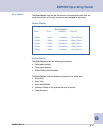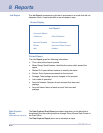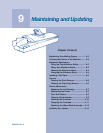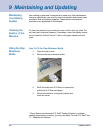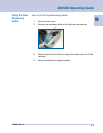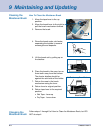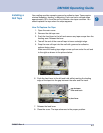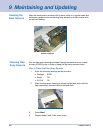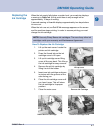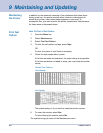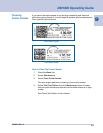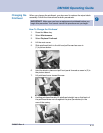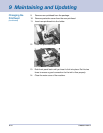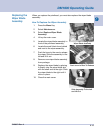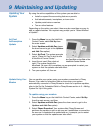9
SV60951 Rev. A
9-7
DM1000 Operating Guide
Replacing the
Ink Cartridge
When the ink supply falls below a certain level, your machine displays
a warning to Order Ink. At this point there is only enough ink for
approximately 10 days of mailing.
A second warning of Low Ink displays approximately two days before
ink runs out.
When the ink runs out, an Out Of Ink message appears on the screen
and the machine stops printing. In order to resume printing you must
change the ink cartridge.
How To Replace the Ink Cartridge
1. Lift up the main cover. Locate the
printer and ink cartridge.
2. Press the thumb tab on the ink
cartridge cover to lift open.
3. Lift up ink cartridge cover. Bring
cover all the way back. This lifts up
the ink cartridge for easy removal.
4. Remove the old ink cartridge by
lifting it out of the holder.
5. Insert new ink cartridge as shown
in picture with the grooves of the
case facing you.
6. Close the ink cartridge cover until
you hear it snap. This will return
the ink cartridge to its proper
position.
7. Close the main cover.
NOTE: Use only Pitney Bowes ink cartridges. The use of any other ink
cartridges voids your warranty and Maintenance Agreement.
Lift up cover
Remove Ink Cartridge
Insert New Ink Cartridge
Close Ink Cartridge Cover