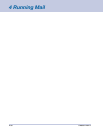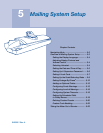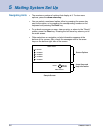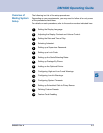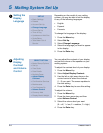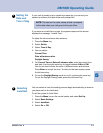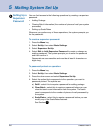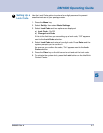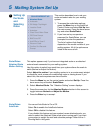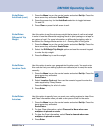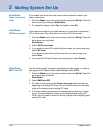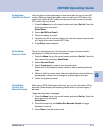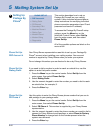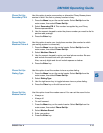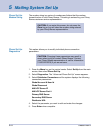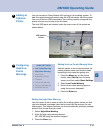SV60951 Rev. A
5 Mailing System Set Up
5-8
Scale/Rates:
AutoScale
You can set AutoScale to On or Off.
Select On to enable the AutoScale feature.
Select Off to disable this feature.
If you disable this feature and your system has an attached scale, you
need to select the Attached Scale mode when running mail if you want
your system to weight the mail and calculate postage. Refer to the 4 -
Running Mail in this guide.
Scale/Rates:
Attached Scale
Motion Setting
This option appears only if you have an integrated scale or an attached
external scale connected to your mailing system.
Use this option to select how much time your system allows the scale to
settle (Normal or Adjust for Motion).
Select Adjust for motion if your mailing system is in an environment subject
to vibrations, such as near air-conditioning vents or closing doors. If you
select this, the scale requires more time to settle.
1. Press the Menu key on the control center and select Set Up. Press the
down arrow key and select Scale/Rates.
2. Select Attached Scale. The “Vibration Setting” screen displays.
3. Press the screen key for the Attached Scale selection in this screen to
toggle between Normal and Adjust for Motion.
4. Press the Enter key to accept.
SCALE/RATES SET UP
• Attached Scale
• Autoscale
• Diff Weigh Trip Weight
• Location Code
• Autoclear
• Clear Zone if New Class
• ZIP/Zone Prompt
• BMC Intra ZIP
• Add ZIPs to Zone 0
• Discount Code
• Confirm Svc Barcode
Prompt
This section describes how to set up a
scale and select rates for your mailing
system.
1. To access the scale/rates options,
press the Menu key on the IntelliLink
Control Center and select Set Up from
the main screen. Press the down arrow
key and select Scale/Rates.
2. If you have set up a supervisor
password for Scale/Rates, you are
prompted to enter the password.
The list of options that displays
depends on the model number of your
mailing system. All of the options are
listed in the menu at left.
Setting Up
the Scale
and
Selecting
Rates
7