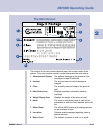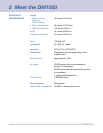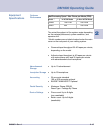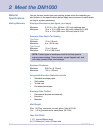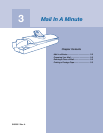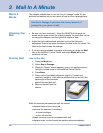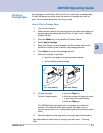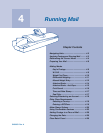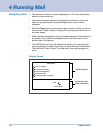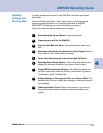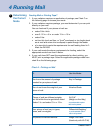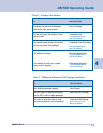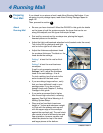3
SV60951 Rev. A
3-3
DM1000 Operating Guide
How to Print a Postage Tape
1. Turn on the machine.
2. Make sure the date on the main screen is the same as the date you
are providing the mail to the Post Office. If it isn’t, see 5 - Mailing
System Set Up.
3. Press the Mode key on the IntelliLink Control Center.
4. Select Key In Postage.
5. When the “Ready“ screen appears, use the number keys on the
IntelliLink Control Center to enter in the postage amount.
6. Press Enter to confirm the postage amount.
7. Move the “wet/dry” tape lever:
• down for dry tapes or pressure-sensitive tapes,
• up for wetting gummed tapes.
For packages or mail thicker than 3/4 inch you must print a postage tape.
To use this feature you must know the amount of postage you want to
print. You can easily determine this using a scale.
Printing a
Postage Tape
8. To print one tape: • Press the Tape key.
To print multiple tapes: • Enter the number of tapes you want
to print using the number keys.
• Press the Tape key.
The DM1000 ejects dry tapes until the number you entered is
reached. The machine won’t print another wet tape until you
remove the previous one. This prevents tapes from sticking to each
other.
9. Remove tapes from the tape exit on the right side of the machine.
Dry Tape Setting
Wet Tape Setting
For instructions on other ways of running your mail, see 4 - Running
Mail.