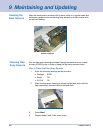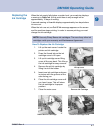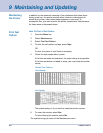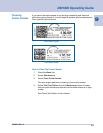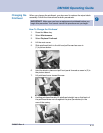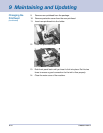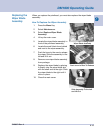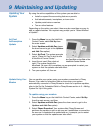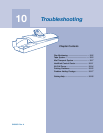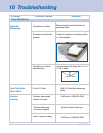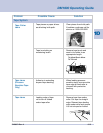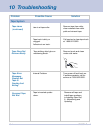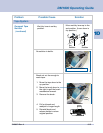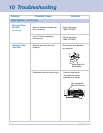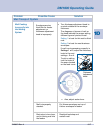9-14 SV60951 Rev. A
9 Maintaining and Updating
By using the online capabilities of this system you are able to:
• Install or expand the accounting feature or permits
• Add advertisements, inscriptions, or town circle
• Update postal rates or carriers
• Turn on other features
Depending on the option you select, there may be more than one way to
add or update features. Your system may prompt you to “Select Method
of Update”.
Updating Your
System
1. Press the Menu key on the IntelliLink
Control Center, select Set Up from
the main screen.
2. Select Updates and Add-Ons (press
the down arrow to get to the Updates
and Add-Ons option).
3. Select Art Card. The system prompts
you to “Place Art Card in slot at side
of IntelliLink Control Center”.
4. Insert the art card. (See photo at
right.) The system begins the
Art Card
Ad/Inscription
Update
Art Card Slot on the Side of the
IntelliLink Control Center
Update Using Your
Modem
You can update your system using your modem connection to Pitney
Bowes. If you want to schedule a date or time when your system
automatically connects to Pitney Bowes to check for or perform updates,
refer to the Set Up Scheduled Calls to Pitney Bowes section in 5 - Mailing
System Set Up in this guide.
To update using your modem:
1. Press the Menu key on the IntelliLink Control Center, select Set Up
from the main screen, and then
2. Select Updates and Add-Ons (press the down arrow to get to the
Updates and Add-Ons option).
3. Select Phone Download. Your system dials Pitney Bowes and
performs the update or add-on as soon as it establishes a connection.
As soon as it completes the update/add-on, it prompts you to restart
your system so that the updates can take effect.
download. As soon as it completes you are prompted to restart your
system so that the updates can take effect.
5. Turn your system off, then on.