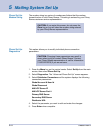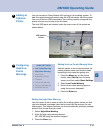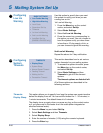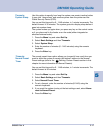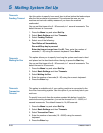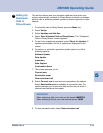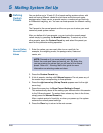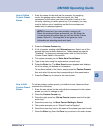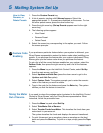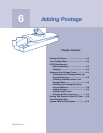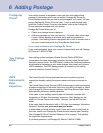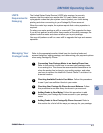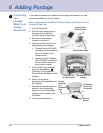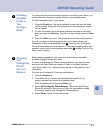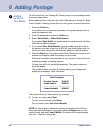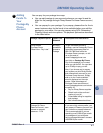SV60951 Rev. A
5 Mailing System Set Up
5-22
Taking the Meter
Out of Service
If you need to return the postage meter (contained in the IntelliLink Control
Center) to Pitney Bowes, call your Pitney Bowes representative. When
instructed, follow the procedure here.
1. Press the Menu key and select Set Up.
2. Select Take Meter Out of Service.
3. Select Transfer Funds from Meter. This transfers the funds from your
meter back to your account.
The system transfers the funds and displays the amount transferred.
4. To print this amount on an envelope, place an envelope on the feed
deck and press the Start key. To print on a tape, simply press the Tape
key.
1. Press the Custom Presets key.
2. A list of presets, starting with 0 Normal appears. Select the
appropriate preset. 0 - 4 presets are displayed on the screen. To view
the other preset names, press the down arrow key.
3. Press the right arrow key (Set up Presets appears next to the right
arrow key).
4. The following options appear:
• View Preset
• Rename Preset
• Delete Preset
5. Select the screen key corresponding to the option you want. Follow
the screen prompts.
How to View,
Rename, or
Delete Presets
If you purchase a particular feature before your system is delivered, your
Pitney Bowes representative enters the feature code when installing your
system. If you purchase the feature after your system is delivered, Pitney
Bowes gives you the feature code when you purchase the feature.
To get a list of all the current features enabled on your system, select the
Feature Code, then press the right arrow key and a list of the features
appears.
1. Press the Menu key on the IntelliLink Control Center, select Set Up
from the main screen, and then
2. Select Updates and Add-Ons (press the down arrow to get to the
Updates and Add-Ons option).
3. Select Feature Code. The system prompts you to enter the numeric
value of the feature you want to enable.
4. Type in the code for the feature and press the Enter key. The system
notifies you that the feature is turned on.
Feature Code
Enabling
15