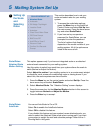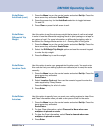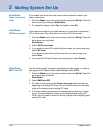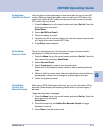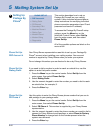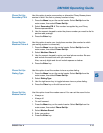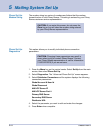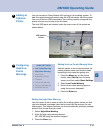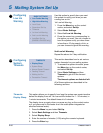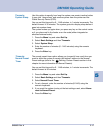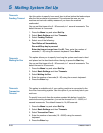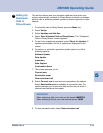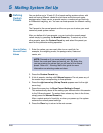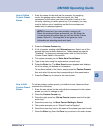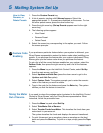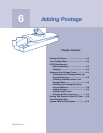SV60951 Rev. A
5 Mailing System Set Up
5-16
Timeouts:
Display Sleep
This option allows you to specify how long the system can remain inactive
before the display turns off. You can set the timeout for 1 - 30 minutes, in
1 minute increments. The default timeout is 5 minutes.
The display turns on again when you press any key on the control center
or if you place mail in the feeder or on the scale (either integrated or
attached external scale).
1. Press the Menu key and select Set Up.
2. Select Basic Settings and then Timeouts.
3. Select Display Sleep.
4. Enter the number of minutes (1-30) using the numeric keyboard.
5. Press the Enter key.
Configuring
System
Timeouts
12
This section describes how to set various
system timeouts for your mailing system.
1. To access the system timeouts, press
the Menu key on the control center,
and select Set Up.
2. Select Basic Settings and then
Timeouts to get all of the timeout
options.
The timeout options are listed at left.
All of these options are described in the
following sections.
TIMEOUTS
• Display Sleep
• System Sleep
• Normal Preset Timeout
• Feeding Timeout
• Waiting for Env
• Transaction Timeout
Configuring
Low Ink
Warning
11
BASIC SETTINGS
• Low Funds Warning
• High Value Warning
• Lock Code
• Supervisor Set Up
• Timeouts
• 1st Low Ink Warning
• 2nd Low Ink Warning
• AutoStart Set Up
(DM900 & DM1000 only)
Use this option to specify how you want
the system to notify your when you are
running low on ink.
1st Low Ink Warning:
1. Press the Menu key on the control
center, and select Set Up.
2. Select Basic Settings.
3. Select 1st Low Ink Warning
4. Press the screen key corresponding to
the option you want. You can choose to
have the system notify you when there
is less than a 10-day supply of ink, or
you can choose to ignore the warning.
2nd Low Ink Warming
Repeat the above for 2 day notification.