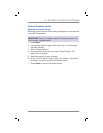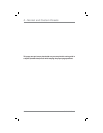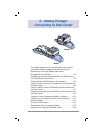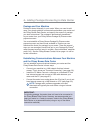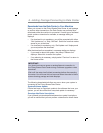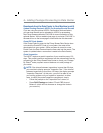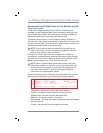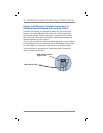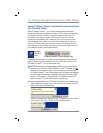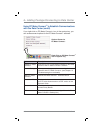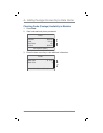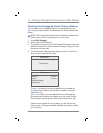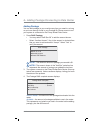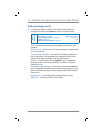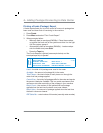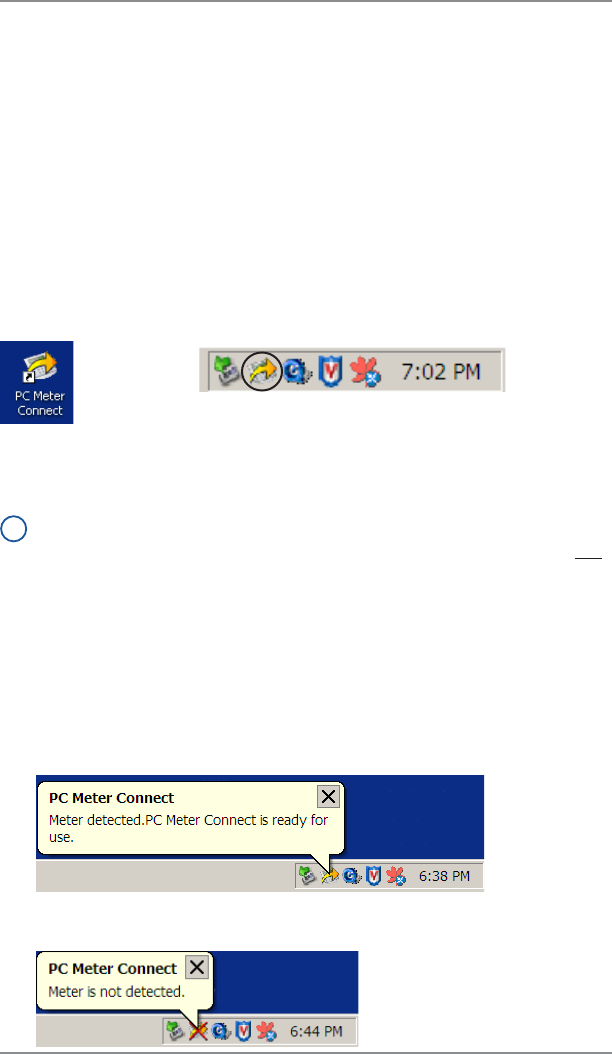
6-7
6 • Adding Postage/Connecting to Data Center
SV62261 Rev. A
Using PC Meter Connect
™
to Establish Communications
with the Data Center
With PC Meter Connect
™
, you can do postage refills and meter
updates quickly and conveniently using your PC's Internet connection.
You simply load the PC Meter Connect
™
software from the CD
included in your starter kit into a Windows PC with an Internet
connection (broadband, DSL, network, etc.) and connect a USB
cable between your meter and a PC. After installation, a shortcut
icon for PC Meter Connect
™
displays on your PC desktop and an
icon appears on the system tray, usually in the lower right corner of
your desktop screen (see figures below).
PC Meter Connect
™
Icon in System Tray
Desktop
Shortcut
Icon
Thereafter, the program is loaded in the background automatically
when you boot up your computer. You will know this by seeing the
PC Meter Connect
™
icon in the system tray.
i
NOTE: No screens or windows display when you click the desktop
shortcut icon. However, if the PC Meter Connect
™
software was not
running for some reason (you'll know this when you don't see the
PC Meter Connect
™
icon in the system tray), clicking on the desktop
icon will restart the software. Alternately, you may click on the Start
button > All Programs > Pitney Bowes > PC Meter Connect. A PC
Meter Connect
™
icon will then appear in system tray.
Several messages display from PC Meter Connect icon in the system tray:
• "Meter detected" displays when you connect your meter to the PC
(after it had been disconnected).
• "Meter is not detected" displays when you disconnect your meter
from the PC. The red "x" stays on the icon thereafter.