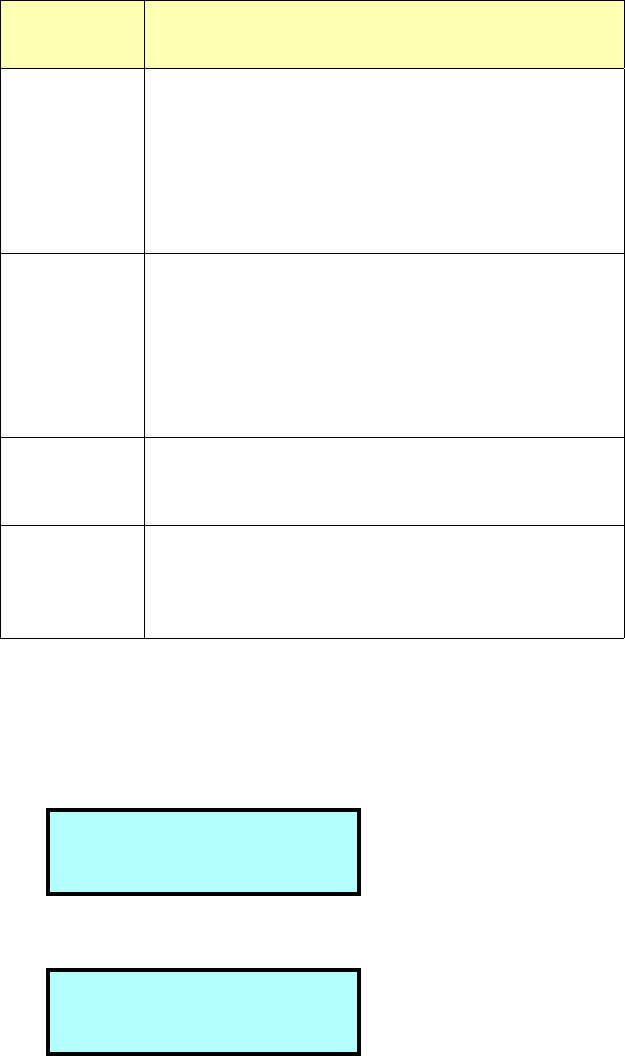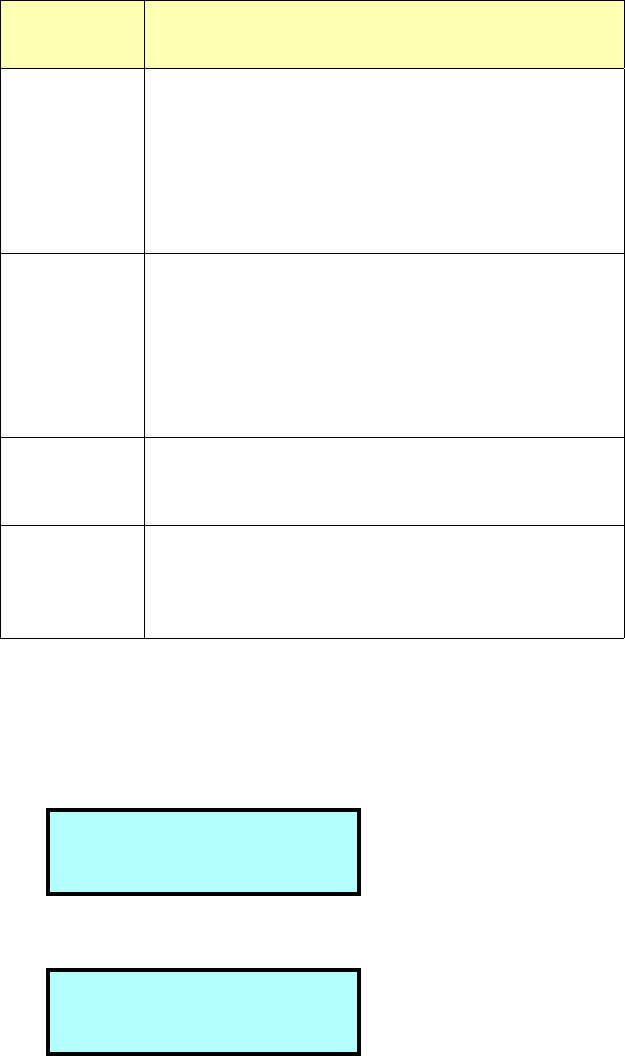
Library Operation
Page 59
Control modes are described in the following table.
Table 7. Robot Control Modes
To change the control mode:
1. If the security option is enabled, disable it.
2. Press [MENU] to display the menus, then press the down arrow until “Robot Mode” displays.
The Robot Mode screen shows the currently activated mode.
3. Press [ENTER]. An informational message displays, then the following screen displays.
4. Use the arrow keys to select the desired mode and press [ENTER]. The Robot Mode screen
shows the new selection.
Control
Mode
Description
SCSI mode In this standard operating mode, the application software
controls the motion of the robot by issuing SCSI com-
mands across the SCSI bus.
Note: The application software can issue commands to
the library regardless of the control mode. However, the
library must be in SCSI mode for the software to control
robot motion.
Sequent1
and
Sequent2
In these modes, the robot picks all cartridges sequentially,
from the first cartridge in the magazine through the last
cartridge in the fixed slots (or the last data cartridge slot
specified by the Max Addressable Slot option. In Sequent1
mode, the cartridges are processed in Drive 1 only. In
Sequent2 mode, the cartridges are processed in Drive 2
only.
LCD mode If you want to perform any operations from the operator
panel that involve moving the robot, you need to set the
library to LCD mode.
Console mode In this mode, you can control the motions of the robot from
a remote console program connected to the library’s 9-pin
serial port. For more information about the console pro-
gram, see the Diagnostics and Firmware chapter
R o b o t M o d e
S C S I
R o b o t M o d e ?
S C S I
b