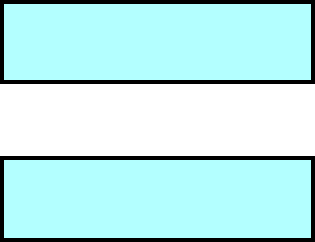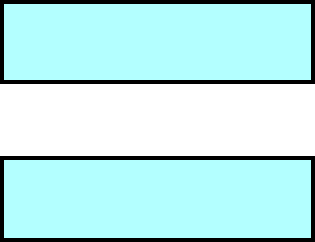
Diagnostics and Firmware
Page 87
Setting the Library’s Baud Rate
Before accessing console, you must set the baud rate for the library to the host computer’s baud rate.
To set the library’s baud rate:
1. From the operator panel keypad, press [MENU] to display the menus. Press the down arrow
key until “Config Menu” displays, then press [ENTER]. The Baud Rate Menu displays the
currently selected baud rate, similar to the following example.
2. Press [ENTER]. An informational message displays, then the following screen appears.
3. Use the up or down arrow key to select the baud rate that matches the baud rate of the host
computer, then press [ENTER].
Accessing Console Using HyperTerminal
NOTE
These instructions assume you are using HyperTerminal, a
communications package available with Microsoft Windows. If
desired, you can use a different terminal emulation software package.
To access Console using HyperTerminal:
1. From your computer, launch HyperTerminal.
2. In HyperTerminal’s Connection Description screen, enter a name and choose an icon for this
communications session.
3. In HyperTerminal’s Connect To screen, choose the communications port you are using from
the Connect Using field. Click OK.
4. In the Properties screen, make sure the fields contain the following values, then click OK.
•
Bits per second: (baud rate of the computer)
•
Data bits: 8
•
Parity bits: none
•
Stop bits: 1
•
Flow control: none
B a u d R a t e M e n u
1 1 5 2 0 0
B
a u d ?
1 1 5 2 0 0
b