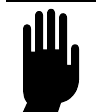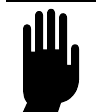
Diagnostics and Firmware
Page 91
Connecting to an FTP Utility
This section describes how to connect your library to a host computer and how to access an FTP utility.
You can use an FTP utility to upgrade library firmware or create a diagnostic listing.
Before accessing an FTP utility, you must have the following:
•
Host computer that uses a pin-through-hole RJ-45 shielded Ethernet connector.
•
A Category 3 (10BaseT connection) or Category 5 (100BaseT connection) data-grade
cable.
•
Software that supports RFC 959 file transfer protocol.
Connecting the Ethernet Cable
Connect the Ethernet cable as described in the Ethernet Configuration chapter.
Accessing the FTP Utility
From your host computer, activate the FTP utility you are going to use.
NOTE
If you do not know the FTP user name or password, you can view
them on the front panel display from the Ethernet Security screen.
Upgrading Firmware via FTP
CAUTION
Do not upgrade firmware unless Plasmon Technical Support advises
you to do so. If performed improperly, the upgrade procedure can
render your device inoperable. Please consult with Technical support
before performing an upgrade. They can help you select the most
appropriate upgrade method for your particular model.
To upgrade the library firmware via FTP:
1. Obtain new firmware for the library. You can download new firmware from Plasmon’s web site
(www.plasmon.com), or you can contact Plasmon Technical Support.
2. Connect to an FTP utility by following the steps in the Connecting to an FTP Utility section of
this chapter.