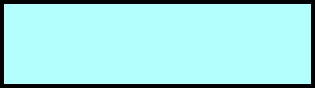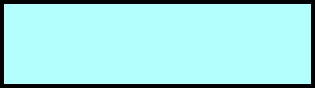
Tape Drive Operation
Page 81
Cleaning the Tape Drive
When a drive does require cleaning, the library displays a cleaning message on the Status Screen. You
can clean the tape drives in several ways:
•
Use the Autoclean option and store a cleaning cartridge in the appropriate fixed slot. The
Autoclean option instructs the library to clean the tape drive automatically when necessary
and without disrupting normal library operations.
•
Set the cleaning option in your software application (if available) so that the software
monitors drive cleaning. If your application software supports automatic cleaning, store a
cleaning cartridge in the slot specified by the application.
•
Use the Clean Drive option (described in this section) to manually clean the tape drives
when the library or software notifies you of the need.
Setting up for The Clean Drive Option
Before using the Clean drive option you must install a cleaning cartridge in the appropriate slot and set the
drive cleaning options.
Installing a Cleaning Cartridge
For the cleaning operation, install an approved cleaning cartridge in the library as described in the
Hardware Installation chapter.
Configuring the Library for Cleaning
Before you begin the procedure for drive cleaning, make sure the following configuration options are set:
•
Clean Slot option, which designates a permanent storage location for a cleaning cartridge.
•
Clean Cycles Left option, which is a counter that tracks the number of cleaning cycles
remaining on a cleaning cartridge.
Using the Clean Drive Option
1. If security is enabled, disable it.
2. Make sure a cleaning cartridge is installed, the Clean Slot option is set, and the Clean Cycles
Left option is set.
3. Change the robot control mode to LCD.
4. From the operator panel keypad, press
[MENU]
to display the menus. Press the down arrow
key until “Drive Menu” appears.
4
D r i v e M e n u
A I T