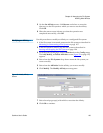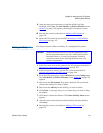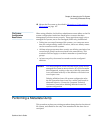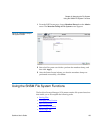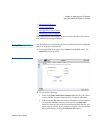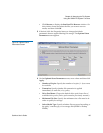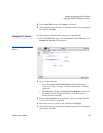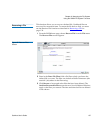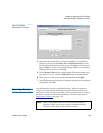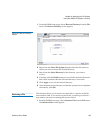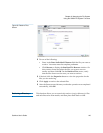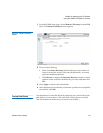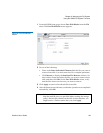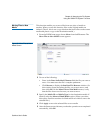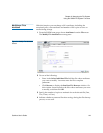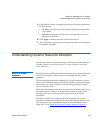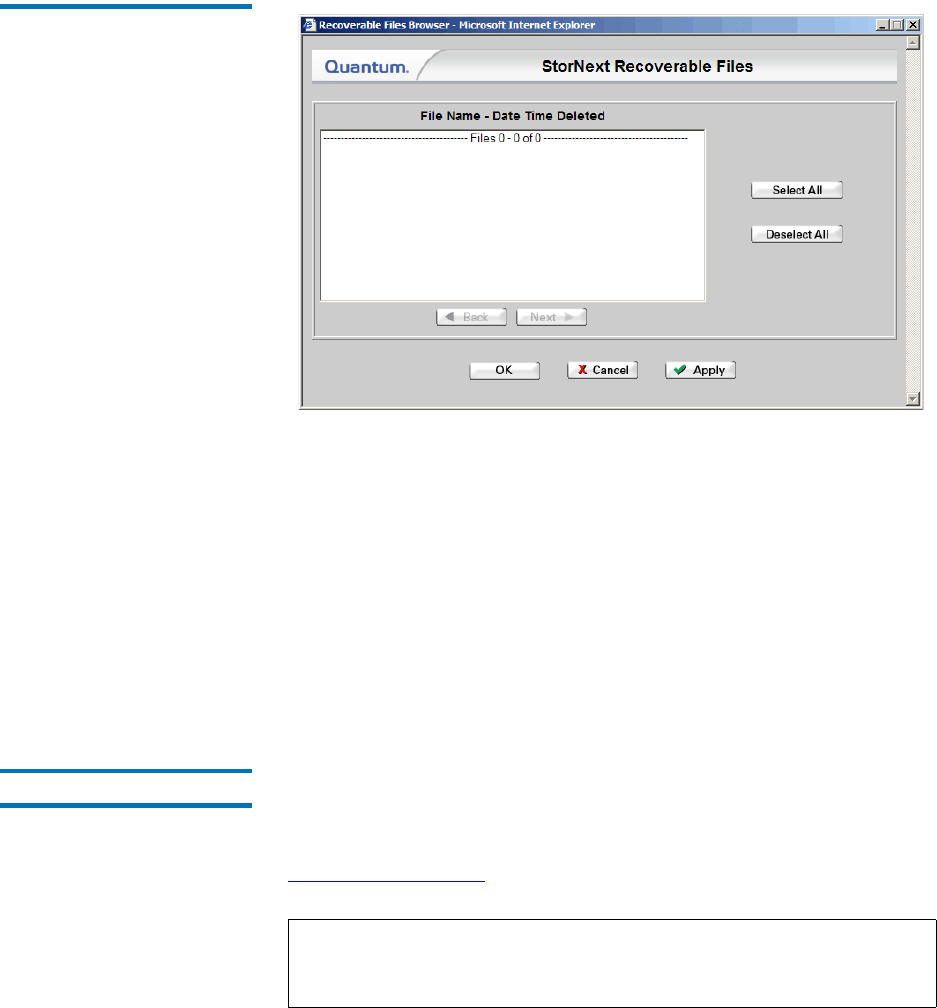
Chapter 6 Managing the File System
Using the SNSM File System Functions
StorNext User’s Guide 138
Figure 88 StorNext
Recoverable Files Screen
4 Select from the list the files you want to undelete. To expedite file
selection, you can use the Select All or Deselect All buttons. If the
file list spans more than one screen page, click Next to view the next
page, or Back to return to the previous page. When you are finished
selecting files for recovery, click OK.
5 On the Recover Files screen, verify that the files shown are the ones
you want to recover. Click the Select All button to include all files.
6 When you are ready to recover the selected files, click Apply.
7 After the Status screen informs you that the operation was completed
successfully, click OK.
Recovering a Directory 6
Use this function to recover a deleted directory. When you restore a
directory, the deleted files and inodes from the directory and its sub-
directories are recovered, but the files are in a truncated state. To retrieve
the files you must use the Retrieve Directory function as described in
Retrieving a Directory
on page 140.
Note: When you use this function, you must first select the file
system to which you want to restore the deleted directory.
That file system must be started and mounted.