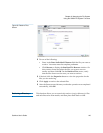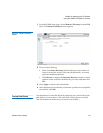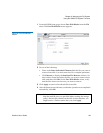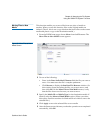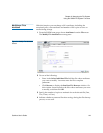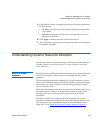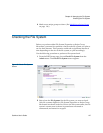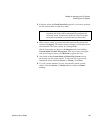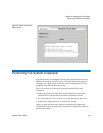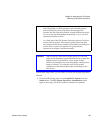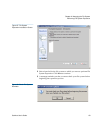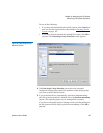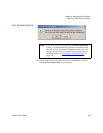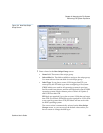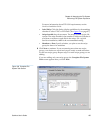Chapter 6 Managing the File System
Checking the File System
StorNext User’s Guide 148
3 If desired, select the Check Read Only option if you want to perform
the file system check in read-only mode.
4 When you are ready to proceed with the check on the selected file
system, click Apply. The status window informs you that the process
was initiated. Close this window by clicking Close.
Checks in progress are shown as In Progress under the heading
Current Status of Check File System. If the move does not appear
with an In Progress status, click Refresh to update the list.)
5 Also listed under Current Status of Check File System are any
previously run file system checks. To clear the list of previously
completed checks (marked Success or Failure,) click Clear.
6 To view a status summary for any successfully run file system
checks, click the Success or Failure indicator under the Status
heading.
Note: If the file system you select is currently started and
mounted, the check will be automatically performed in
read-only mode. In read-only mode on a live file system
(started and mounted,) you could receive false errors.