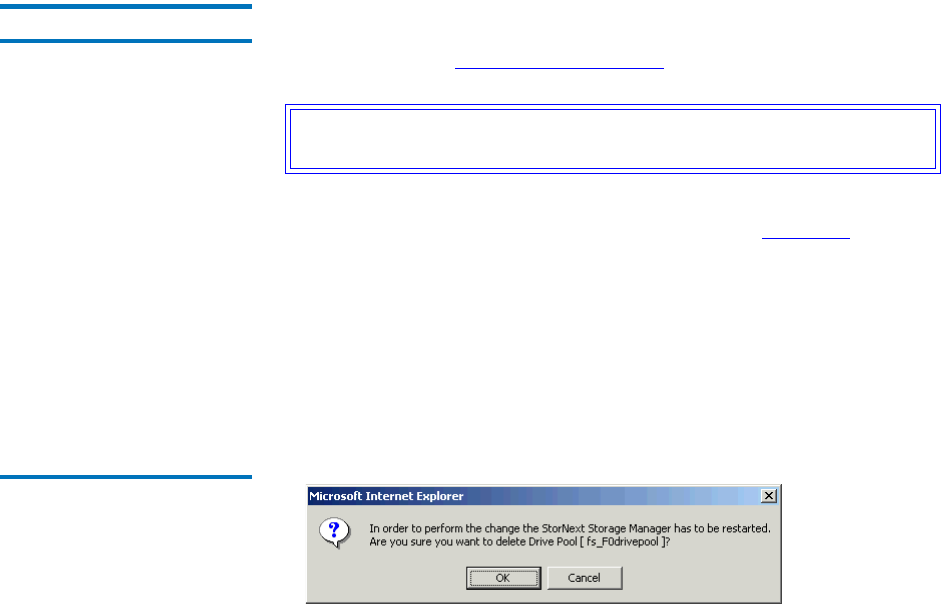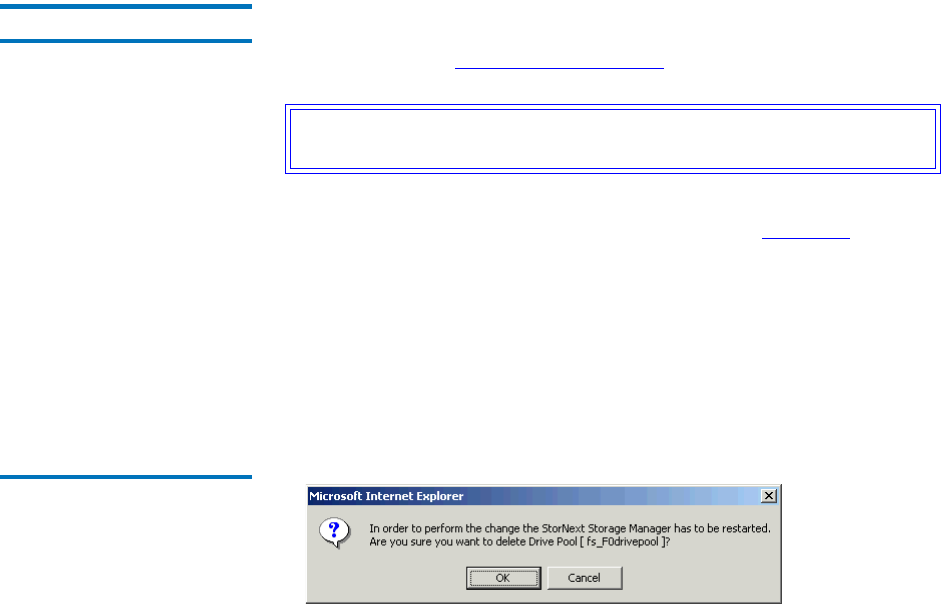
Chapter 8 Managing Drives and Disks
Working with Drive Pools
StorNext User’s Guide 202
7 After the status screen informs you that your drive pool
modifications were successful, click Close.
Deleting a Drive Pool 8
Use this procedure to delete a drive pool. You cannot delete a drive pool
if there are drives currently associated with it. To disassociate drives from
the drive pool, see Modifying a Drive Pool
on page 200.
1 From the SNSM home page, choose Config Drive Pool from the
Admin menu. The Configure Drive Pool screen (figure 141
on
page 199) appears.
2 Select from the Select Drive Pool list the drive pool you want to
delete, and then click Delete. A message window asks you to confirm
that you want to delete the drive pool. There is no undo function that
will undelete the drive pool if you change your mind, so be
absolutely certain you want to delete the drive pool before
continuing.
Figure 146 Delete Warning
Message
3 Click OK to close the message window and continue.
4 After the Status screen informs you that the drive pool was
successfully deleted, click Close.
Caution: At least one drive pool must be configured at all times. Do
not delete the default drive pool.