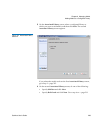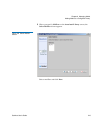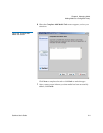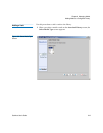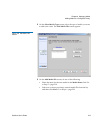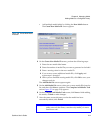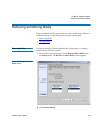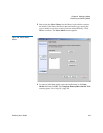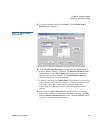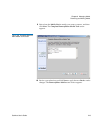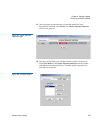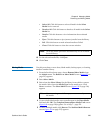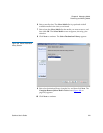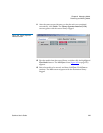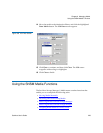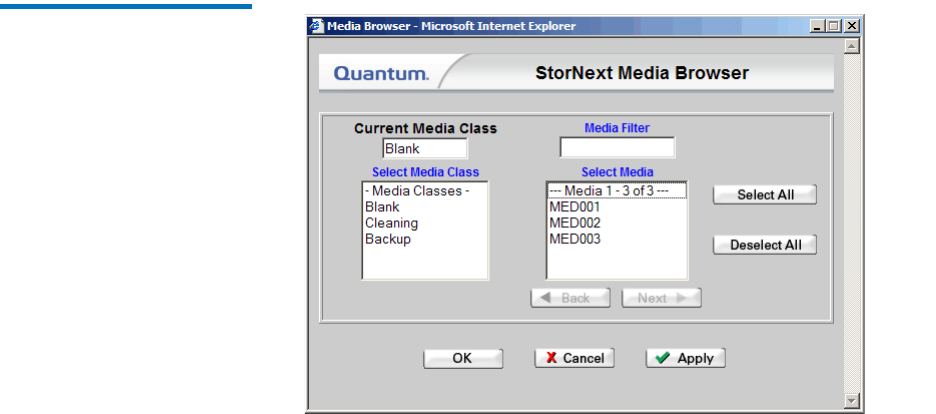
Chapter 9 Managing Media
Removing and Moving Media
StorNext User’s Guide 217
5 To remove multiple media, click Browse. The StorNext Media
Browser screen appears.
Figure 159 StorNext Media
Browser Screen
6 On the StorNext Media Browser screen, select the Media Class to
remove: Blank, Cleaning, or Backup. The StorNext Media Browser
screen displays in the Select Media field all the media associated
with the class you have selected. The Current Media Class field
shows the media class you just selected.
7 If desired, you can use the Media Filter field to narrow your search of
your selected media type. For example, to display all media with 01
in its name, enter *01* (where the asterisks are wild cards
representing any characters before or after the specified search
criteria).
8 Select from the Select Media list the specific media you want to
remove (any number of media from one to all), and then click OK to
close the StorNext Media Browser screen. The Select Media screen
reappears, showing the selected media.