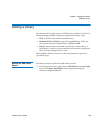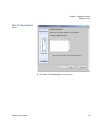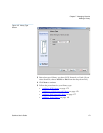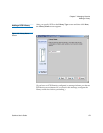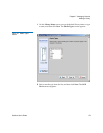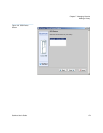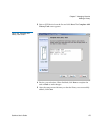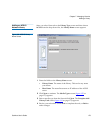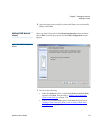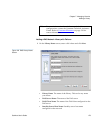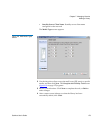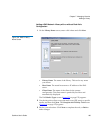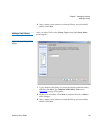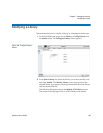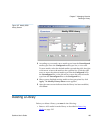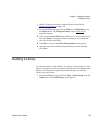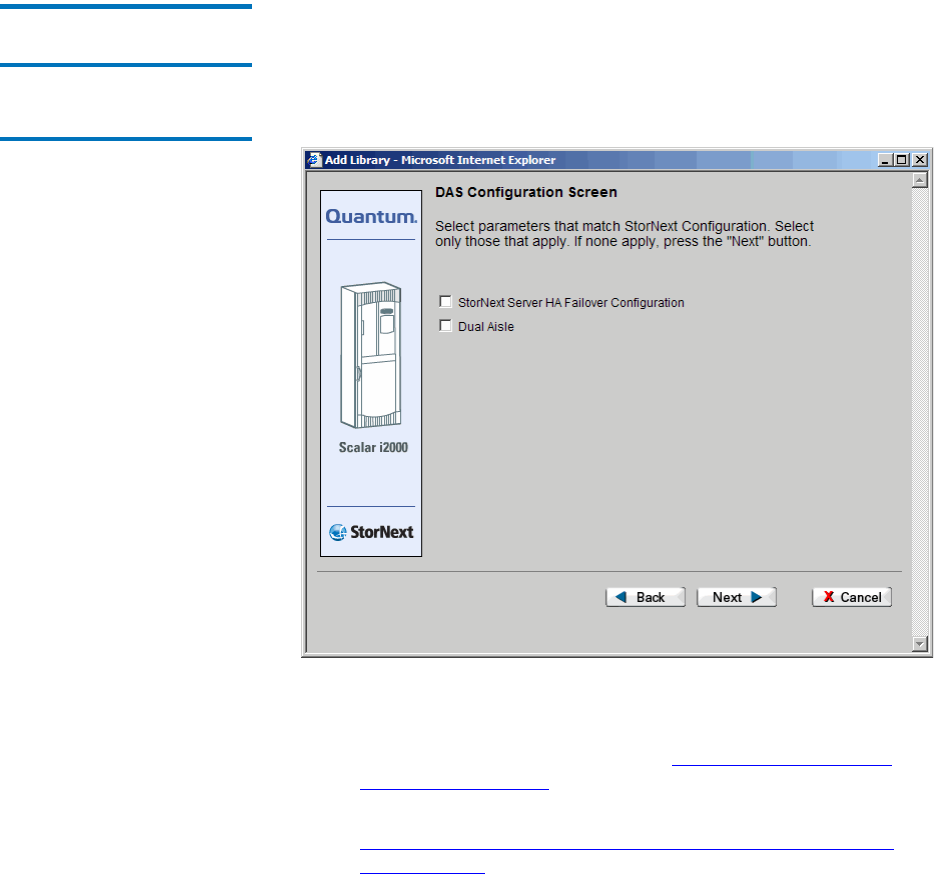
Chapter 7 Managing Libraries
Adding a Library
StorNext User’s Guide 177
5 After the status screen notifies you that the library was successfully
added, click Close.
Adding a DAS Network
Library 7
After you select Network on the Library Introduction screen and then
choose DAS from the drop-down list, the DAS Configuration screen
appears.
Figure 121 DAS Configuration
Screen
1 Do one of the following:
• Select the Failover option, or both the Failover and Dual Aisle
options, click Next, and proceed to Adding a DAS Network
Library with Failover on page 178.
• Select only the Dual Aisle option, click Next, and proceed to
Adding a DAS Network Library with or without Dual Aisle
Configuration on page 180.