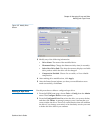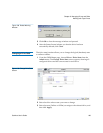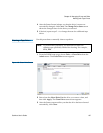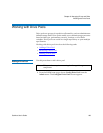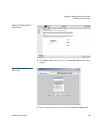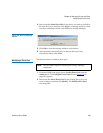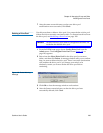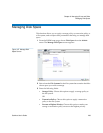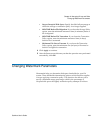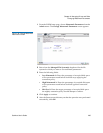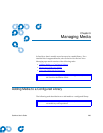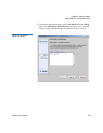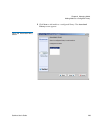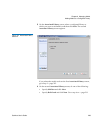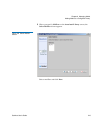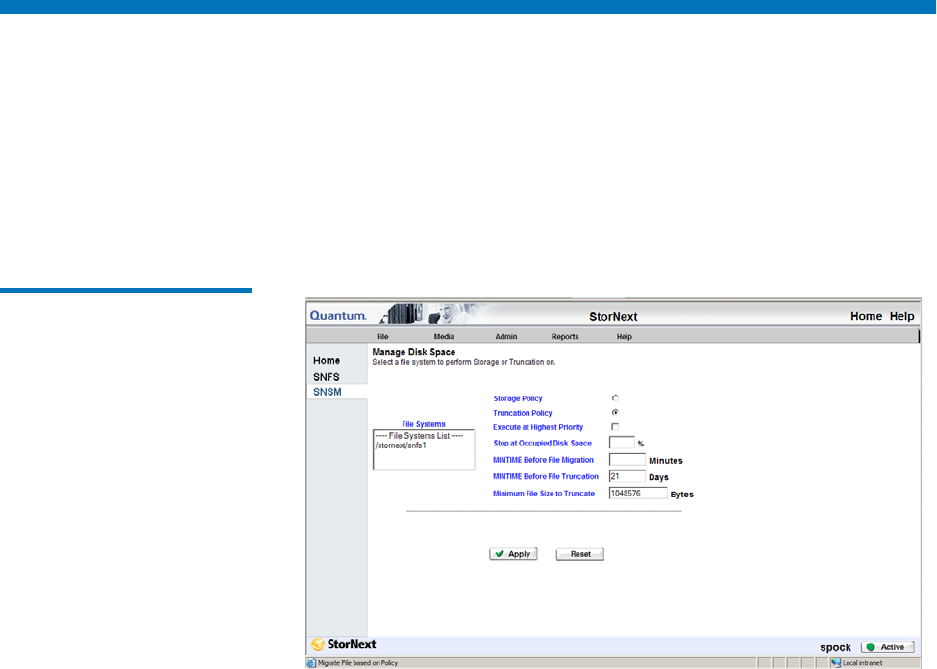
Chapter 8 Managing Drives and Disks
Managing Disk Space
StorNext User’s Guide 203
Managing Disk Space
This function allows you to apply a storage policy or truncation policy to
a file system, and to adjust other parameters that help you manage disk
space.
1 From the SNSM home page, choose Disk Space from the Admin
menu. The Manage Disk Space screen appears.
Figure 147 Manage Disk
Space Screen
2 Select from the File Systems list the file system that contains the disks
whose space you want to manage.
3 Enter the following fields:
• Storage Policy: Choose this option to apply a storage policy to
the file system.
OR
• Truncation Policy: Choose this option to apply a truncation
policy to the file system.
• Execute at Highest Priority: Choose this option to make your
storage or truncation policy execute at the highest priority.