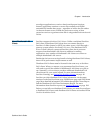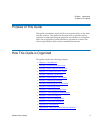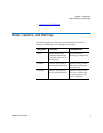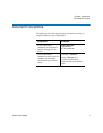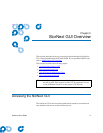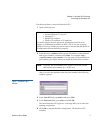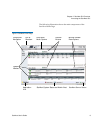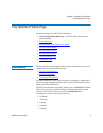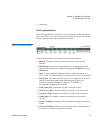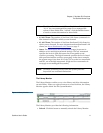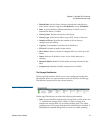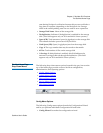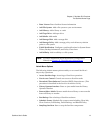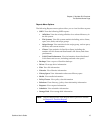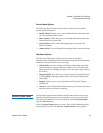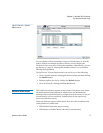Chapter 2 StorNext GUI Overview
The StorNext Home Page
StorNext User’s Guide 10
• 10 minutes
The File System Monitor
2
The File System Monitor enables you to view statistics on each configured
file system. When you open a browser to access StorNext, the File System
Monitor appears at the top of the browser window.
Figure 3 File System Monitor
The File System Monitor provides the following information:
• Refresh: Click this button to manually refresh the File System
Monitor.
• Refresh Rate: Set the File System Monitor to automatically refresh
with this drop down menu. Options range from No Refresh to every
10 Minutes.
• State: A green checkbox indicates the file system is mounted and
active, a red “x” indicates the file system is not active or not mounted
• File System: The name of the file system. (You might see more than
one file system being monitored, depending upon how your
StorNext system is configured). This pane is scrollable to
accommodate numerous file systems.
• Total Space (GB): Total space (in GB) for the file system
• Used Space (GB): Currently used space (in GB) for the file system
• Free Space (GB): Amount of free space (in GB) for the file system
• Used Inodes: The number of inodes currently in use on the file
system
• #Store Candidates: Number of files selected for storage to secondary
media
• #Trunc Candidates: Number of files that have been stored and meet
the criteria to become a truncation candidate