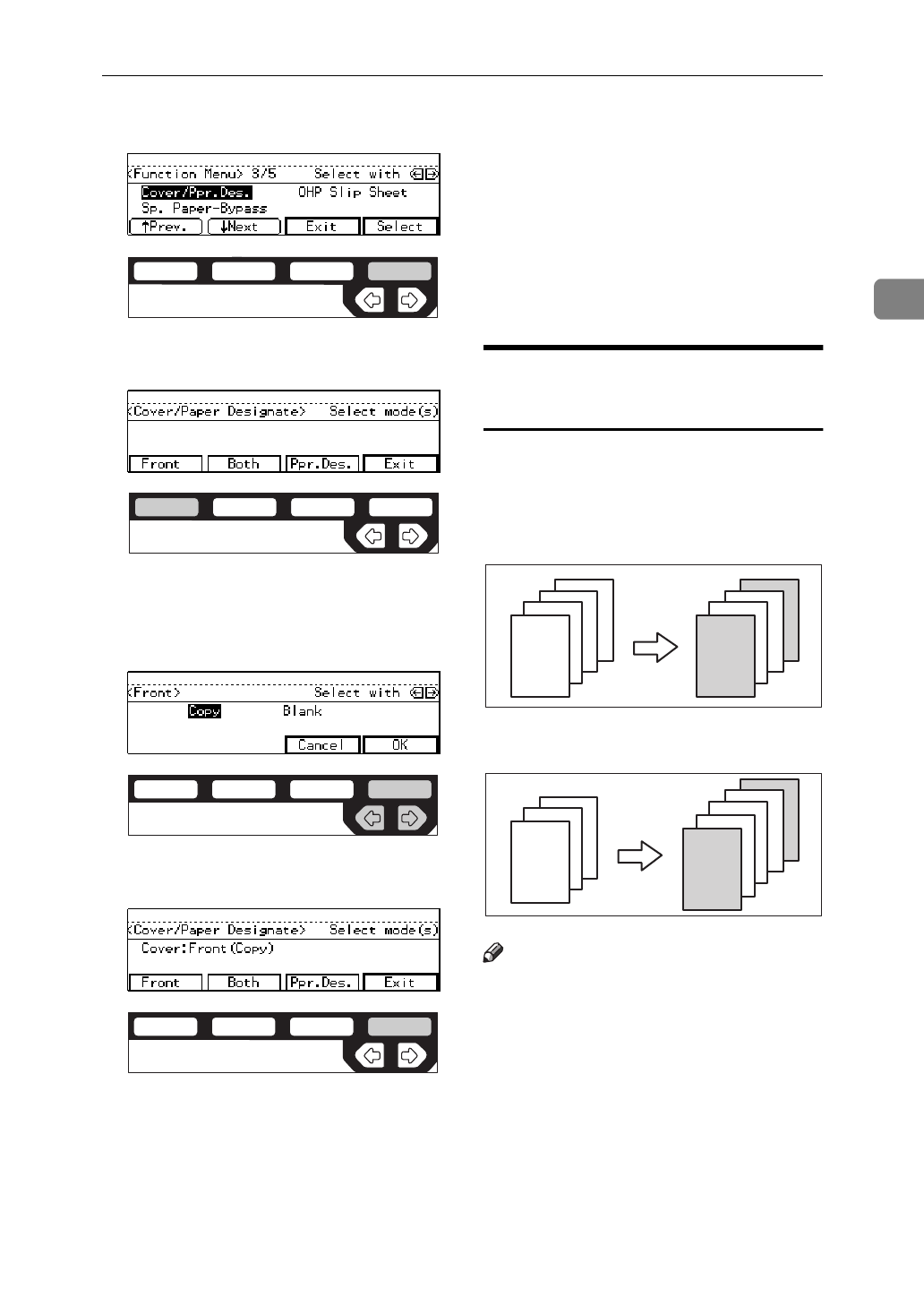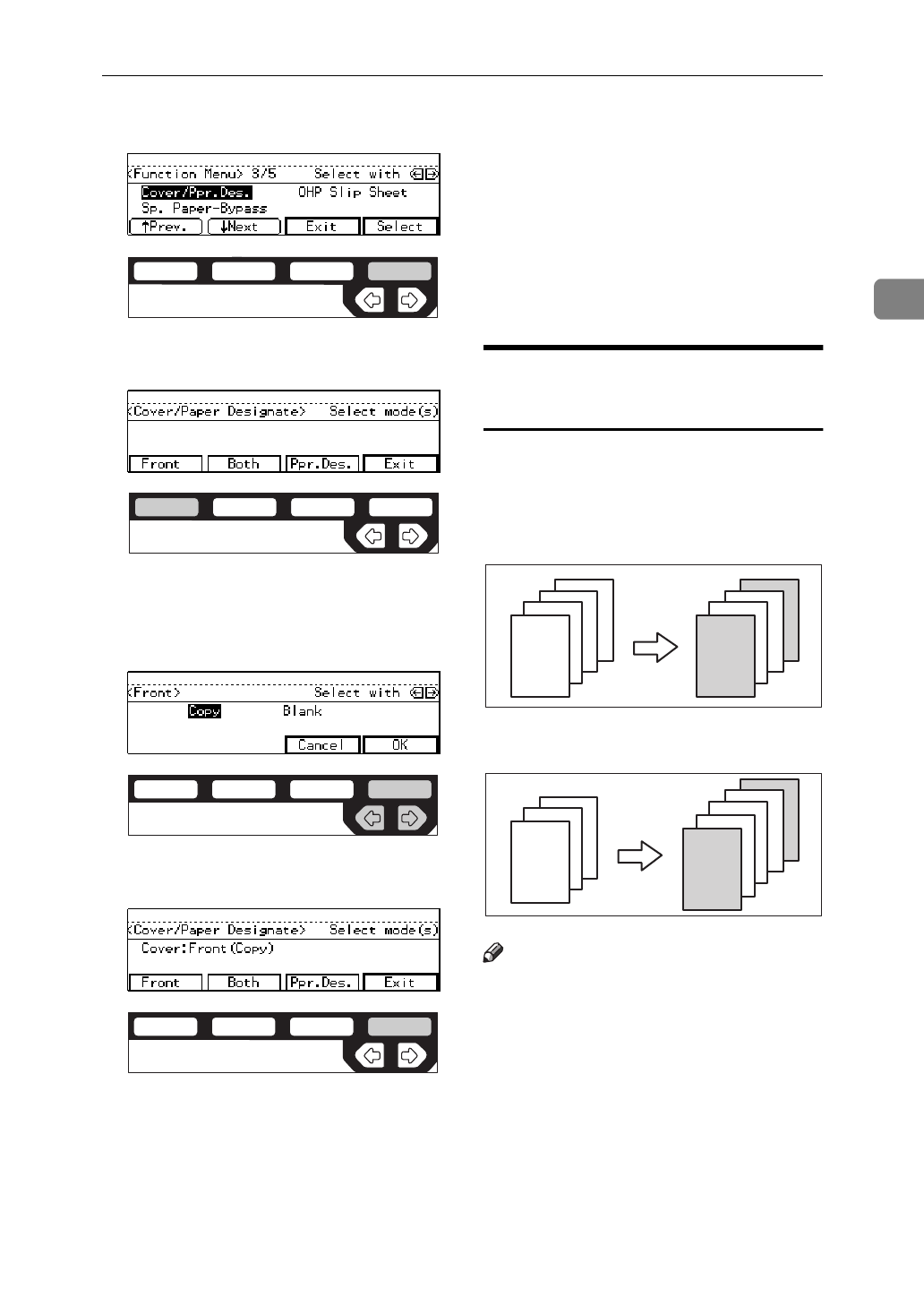
Cover/Paper Designate—Adding or Inserting Sheets
91
2
C Press the
[
Select
]
key.
D Press the
[
Front
]
key.
E Specify whether to copy on a cov-
er sheet with the
<>
keys. Then,
press the
[
OK
]
key.
F Press the
[
Exit
]
key.
G Set cover sheets on the bypass
tray.
H Press the
[
Exit
]
key.
I Prepare paper of the same size as
that set in the bypass tray. Select
the paper tray with the
<>
keys
for setting paper with the same
direction as that of the bypass
tray.
J Set your originals, then press the
{
Start
}
key.
Both Covers—Copying or
Adding Front and Back Covers
The first and last pages of your origi-
nals are copied on specific paper
sheets for covers.
❖
Copy
❖
Blank
Note
❒
You can specify whether to make a
copy on a cover sheet. If you select
[
Copy
]
, the first and last pages will
be copied on the cover sheets. If
you select
[
Blank
]
, a cover sheet
will just be inserted before the first
copy and another sheet after the
last copy.
ND2C0104
ND2C0101
ND2C0109
ND2C0104
4
3
2
1
4
3
2
1
3
2
1
3
2
1