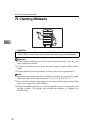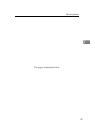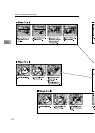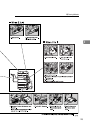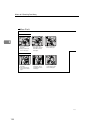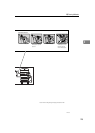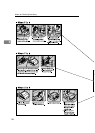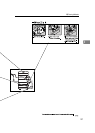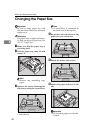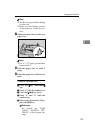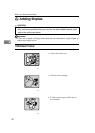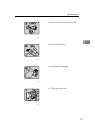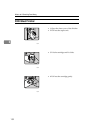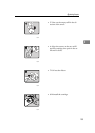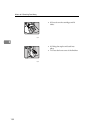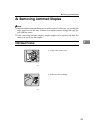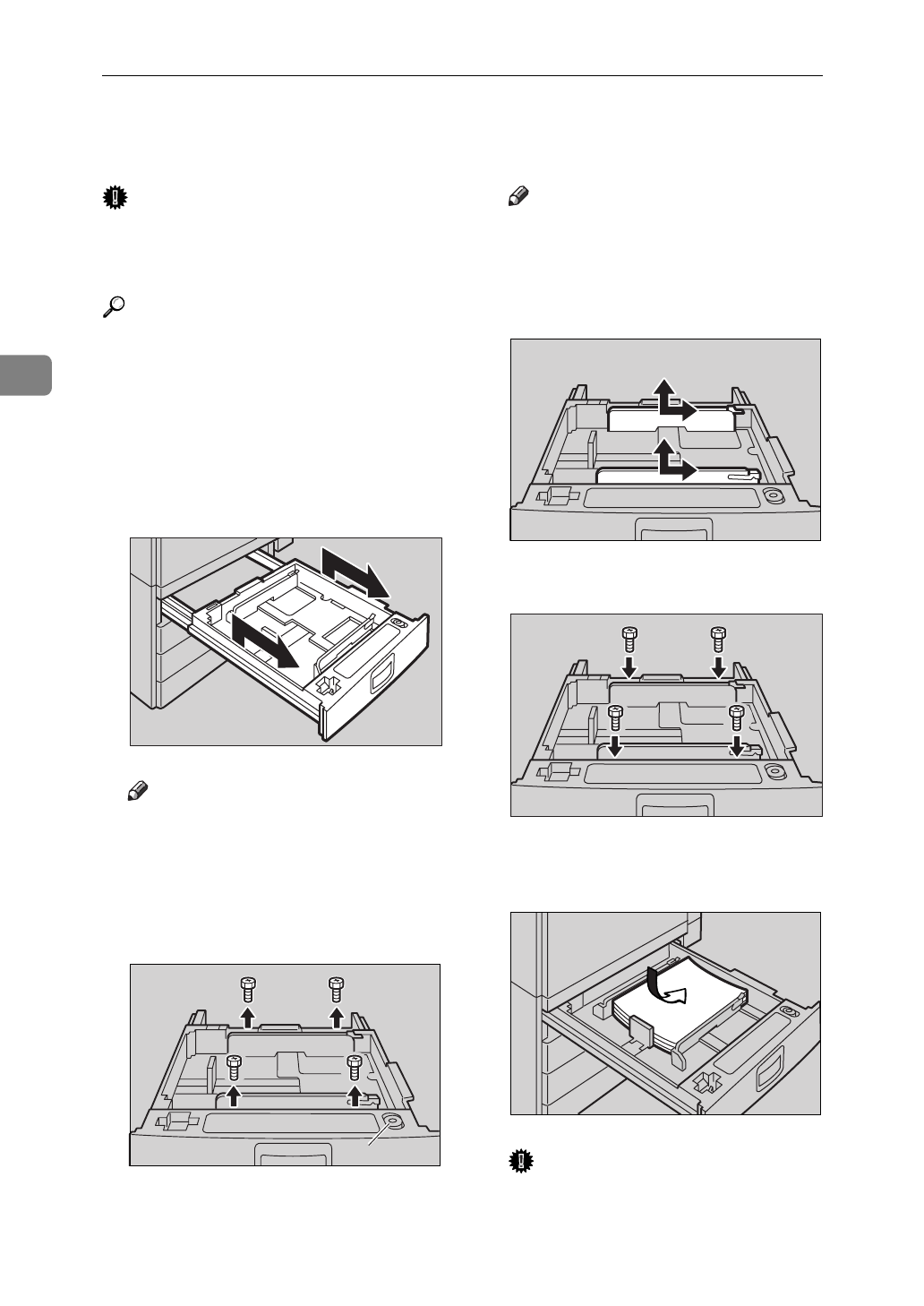
What to do if Something Goes Wrong
128
3
Changing the Paper Size
Important
❒
Be sure to select paper size with
the user tools. Otherwise, misfeeds
might occur.
Reference
For paper sizes, weight, and capac-
ity that can be set in each tray, see
⇒
P.23
“Copy Paper”
.
A Make sure that the paper tray is
not being used.
B Pull the paper tray, then lift and
remove it.
Note
❒
Remove any remaining copy
paper.
C Remove the screws fastening the
side fences using the screwdriver.
1: Screwdriver
Note
❒
A screwdriver is contained in
the front area of the top tray.
D Re-position the side fences to the
paper size you want to use.
E Fasten the fences with screws.
F Square the paper and set it in the
tray.
Important
❒
Do not stack paper over the lim-
it mark.
ND5T0900
ND5T10EE
1
ND5T1100
ND5T1001
ND5T0801