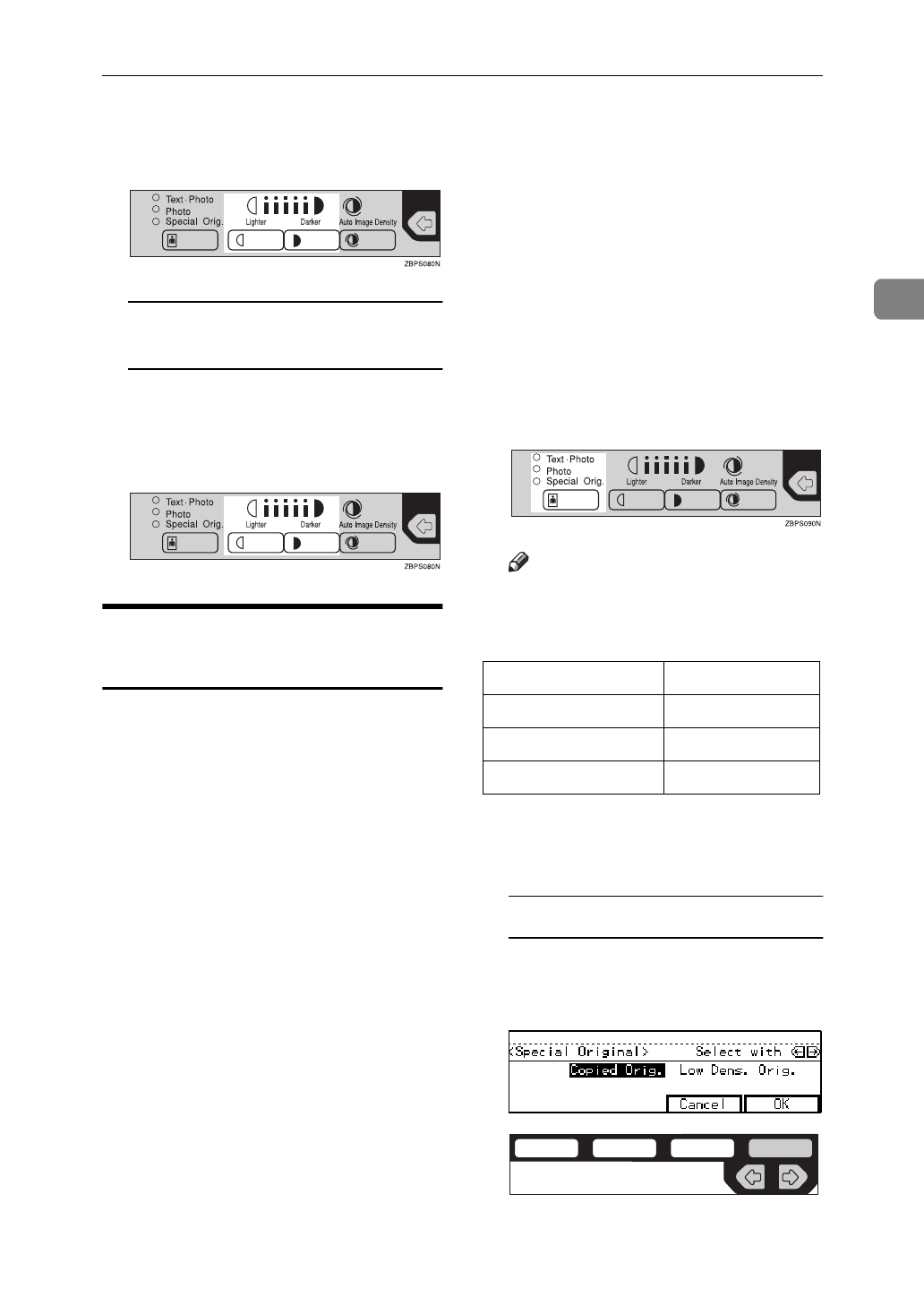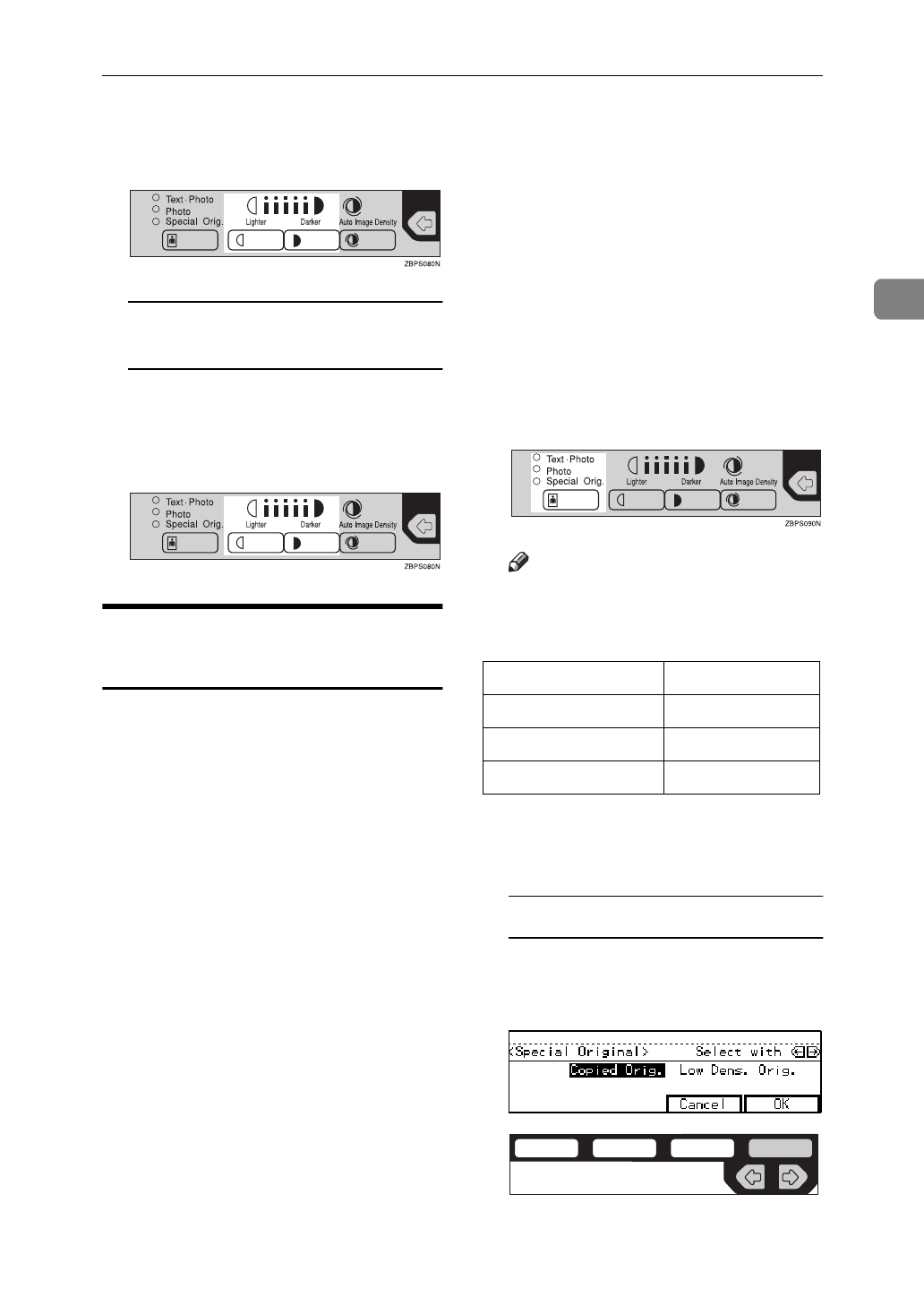
Basic Functions
35
2
B Press the
{
Lighter
}
or
{
Darker
}
key to adjust the image densi-
ty.
Combined Auto and Manual
Image Density
A Make sure that the Auto Image
Density indicator is lit.
B Press the
{
Lighter
}
or
{
Darker
}
key to adjust the density.
Selecting Original Type
Setting
Select one of the following types to
match your originals:
❖
Text
Select this mode when your origi-
nals contain only letters (no pic-
tures).
❖
Text·Photo
Select Text·Photo when your origi-
nals contains photographs or pic-
tures with letters.
❖
Photo
Delicate tones of photographs and
pictures can be reproduced with
this mode.
❖
Special original (Copied original)
If your originals are copies (gener-
ation copies), the copy image can
be reproduced sharply and clearly.
To use this mode, activate the En-
hanced Image Copy function first.
❖
Special original (Low density original)
Select this mode for originals that
have lighter lines written in pencil,
or for faint copied slips. The faint
lines will be clearly copied.
To use this mode, activate the En-
hanced Image Copy function first.
If you do not select any mode, your
originals will be scanned with the set-
tings suitable for text originals (Text
mode).
A Press the
{
Original Type
}
key and
select the original type.
Note
❒
Press the
{
Original Type
}
key to
step through the following
types:
❒
To use Special Original mode,
press the
{
Enhanced Image
}
key
first.
Special Original
A Select
[
Copied Orig.
]
or
[
Low
Dens. Orig.
]
with the
<>
keys,
then press the
[
OK
]
key.
No indicator lit Text
Top indicator lit Text·Photo
Center indicator lit Photo
Bottom indicator lit Special Original
ND2C0109