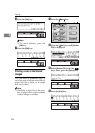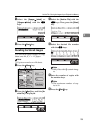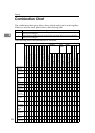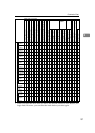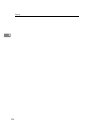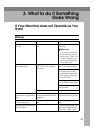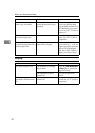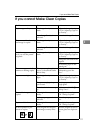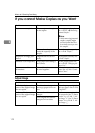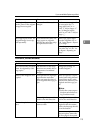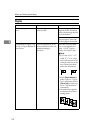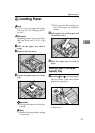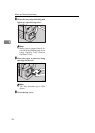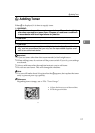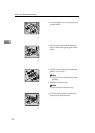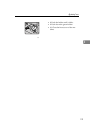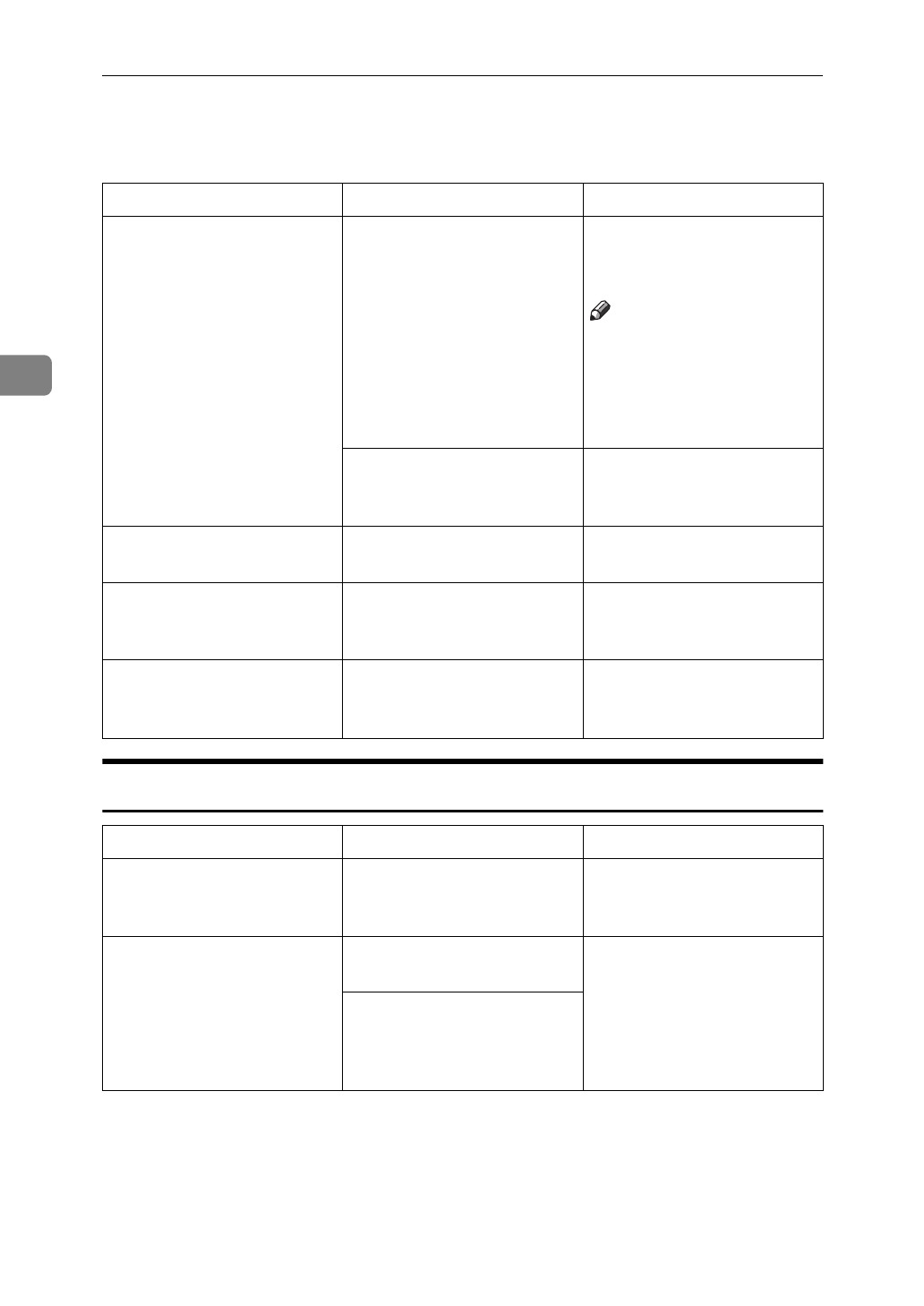
What to do if Something Goes Wrong
112
3
If you cannot Make Copies as you Want
Adjust Image
Problem Cause Action
Copies are not stapled. There are jammed staples
in the stapler.
Remove jammed staples.
See
⇒
P.135
“
e
Removing
Jammed Staples”
.
Note
❒
After removing jammed
staples, staples might
not be ejected the first
few times you try to use
the stapler.
The number of copies ex-
ceeds the capacity of the
stapler.
Check the stapler capacity.
See
⇒
P.46
“Staple”
.
Staples are wrongly posi-
tioned.
Originals are not set cor-
rectly.
Set originals correctly. See
⇒
P.46
“Staple”
.
Misfeeds occur frequently. Copy paper size setting is
not correct.
Set the proper paper size.
See
⇒
P.128
“Changing the
Paper Size”
.
You cannot combine sever-
al functions.
Selected functions cannot
be used together.
Refer to the combination
chart. See
⇒
P.106
“Combi-
nation Chart”
.
Problem Cause Action
In Double Copies mode,
parts of the original image
are not copied.
Combination of original
and copy paper is not cor-
rect.
Select the proper original
and copy paper. See
⇒
P.20
“Originals”
.
In Center/Border mode,
parts of the original image
are not copied.
You set the wide erased
margin.
Set the narrow margin with
the user tools. See “1. Erase
Border” in
⇒
P.149
“2. Ad-
just Image
1
/
2
”
. See “2. Erase
Center” in
⇒
P.149
“2. Ad-
just Image
1
/
2
”
.
Your original has narrow
margins on four sides.