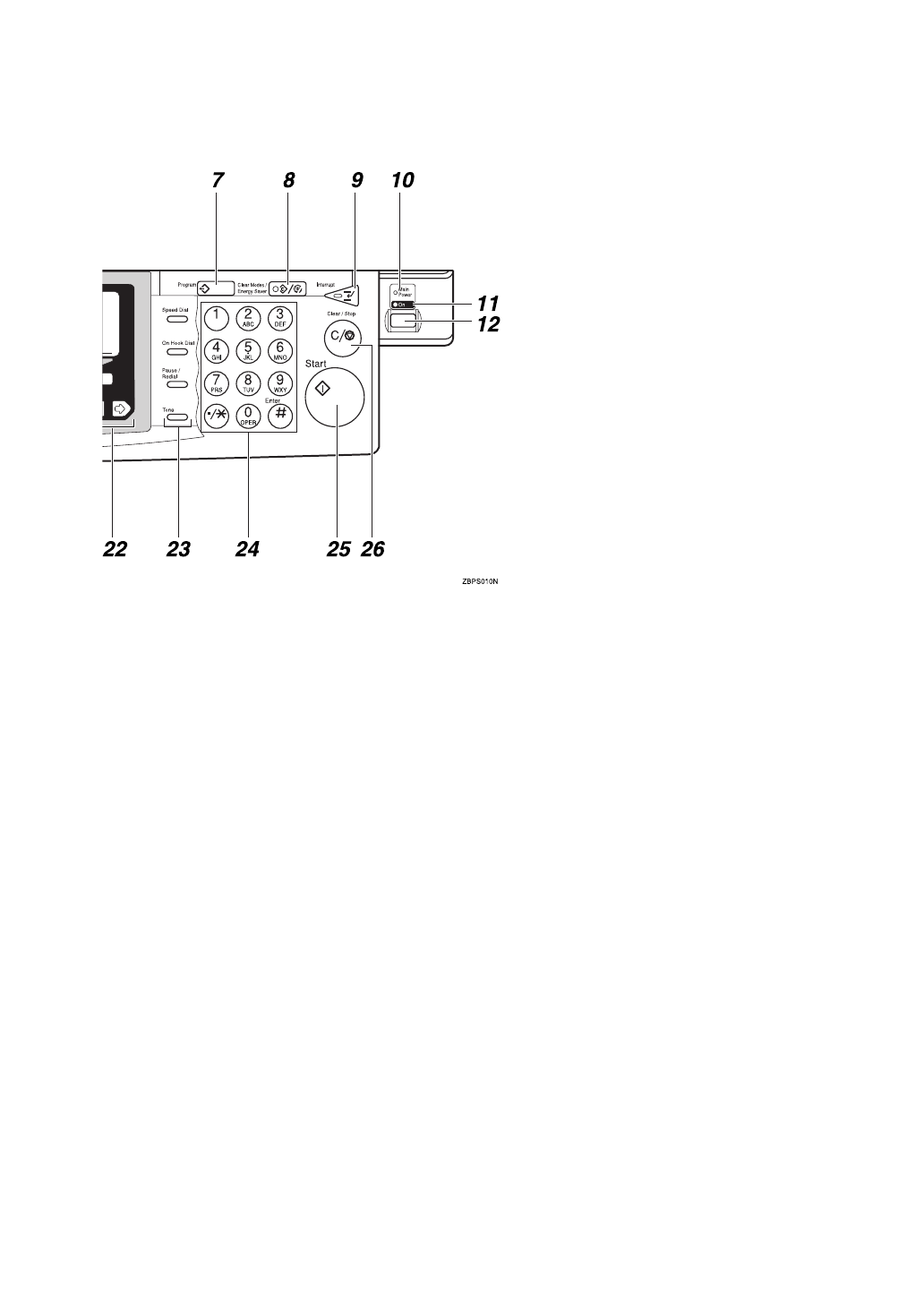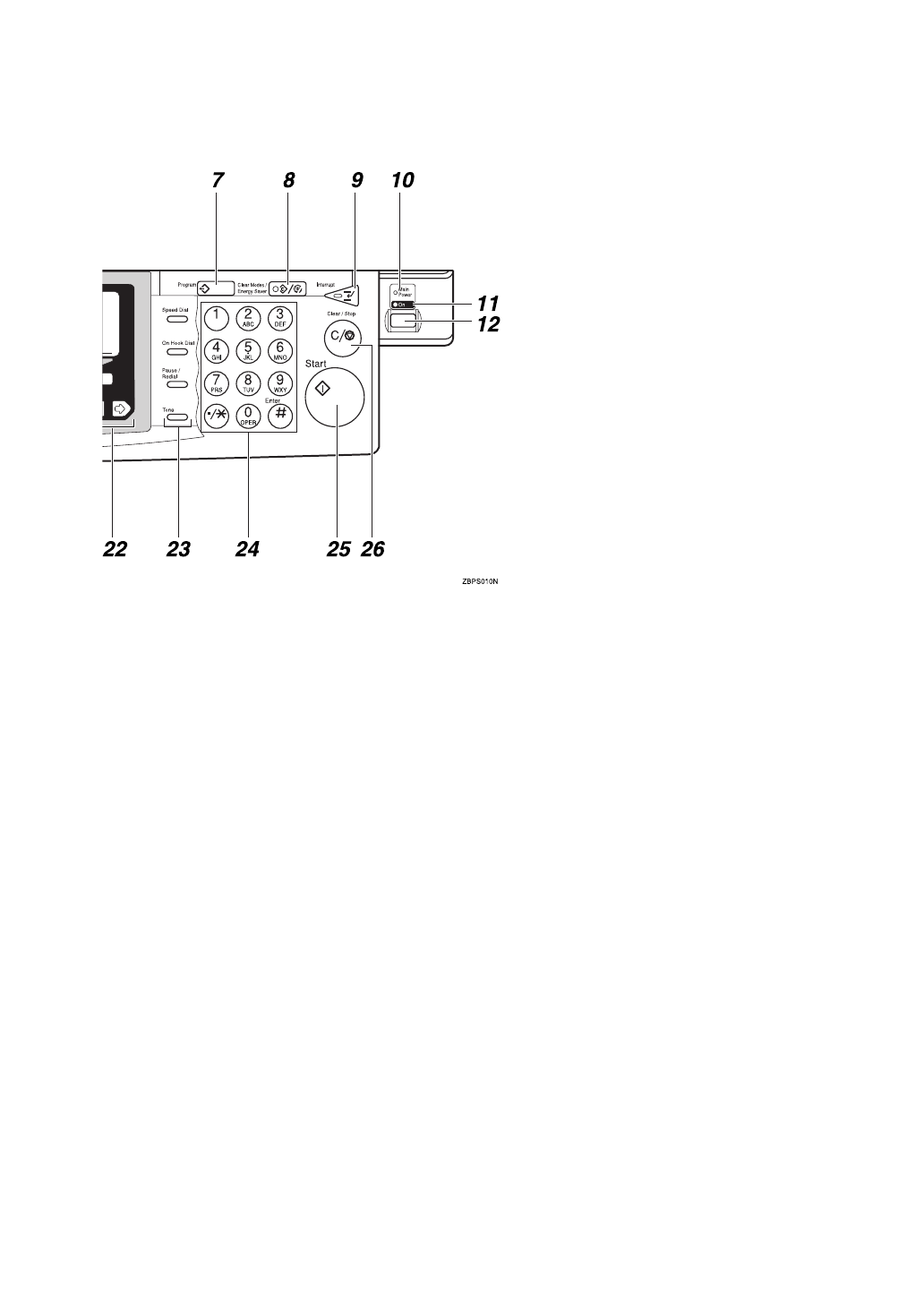
11
10. Main Power indicator
This indicator lights up when the main
power switch is turned on, and goes off
when the switch is turned off.
11. On indicator
This indicator lights up when the opera-
tion switch is turned on, and goes off
when the switch is turned off.
12. Operation switch
Press this switch to turn the power on
(the
On
indicator lights up). To turn the
power off, press this switch again (the
On
indicator goes off).
13.
{
Mixed Sizes
}
key
When originals of different sizes are set
on the document feeder at the same time,
the machine automatically detects the
size of the originals and makes copies.
14.
{
Menu
}
key
Displays the names of available func-
tions.
15. Shortcut keys
Press to use the stored functions you fre-
quently use.
16.
{
Zoom
}
key
Changes the reproduction ratio in 1%
steps.
17.
{
Auto Reduce/Enlarge
}
key
Enlarges or reduces the image automati-
cally according to the specified paper
size.
18. Function keys
Press to change modes. To use copy func-
tions, press the
{
Copy
}
key.
19.
{
Original Type
}
key
Press to select the type of your originals.
20.
{
Lighter
}
and
{
Darker
}
keys and
{
Auto Image Density
}
key
Adjusts the copy image density.
21. Selection keys
Press the key under the item you wish to
select.