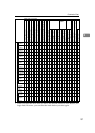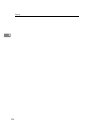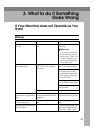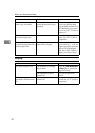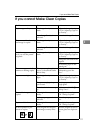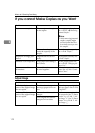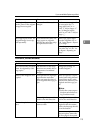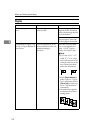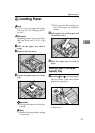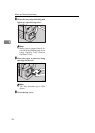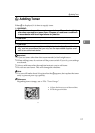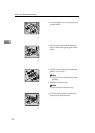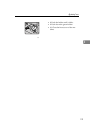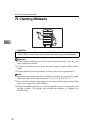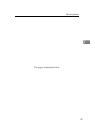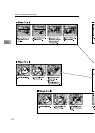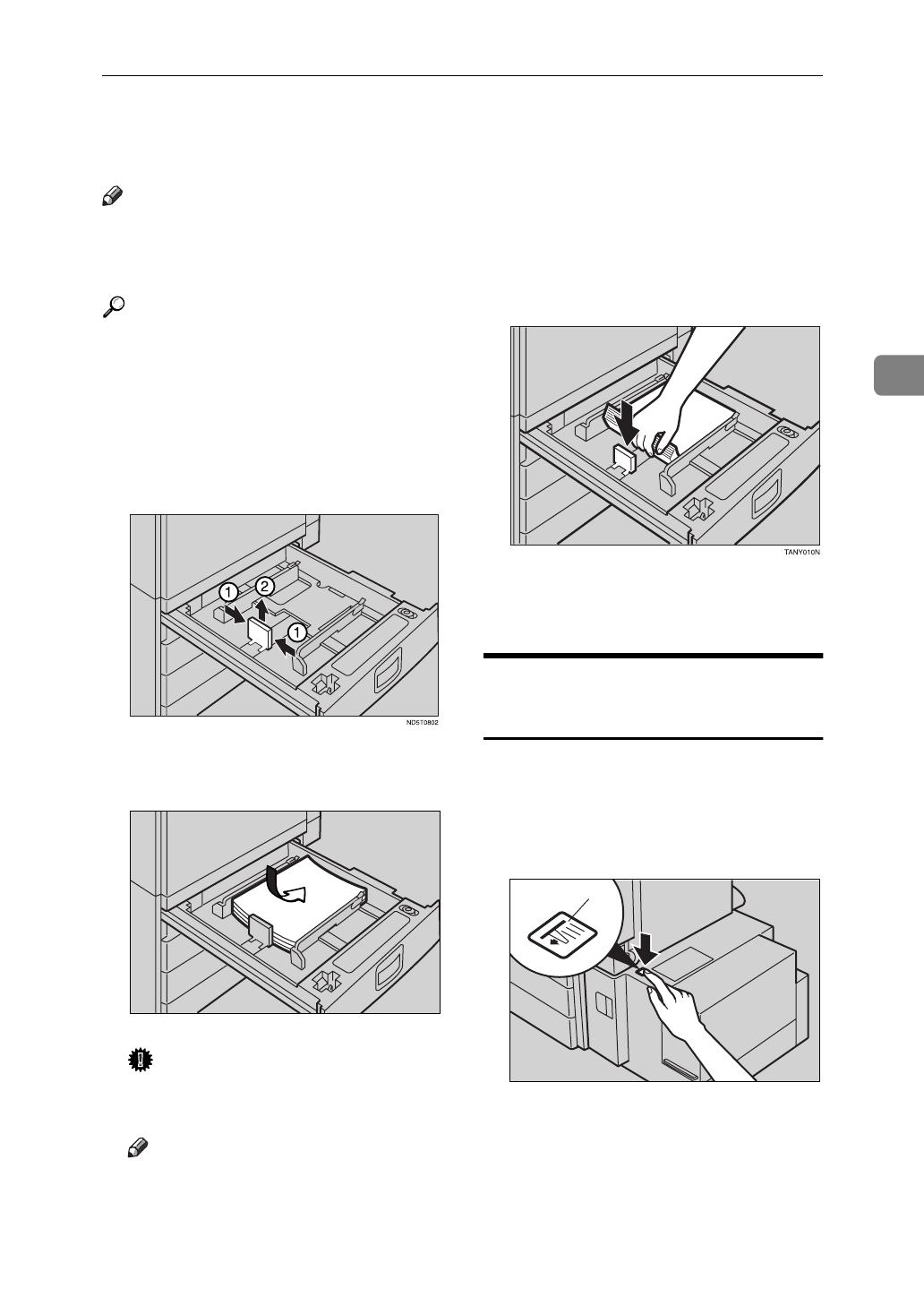
B
Loading Paper
115
3
B
Loading Paper
Note
❒
If you want to change the paper
size, see
⇒
P.128
“Changing the Pa-
per Size”
.
Reference
Regarding paper types and sizes
that can be set, see
⇒
P.23
“Copy
Paper”
.
A Pull out the paper tray until it
stops.
B Remove the back fence.
C Square the paper and set it in the
tray.
Important
❒
Do not stack paper over the lim-
it mark.
Note
❒
Shuffle the paper before setting
it in the tray.
❒
Make sure that the leading cor-
ners of the paper are under the
corners.
D Pull up the back of the paper and
set the back fence.
E Push the paper tray in until it
stops.
Loading Paper in the Large
Capacity Tray
A Press the
{
Down
}
key if it is not lit.
The key blinks while the bottom
plate is moving down.
1: Down key
ND5T0801
1
ND6L04EE