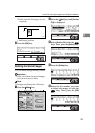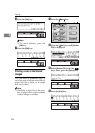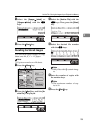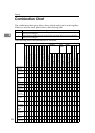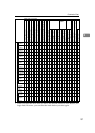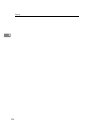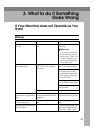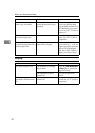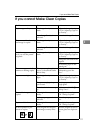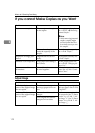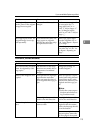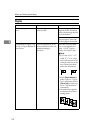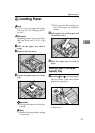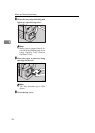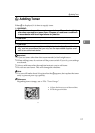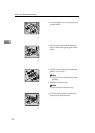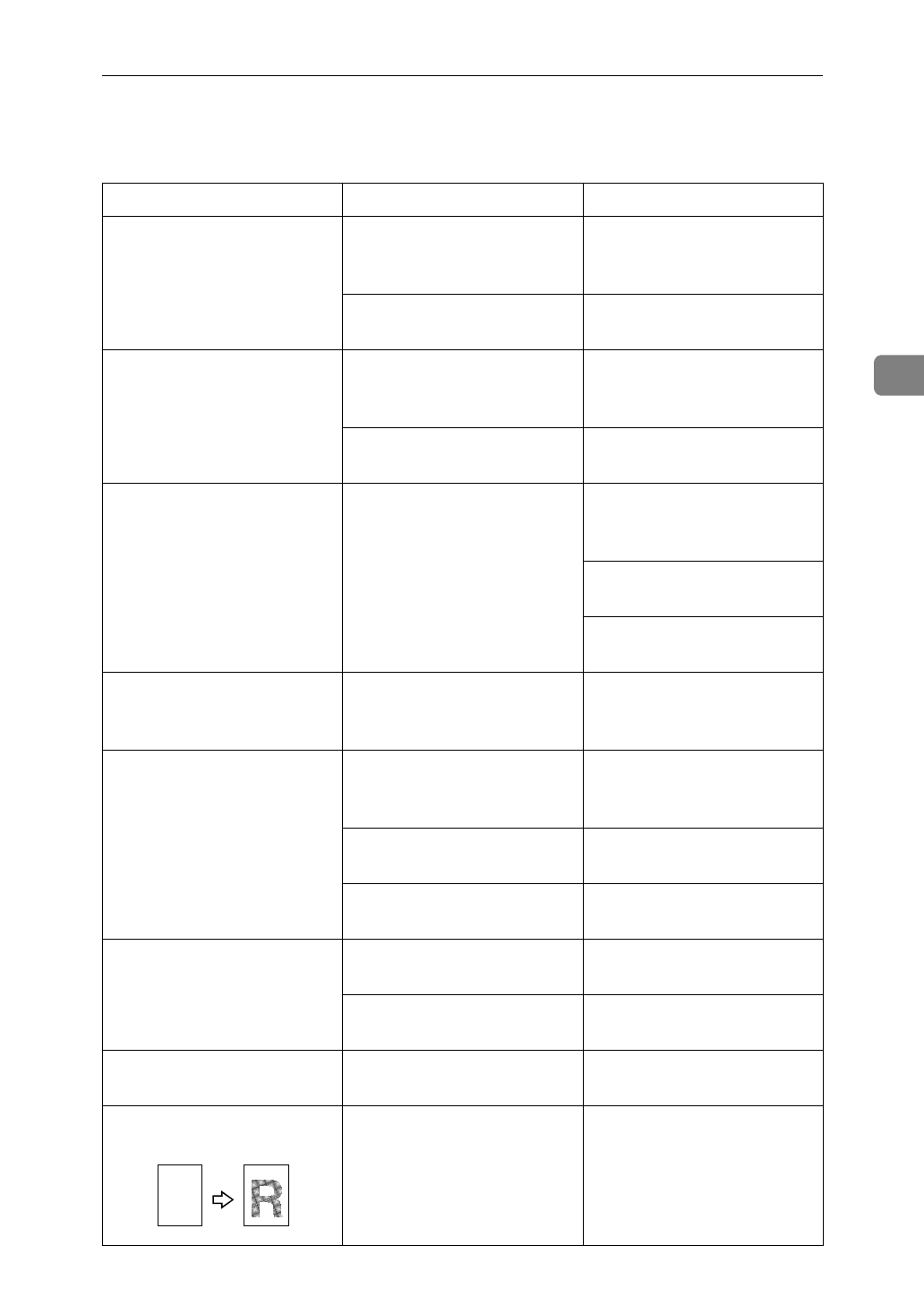
If you cannot Make Clear Copies
111
3
If you cannot Make Clear Copies
Problem Cause Action
Copies appear dirty. The image density is too
dark.
Adjust the image density.
⇒
P.34
“Adjusting Copy Im-
age Density”
.
Auto Image Density is not
selected.
Select Auto Image Density.
The reverse side of an orig-
inal image is copied.
The image density is too
dark.
Adjust the image density.
⇒
P.34
“Adjusting Copy Im-
age Density”
.
Auto Image Density is not
selected.
Select Auto Image Density.
A shadow appears on cop-
ies if you use the pasted
originals.
The image density is too
dark.
Adjust the image density.
⇒
P.34
“Adjusting Copy Im-
age Density”
.
Change the direction of the
original.
Put mending tape on the
pasted part.
The same copy area is dirty
whenever making copies.
The exposure glass, platen
cover, or document feeder
belt is dirty.
Clean them.
⇒
P.161
“Maintaining your Ma-
chine”
.
Copies are too light. The image density is too
light.
Adjust the image density.
⇒
P.34
“Adjusting Copy Im-
age Density”
.
Damp or rough grain pa-
per is used.
Use dry paper without
rough grain.
Toner bottle is almost emp-
ty.
Add toner.
⇒
P.117
“
D
Adding Toner”
.
Parts of the image are not
copied.
The original is not set cor-
rectly.
Set originals correctly.
⇒
P.29
“Setting Originals”
.
An improper paper size is
selected.
Select the proper paper
size.
Copies are blank. The original is not set cor-
rectly.
Set originals correctly.
⇒
P.29
“Setting Originals”
.
A moire pattern is pro-
duced on copies.
Your original has dot pat-
tern image or many lines.
Place the original on the ex-
posure glass at a slight an-
gle.
R