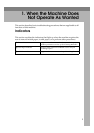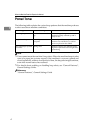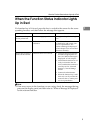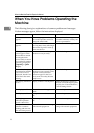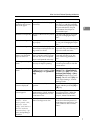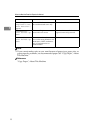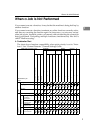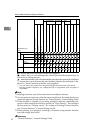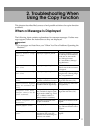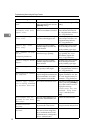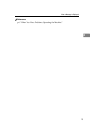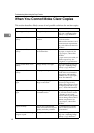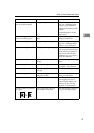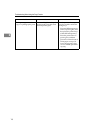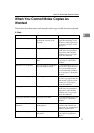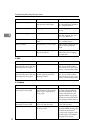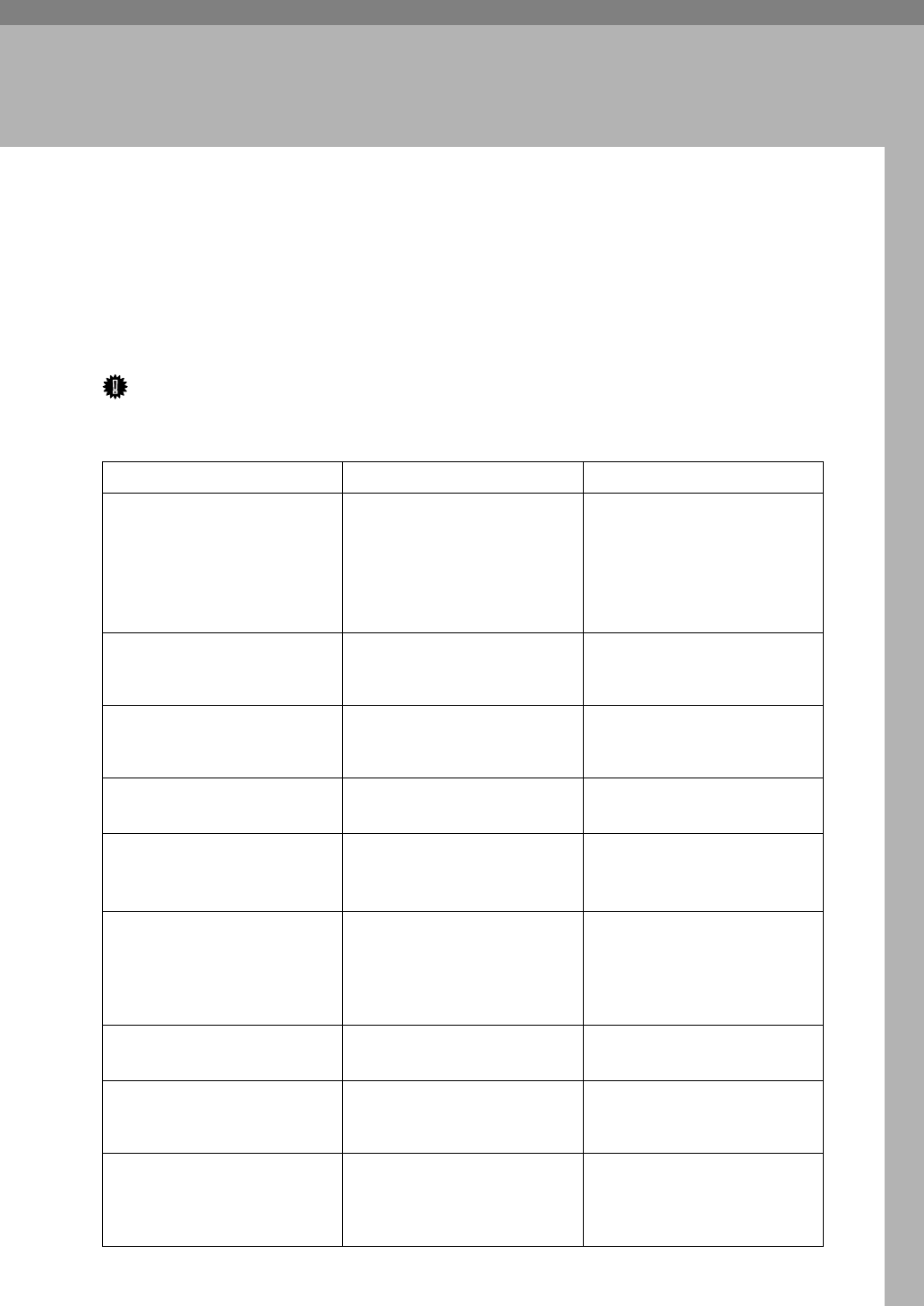
11
2. Troubleshooting When
Using the Copy Function
This chapter describes likely causes of and possible solutions for copier function
problems.
When a Message Is Displayed
The following chart contains explanations for common messages. If other mes-
sages appear, follow the instructions as they are displayed.
Important
❒ For messages not listed here, see “When You Have Problems Operating the
Machine”.
Message Causes Solutions
Cannot detect origi-
nal size
Improper original is placed.
Select paper manually, not with
the Auto Paper Select function,
and do not use the Auto Re-
duce/Enlarge function.
See “Auto Reduce/Enlarge”
Copy Reference.
Cannot detect origi-
nal size
Improper original is placed. Input the both horizontal and
vertical sizes of the non-stand-
ard original.
Cannot detect origi-
nal size
Improper original is placed. Place the original on the expo-
sure glass. See “Placing Origi-
nals”, Copy Reference.
Cannot sort this
size.
The specified paper size is not
available with the Sort function.
Use copy paper that is not
longer than 432 mm (17.0").
Cannot select Bypass
Tray in current set-
ting.
The specified function is not
available with the bypass tray.
Select a paper tray other than
the bypass tray.
Original with this
length cannot be du-
plex scanned.
The specified custom length is
not available for duplex print-
ing from the ARDF (e.g., 2 Sid-
ed → 2 Sided, 2 Sided → 1
Sided, 2 Sided→ Combine).
Do not place originals that are
longer than 432 mm (17.0").
Check original ori-
entation.
Original is not placed in the
proper orientation.
Change the orientation of the
original.
Check paper size.
Improper paper size is set. If you press the {Start} key,
copy will start onto the select-
ed paper.
Blank part will ap-
pear.
Blank areas appear. Original
orientation and paper mis-
matches occur when image ro-
tation is unavailable.
Change the orientation of the
original.