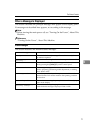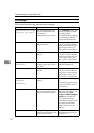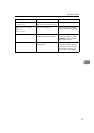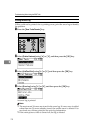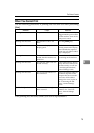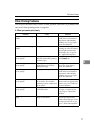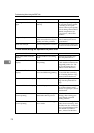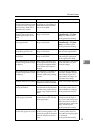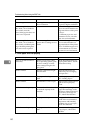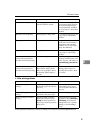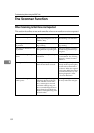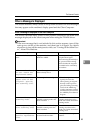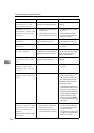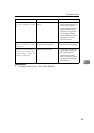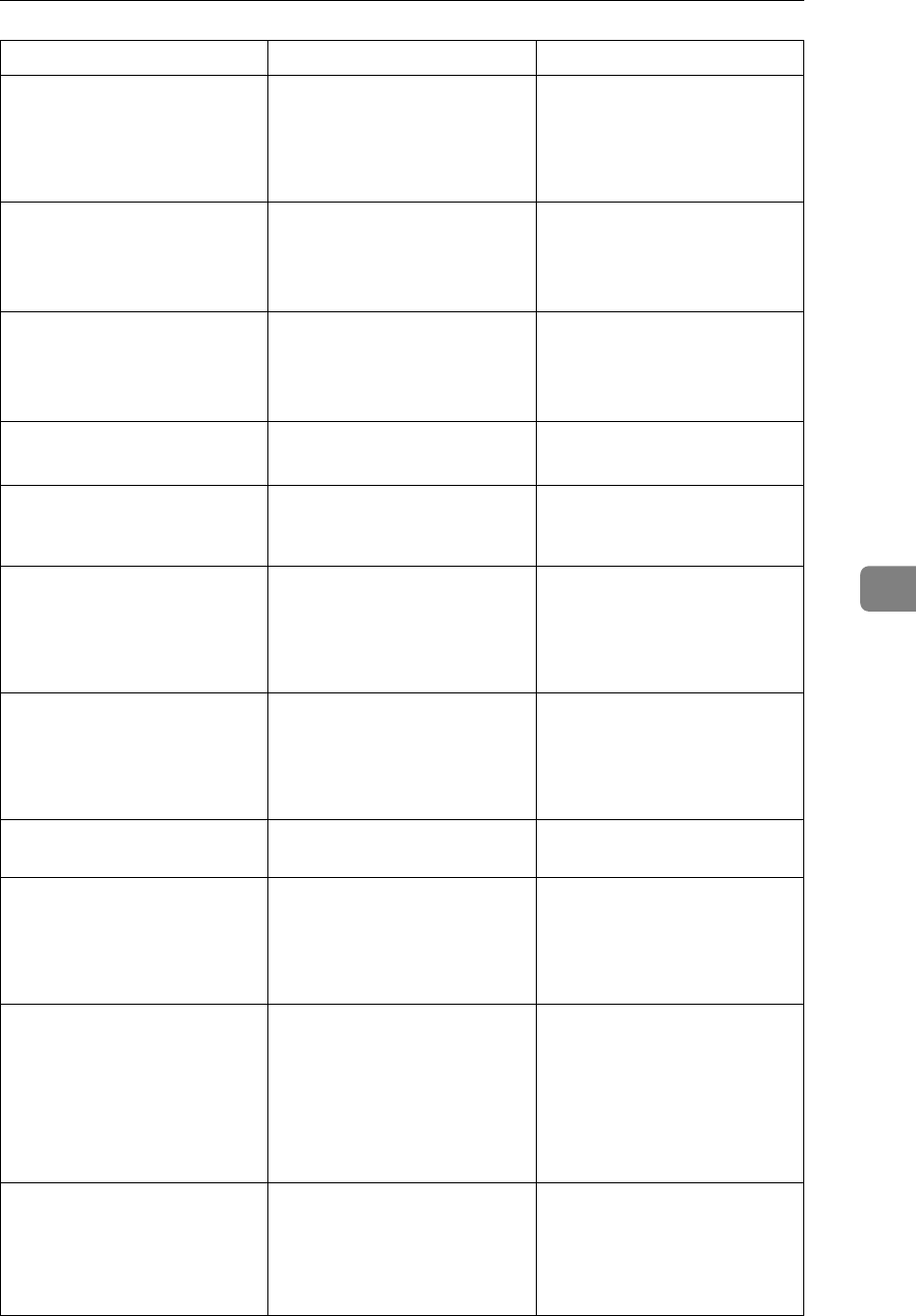
The Printer Function
79
6
Optional components con-
nected to the machine are not
recognized when using Win-
dows 98/ Me/ 2000/ XP or
Windows Server 2003.
The option setup in printer
properties is not configured
when bidirectional transmis-
sion is not enabled.
See the printer driver Help.
Some types of data, such as
graphics data or data from
certain applications, do not
print.
The correct printer driver set-
tings are not made.
On the [Print Quality] tab, click
[Toner Save Off] in the [Toner
Save] area, and then print.
See the printer driver Help.
Some characters are not print-
ed or appear faint.
The correct printer driver set-
tings are not made.
On the [Print Quality] tab, click
[Toner Save Off] in the [Toner
Save] area, and then print.
See the printer driver Help.
Print speed or application re-
linquishing speed is slow.
The correct printer driver set-
tings are not made.
See the printer driver Help.
Quit any other applications.
Image position differs from
the display.
The correct page layout set-
tings are not made.
Check the page layout settings
made using the application.
See the application's Help.
The printed image is different
from the image on the compu-
ter display.
With certain functions, such
as enlargement and reduction,
image layout might be differ-
ent to that on the computer
display.
In the application, change the
layout, character size, and
character settings.
The printed image is different
from the image on the compu-
ter display.
You might have selected to re-
place TrueType fonts with
machine fonts in the printing
process.
To print an image similar to
that of the computer display,
make settings to print Tru-
eType fonts as an image. See
the printer driver Help.
Garbled characters are printed.
The correct printer language
might have not been selected.
Set the correct printer language.
Images are printed in the
wrong orientation.
The feed orientation you se-
lected and the feed orientation
selected in the printer driver's
option setup might not be the
same.
Set the machine's feed orienta-
tion and the printer driver's
feed orientation accordingly.
See the printer driver Help.
Images are incomplete, or
excess pages are printed.
You may be using paper
smaller than the size selected
in the application.
Use the same size paper as
that selected in the applica-
tion. If you cannot load paper
of the correct size, use the re-
duction function to reduce the
image, and then print.
See the printer driver Help.
Graphics print out differently
to how they appear on screen.
If the printer driver is config-
ured to use the graphics com-
mand, the graphics command
from the machine is used to
print.
If you want to print accurate-
ly, set the printer driver to
print without using the graph-
ics command.
See the printer driver Help.
Problem Cause Solution