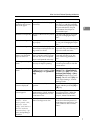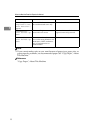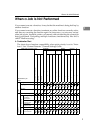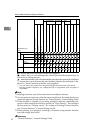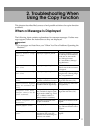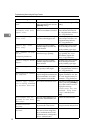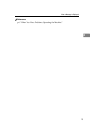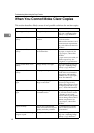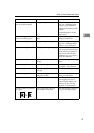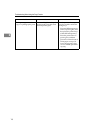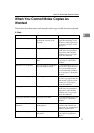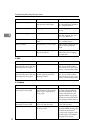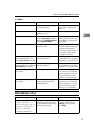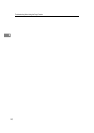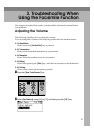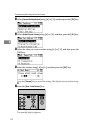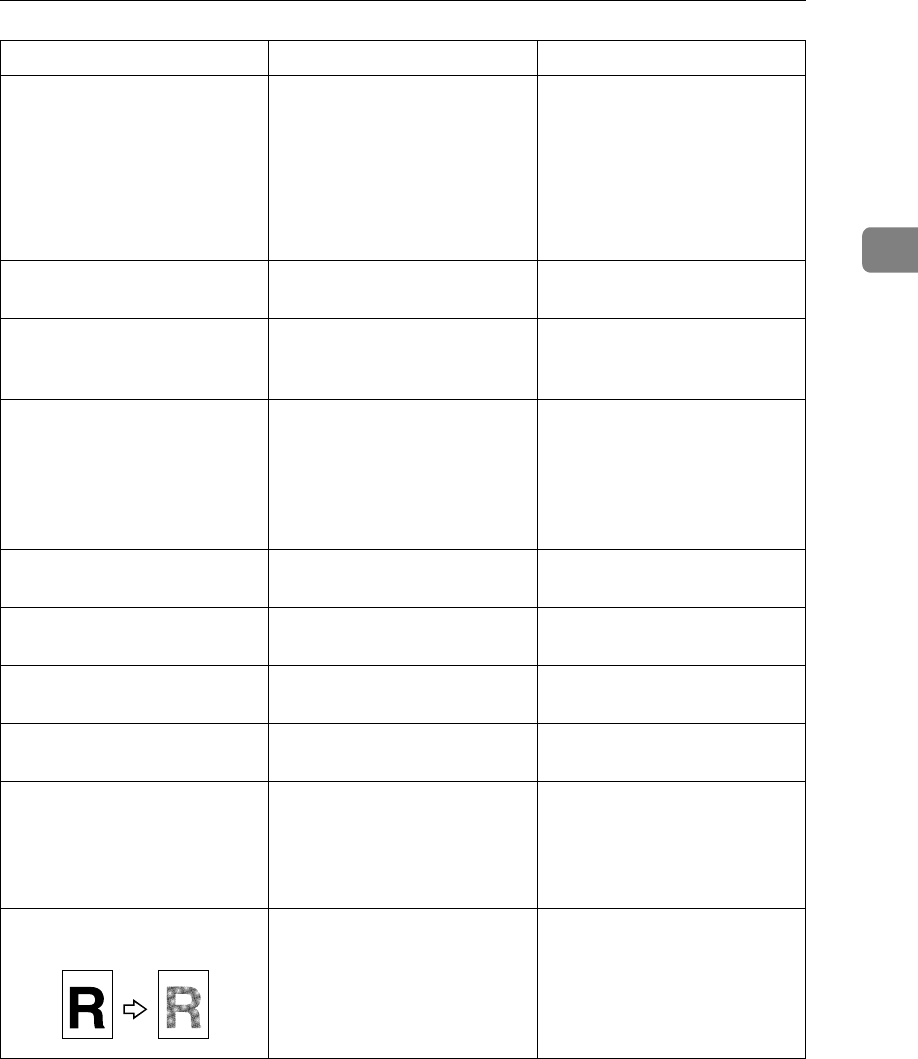
When You Cannot Make Clear Copies
15
2
A shadow appears on copies if
you use pasted originals.
Image density is too dark. Adjust the image density set-
tings. See “Adjusting Image
Density”, Copy Reference.
Change the orientation of the
original.
Put mending tape over the
pasted areas.
The same copy area is dirty
whenever making copies.
The exposure glass or ARDF is
dirty.
Clean them. See p.113 “Main-
taining Your Machine”.
Copies are too light. Image density is too light. Adjust the image density set-
tings. See “Adjusting Image
Density”, Copy Reference.
Copies are too light. The paper is damp or rough. Use the recommended paper.
Also, use paper that has been
stored in the recommended
temperature and humidity
conditions. See “Copy Paper”,
About This Machine.
Copies are too light. The toner bottle is almost
empty.
Add toner. See p.97 “Adding
Toner”.
Parts of the paper are not copied.
The original is not placed correctly.
Place originals correctly. See “Plac-
ing Originals”, Copy Reference.
Parts of the paper are not copied.
The correct paper size is not
selected.
Select the proper paper size.
White lines appear. The exposure glass or scan-
ning glass is dirty.
Clean them. See p.113 “Main-
taining Your Machine”.
Copies are blank.
The original is not placed correctly.
When using the exposure glass,
place originals face down.
When using the ARDF, place
them face up. See “Placing
Originals”, Copy Reference.
A moiré pattern is produced
on copies.
Your original has a dot pat-
tern image or many lines.
Place the original on the expo-
sure glass at a slight angle.
Problem Causes Solutions