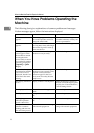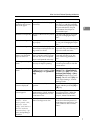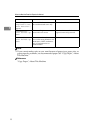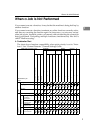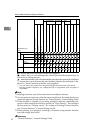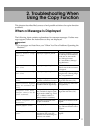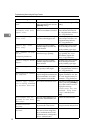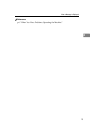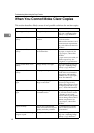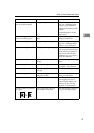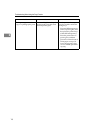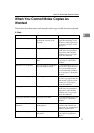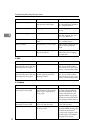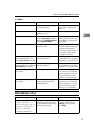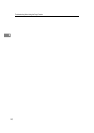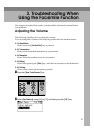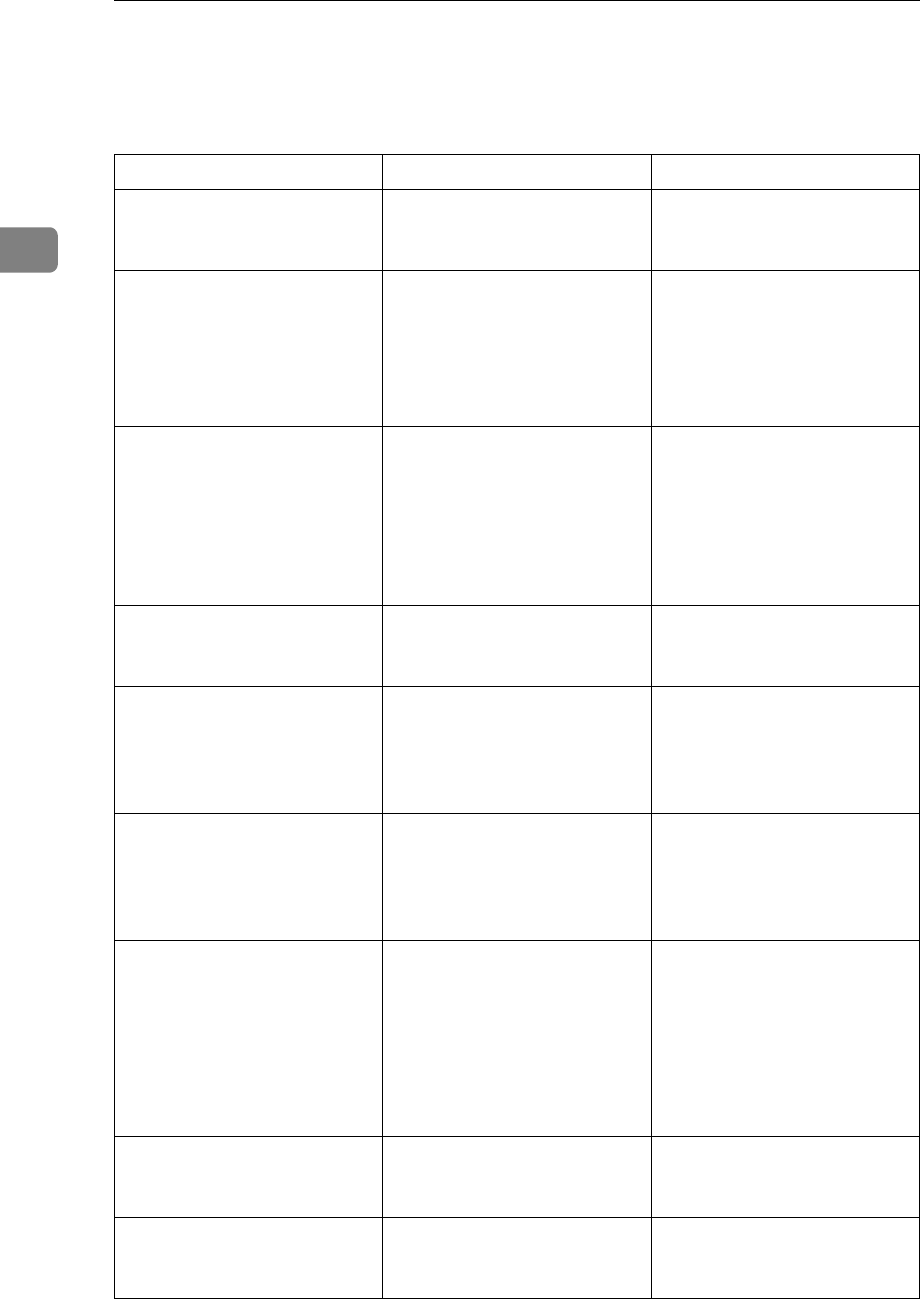
Troubleshooting When Using the Copy Function
14
2
When You Cannot Make Clear Copies
This section describes likely causes of and possible solutions for unclear copies.
Problem Causes Solutions
Copies appear dirty. Image density is too dark. Adjust the image density set-
tings. See “Adjusting Image
Density”, Copy Reference.
Copies contain blots or are
patchy.
The machine is not on a level
surface.
Place the machine on a stable
and level surface.
Make sure the machine's envi-
ronment meets requirements.
See p.109 “Where to Put Your
Machine”.
Copies contain blots or are
patchy.
The paper is creased, curled,
or has blemishes.
Smooth out the wrinkles from
the paper, or replace it. See
“Copy Paper”, About This
Machine.
If paper comes out curled, ad-
just the output Tray. See
“Originals”, Copy Reference.
Copies contain blots or are
patchy.
Image density is too light. Adjust the image density set-
tings. See “Adjusting Image
Density”, Copy Reference.
Copies contain blots or are
patchy.
The paper is damp. Use paper that has been
stored in the recommended
temperature and humidity
condition. See “Copy Paper”,
About This Machine.
Copies are too dark or too
light.
The correct paper type set-
tings are not made.
Check the paper loaded on the
paper tray or bypass tray
matches the paper type set on
the display panel. See “Copy
Paper”, About This Machine.
Copies are too dark or too
light.
The image was not printed on
a suitable surface.
Before printing on special pa-
per, check its surface careful-
ly. Printing on non-print
surfaces reduces print quality
and can damage the machine's
internal components. See
“Copy Paper”, About This
Machine.
Copies are dirty. Use of non-recommended
toner can result in loss of print
quality and other problems.
Use manufacturer-genuine
toner. Contact your service
representative.
The reverse side of an original
image is copied.
Image density is too dark. Adjust the image density set-
tings. See “Adjusting Image
Density”, Copy Reference.