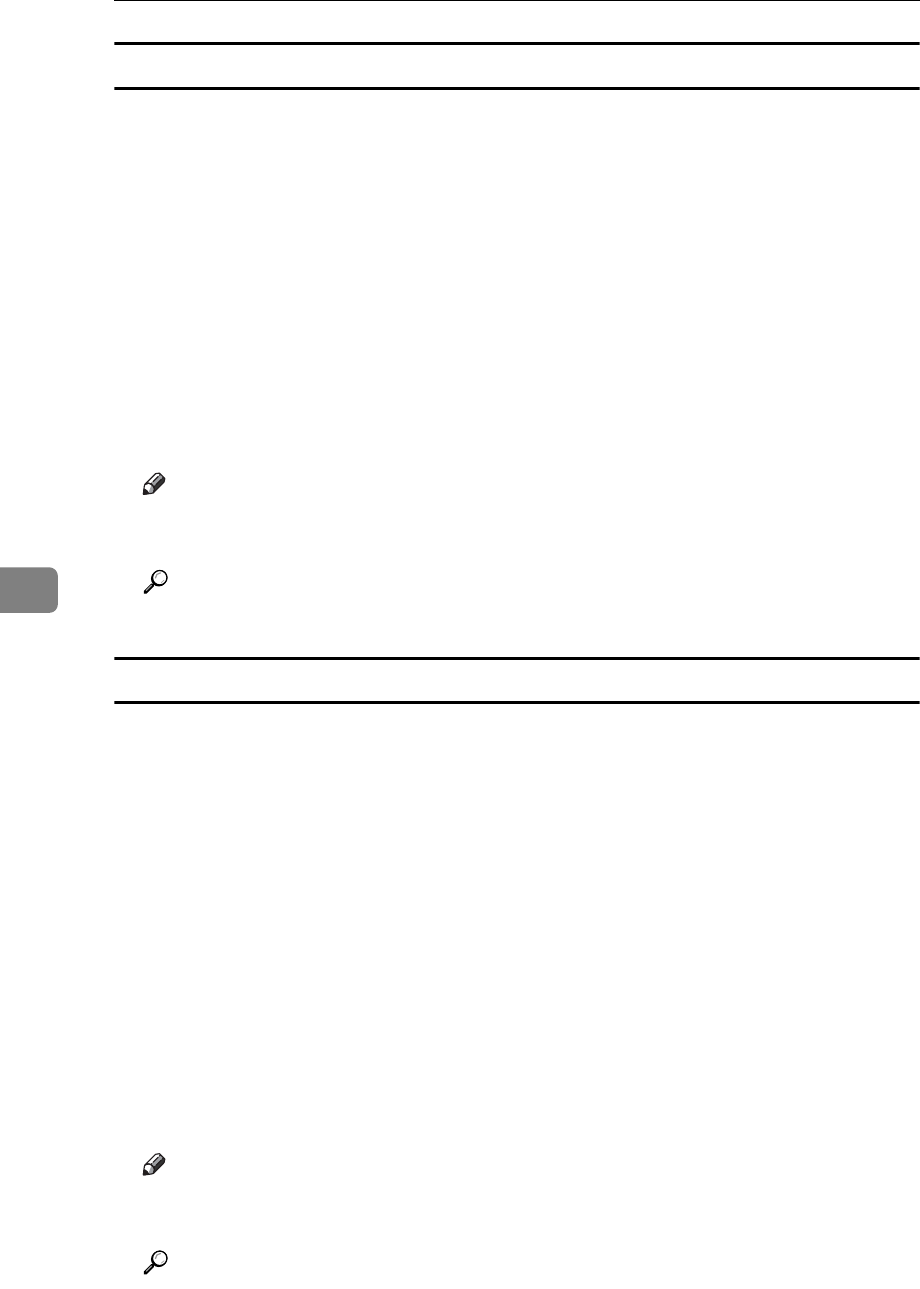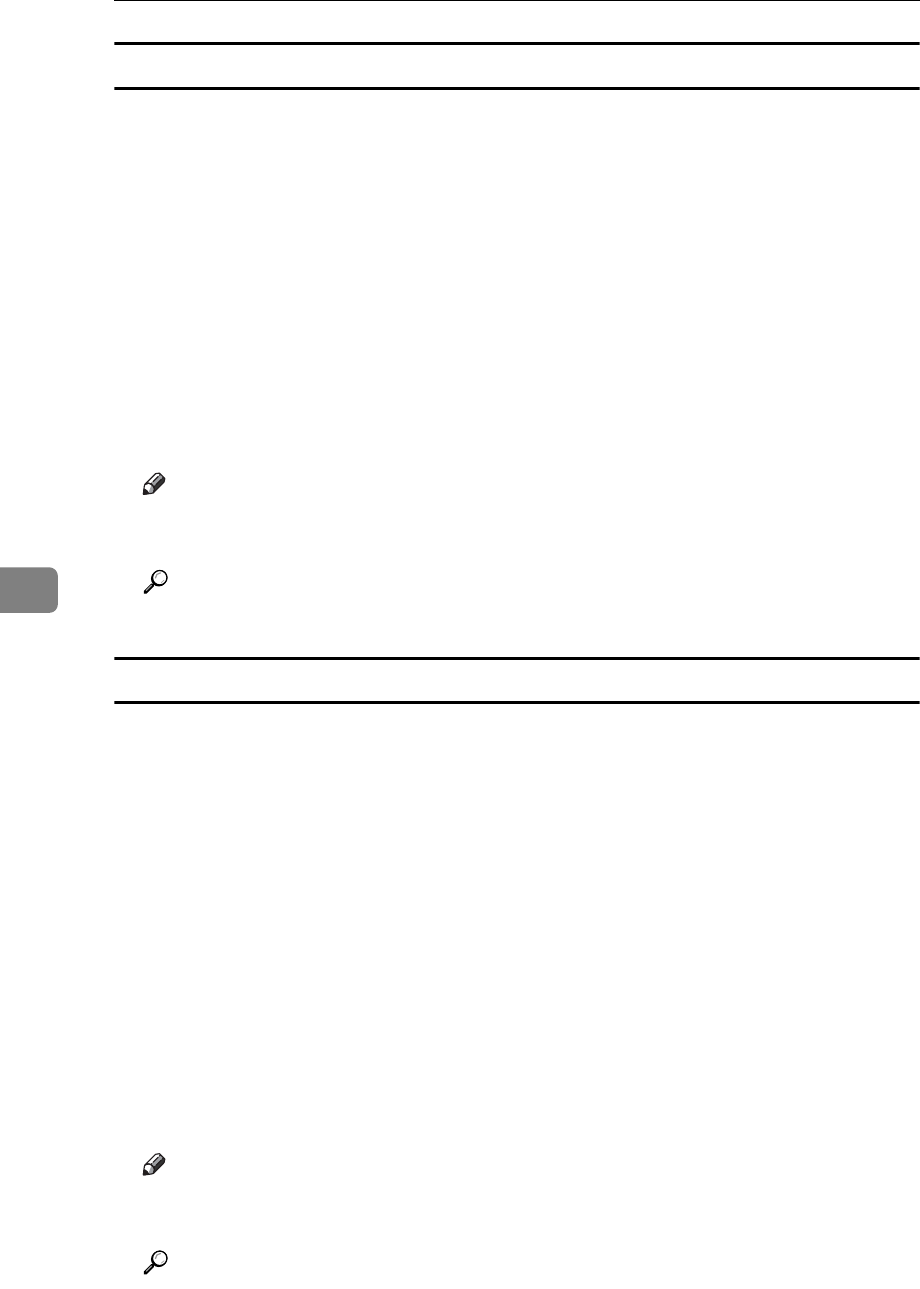
Troubleshooting When Using the DDST Unit
70
6
Windows XP Professional or Windows Server 2003
This section describes the procedure for Windows XP Professional and Win-
dows Server 2003.
A On the [Start] menu, click [Printers and Faxes].
B Click [Add a printer].
C Follow the instructions in Add Printer Wizard.
If the printer driver is on a CD-ROM, the location of the driver is \DRIV-
ERS\DDST\WIN2K_XP\(language)\DISK1. If the installer starts, click [Cancel]
to quit.
D Specify a port.
For the setting procedure, see a description for the port you are using.
Note
❒
Available ports vary according to your Windows operating system or the type of
interface. For details, see “Using the Printer Function”, Printer/Scanner Reference.
Reference
“Using the Printer Function”, Printer/Scanner Reference
Windows XP Home Edition
This section describes the procedure for Windows XP Home Edition.
A On the [Start] menu, click [Control Panel].
B Click [Printer and Other Hardware].
C Click [Printers and Faxes].
D Click [Add a Printer].
E Follow the instructions in Add Printer Wizard.
If the printer driver is on a CD-ROM, the location of the driver is \DRIV-
ERS\DDST\WIN2K_XP\(language)\DISK1. If the installer starts, click [Cancel]
to quit.
F Specify a port.
For the setting procedure, see a description for the port you are using.
Note
❒
Available ports vary according to your Windows operating system or the type of
interface. For details, see “Using the Printer Function”, Printer/Scanner Reference.
Reference
“Using the Printer Function”, Printer/Scanner Reference