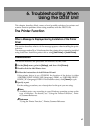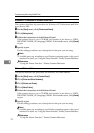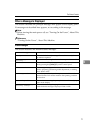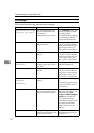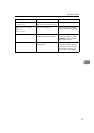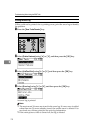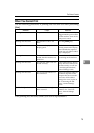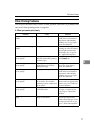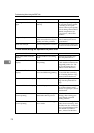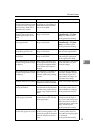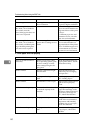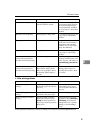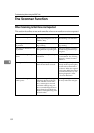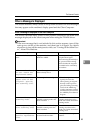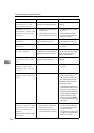The Printer Function
77
6
Other Printing Problems
This section describes likely causes of and possible solutions for problems that
can occur when printing from a computer.
❖ When you cannot print clearly
Problem Cause Solution
The print on the entire page is
faded.
The paper is damp. Use paper that has been
stored in the recommended
temperature and humidity
condition. See “Copy Paper”,
About This Machine.
The print on the entire page is
faded.
The paper is unsuitable. Use recommended paper.
(Printing on coarse or treated
paper might result in faint
print image.) See “Copy Pa-
per”, About This Machine.
Printed images contain blots
or are patchy.
Settings for thick paper have
not been made when printing
on thick paper.
Select [Thick] in the [Type:] list
on the [Paper] tab.
Printed images contain blots
or are patchy.
Printing on coarse paper or
treated paper can result in
faint print image.
Use supplier-recommended
paper. See “Copy Paper”,
About This Machine.
Printed images contain blots
or are patchy.
The paper is damp. Use paper that has been
stored in the recommended
temperature and humidity
condition. See “Copy Paper”,
About This Machine.
Printed images contain blots
or are patchy.
Check the machine is set on a
level surface. The machine
must be placed on a stable and
level surface.
Check the environment of lo-
cation to select an appropriate
location. See p.109 “Where to
Put Your Machine”.
Printed images contain blots
or are patchy.
The paper is creased, curled,
or has blemishes.
Smooth out the wrinkles from
the paper, or replace it. See
“Copy Paper”, About This
Machine.
The image is too dark or too
light.
The correct paper type set-
tings are not made.
Check the paper loaded on the
paper tray or bypass tray
matches the paper type set on
the display panel. See “Copy
Paper”, About This Machine.