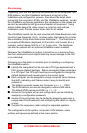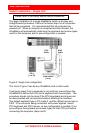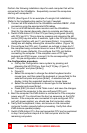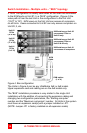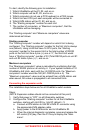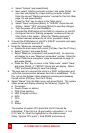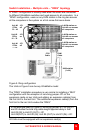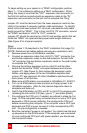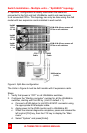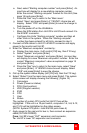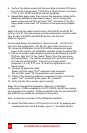ULTRAMATRIX E-SERIES MANUAL
17
7. Apply power to the next unit to bus in, then connect an expansion
cable (IN THIS ORDER);
(Lower and upper expansion cards on the 4xE model)
From: Unit #2’s “OUT” expansion card connector
To: Unit #1’s “IN” expansion card connector.
8. Verify that the block of system CPU ports from Unit #2 is
recognized on the status screen. If Unit #2 is a 16-port switch,
computers 17–20, 21–24, 25–28, and 29–32 will be highlighted.
9. Sequentially apply power, then connect the expansion cables to the
remaining switches as explained in steps 7 and 8. Always with
power on the unit and from the “OUT” connector of the Unit being
added to the “IN” connector of the previously installed Unit.
10. When all Bus cabling is in place and reporting properly to the status
screen, save the configuration to update all boards in the system.
Verifying the Video path
Steps 11, 12, and 13 verify that the video path is properly routed to a
KVM station and all cabling is connected properly. Make sure all
UltraMatrix switches are on, all Bus cabling is in place and a KVM
station is connected to UltraMatrix #1, KVM #1 port.
11. Connect a computer to any CPU port on the last UltraMatrix switch.
Switch the KVM station to this CPU port by pressing and releasing
the left control [Ctrl] key, type in the CPU port number, then press
[Enter]. This connects the KVM station to that CPU port.
12. Boot the computer; you should see the boot-up sequence on the
KVM monitor. If no video is seen, see the troubleshooting section.
13. Connect other KVM stations, if needed, to the UltraMatrix switches
and verify they operate properly. (See Appendix F. for proper KVM
station placement)
Connecting the computers
If power must be maintained on a computer, perform steps 4a-f on
page 12 to pre-configure the keyboard and mouse types, if needed,
before connecting the computers. Though not required, the following
steps assume that all CPU ports will be utilized and the computers
installed sequentially.
(All UltraMatrix switches in the system should have power “ON” and no
configuration menu displaying on any KVM monitor.)
14. Make sure all KVM stations video monitors and all UltraMatrix
switches have power applied and a KVM station on Unit #1.