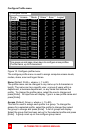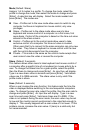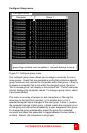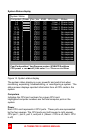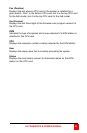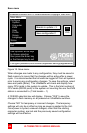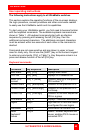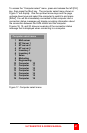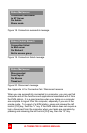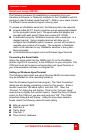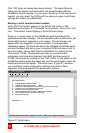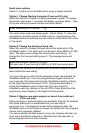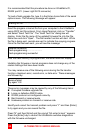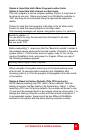ULTRAMATRIX E-SERIES MANUAL
46
Keyboard commands (continued)
Command Key Sequence Description
Send Null Byte
[Ctrl] N Sends a null byte to the CPU’s
PS/2 mouse port. Use this
command if the PS/2 mouse
gets “out of sync”.
Reset Mouse
(NT or Unix
systems only)
[Ctrl] O (not zero) Resets the currently selected
NT or Unix computers PS/2
mouse. Also switches the NT
mouse driver to “wheel” mode.
Start Scan [Ctrl] S Sequentially steps through all
connected CPUs in a group.
Stop Scan [Ctrl] X Turns scan “Off”
Table 1. Keyboard commands
When you first start using a KVM station, it may require you to login. If
the KVM station requires a login, the login box, shown in Figure 16, will
display. The login box appears when a Unit is powered on, when a user
logs off, or when a preset time interval passes with no keyboard or
mouse activity. If a login is required, type in your User ID and press
[Enter]. (User ID is the user name defined on the configure user menu)
If the user ID is validated, you can then type in your password and
press [Enter]. If the password is validated, the KVM station can be
accessed. A user may login with the same user ID and password at
more than one KVM station. Both the User ID and password are case
sensitive.
Figure 16. Login screen
Once you have access to a KVM station, you can switch to any of the
connected computers provided your security profile allows access to
that computer. To connect to a computer, you can use the “Direct CPU
Connect” keyboard command or the “Computer select” menu.
(See Table 1)
Login Control Room
User ID
Password