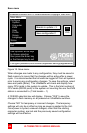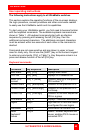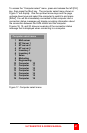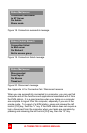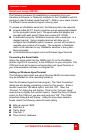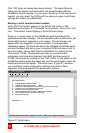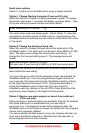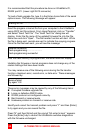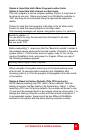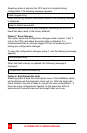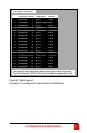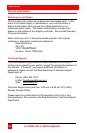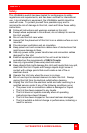ULTRAMATRIX E-SERIES MANUAL
52
It is recommended that this procedure be done on UltraMatrix #1,
RS232 port #1. (Lower right RJ12 connector)
To load a flash upgrade file, type 3 in the Enter choice field of the serial
options menu. The following message will appear:
Send the program or kernel file from your computer to the UltraMatrix
using ASCII text file protocol. From HyperTerminal, click on “Transfer”
and select “Send Text File”. The “Send Text File” dialog box will
display. Enter the file name of the updated firmware file into the File
Name box and click “Open”. The file transfer function will start. While
the file is being sent, periods are sent to indicate the copying progress.
Once the file has been sent, you will see the message:
After the flash memory is programmed, the serial menu will display.
Updating the firmware or kernel programs does not change any of the
custom settings that have been made.
You may receive one of the following errors during the file transfer
function: checksum error, record error, or data error. These messages
are followed by:
These error messages may be caused by any of the following items:
Corrupted firmware upgrade file.
Loose or defective RS232 cable.
RS232 protocol not configured correctly.
Bad transmit or receive levels.
Hardware problem on transmit or receive side.
Identify and correct the transmit problem and press “Y” and then [Enter]
to try again and you can resend the file.
Press “N” and then [Enter] and the prompt "Hit enter to boot " appears.
Press the [Enter] key to re-start the UltraMatrix switches diagnostics
with the firmware unchanged.
Waiting for file.........................
Receive successful
Flash programming.........................
Flash programming successful
Receive failed
Try again Y/N