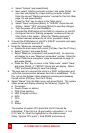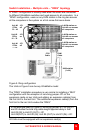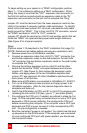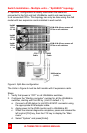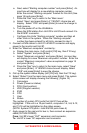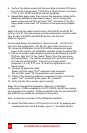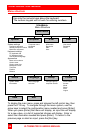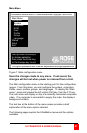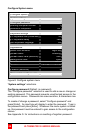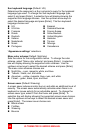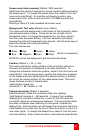ULTRAMATRIX E-SERIES MANUAL
24
8. Verify on the status screen that the next block of system CPU ports
from Unit #2 is recognized. If Unit #2 is a 16-port switch, computers
17-20, 21-24, 25-28, and 29-32 will be highlighted.
9. Sequentially apply power then connect the expansion cables to the
remaining switches as explained in steps 7 and 8. Always with
power on the unit and from the lower “OUT” connector of the Unit
being added to the lower “IN” connector of the previously installed
Unit.
Steps 3-9 route the video from all units to the KVM #1 and KVM #2
ports on Unit #1. Now the reverse must be performed to route the video
from all units to KVM #3 and KVM #4 ports on the last unit.
(Refer to Figure 6)
For the steps below, the example in Figure 6 is used. Unit #3 is the
last unit in the configuration, Unit #2, the next to last unit and so on.
10. Connect a KVM station to Unit #3’s KVM 4 connector and apply
power to the monitor. (All UltraMatrix switches power should be ON)
11. Call up the system status display by pressing and releasing the left
[Ctrl] key, then the F12 key. Select “Status” from the main menu
and press [Enter]. The number of system CPU ports that the last
Unit has will be highlighted. If the unit is a 16-port switch,
computers 1-4, 5-8, 9-12, and 13-16 will be highlighted on the
status screen.
12. Connect an expansion cable
From: Unit #2’s upper “OUT” expansion card connector,
To: Unit #3’s upper “IN” top expansion card connector.
13. Cable in the remaining switches as explained in step 12 from the
upper “OUT” connector to the upper “IN” connector.
14. Verify that the status screen report correctly.
Steps 10-14 complete the expansion cabling for a “Split Bus”
configuration. KVMs connected to Unit #1, KVM #1 and #2 can access
all computers in the system. KVMs connected to the last unit’s KVM #3
and KVM #4 can access all computers in the system.
Next, connect the computers to the UltraMatrix switches.
15. Switch the KVM station to CPU port #1 on Unit #1 by pressing and
releasing the left control [Ctrl] key, type in “1” and press [Enter].