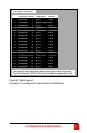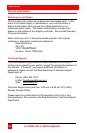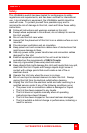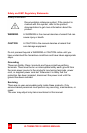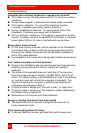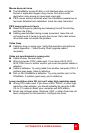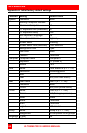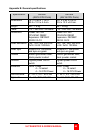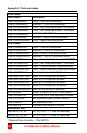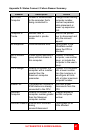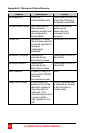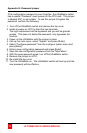ULTRAMATRIX E-SERIES MANUAL
63
Mouse does not move
The UltraMatrix turned off after or not attached when computer
booted or application began using mouse. Exit and re-enter
application using mouse or issue reset command.
PS/2 mouse was not attached when the UltraMatrix powered up or
has been detached and reattached. Issue the reset command.
PS/2 mouse gets out of sync
Reset the mouse by pressing and releasing the left Control Key,
and then the R key.
Cabling was disturbed during mouse movement. Issue the null
command once or twice to re-sync the mouse. Get a later mouse
driver that does not exhibit this problem.
Video fuzzy
Cable too long or wrong type. Verify that resolution and distance
match Appendix I – Video Quality Chart Upgrade cable if
necessary.
Video not synchronized or wrong color
Cable is loose. Re-seat cable.
Wrong computer (CPU) cable used. If you have a 9515, 9517,
9518, XGA mono or similar monitor you must use special cables or
adapters.
Cable is defective. Try using cable from another computer (CPU). If
problem goes away, cable is defective.
Port on the UltraMatrix is defective. Try using another port on the
UltraMatrix. If problem goes away, port is defective.
Lower resolution video OK, but can't enter high resolution mode
Wrong CPU cable used. If you have a XGA, XGA-2, or other high-
resolution video adapter, you should probably be using the CAB-
CX (or C1) cable to attach your computer and KVM station.
Driver has not been setup. Windows, OS/2, or other driver has not
been configured for this resolution. Configure the driver.