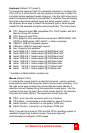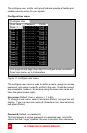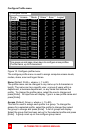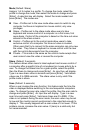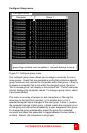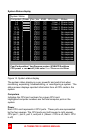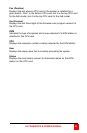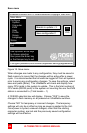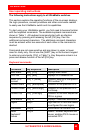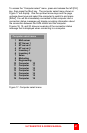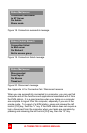ULTRAMATRIX E-SERIES MANUAL
41
Configure Group menu
Configure Group
Computer Group 1
1 Computer 1
+
+ + + + + + + + + + + + + + + +
2 Computer
2
+
+ + + + + + + + + + + + + + + +
3 Computer 3
+
+ + + + + + + + + + + + + + + +
4 Computer 4
+
+ + + + + + + + + + + + + + + +
5 Computer 5
+
+ + + + + + + + + + + + + + + +
6 Computer 6
+
+ + + + + + + + + + + + + + + +
7 Computer 7
+
+ + + + + + + + + + + + + + + +
8 Computer 8
+
+ + + + + + + + + + + + + + + +
9 Computer 9
+
+ + + + + + + + + + + + + + + +
10 Computer 10
+
+ + + + + + + + + + + + + + + +
11 Computer 11 +
+ + + + + + + + + + + + + + + +
12 Computer
12
+
+ + + + + + + + + + + + + + + +
13 Computer
13
+
+ + + + + + + + + + + + + + + +
14 Computer 14
+
+ + + + + + + + + + + + + + + +
15 Computer
15
+
+ + + + + + + + + + + + + + + +
16 Computer 16 +
+ + + + + + + + + + + + + + + +
SPACE BAR adds/removes computer from group Enter renames
group Page up/down more computers + computer belongs to group
Figure 13. Configure group menu
The configure group menu allows you to assign a computer to one or
more groups. Users that are assigned a profile that contains a specific
group name can only access the computers within that group. It they try
to access a computer that is not within the assigned group, the error
“Not in access group” will display in the connect box. The left computer
column displays the computer names. To change a group name, select
it and press [Enter].
This menu is an array of groups (x) and computers (y). Moving the
arrow key to the right from one plus (+) to another plus (+) for a
selected computer name changes to the next group. A plus (+) means
the computer belongs to that group, a blank means the computer is not
in that group and cannot be accessed by a user assigned to this group.
To change the group membership, select the group for a selected
computer and press the space bar to toggle between the two states, +
or blank. Default: (All computers in all groups)