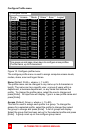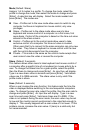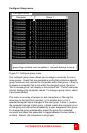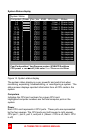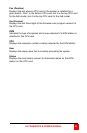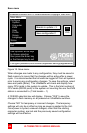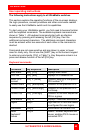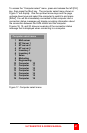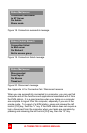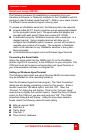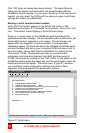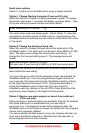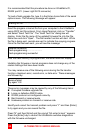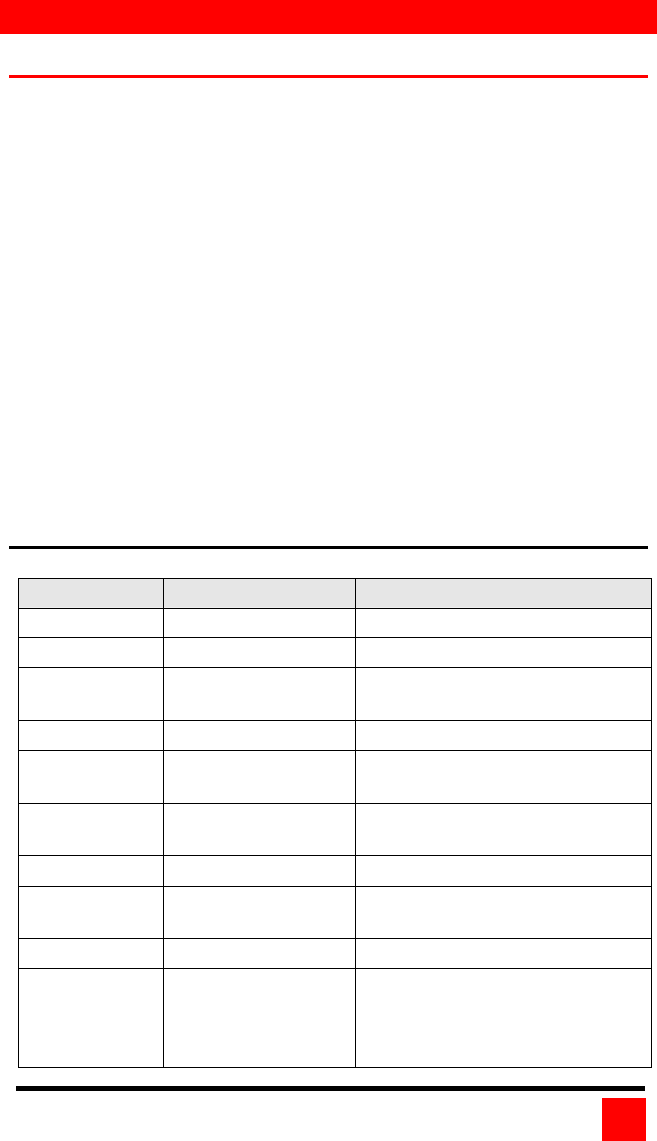
OPERATION
ULTRAMATRIX E-SERIES MANUAL
45
User operating instructions
The following instructions apply to all UltraMatrix switches.
This section explains the operating functions of the on-screen displays,
the login procedure, connect procedure and other commands needed
to easily use the UltraMatrix switch and its capabilities.
To start using your UltraMatrix switch, you first need to become familiar
with the keyboard commands. The available keyboard commands are
shown in Table 1. All keyboard commands start with an attention
sequence by pressing and releasing the left [Ctrl] key, then the
additional command characters. The additional command characters
must be entered within two seconds of each other or the command is
aborted.
Commands are not case sensitive and are shown in upper or lower
case for clarity only. Do not use the [SHIFT] key or the numeric keypad
to enter any commands. [Ctrl] in Table 1’s, Key Sequence column is a
press and release function of the left [Ctrl] key.
Keyboard commands
Command Key Sequence Description
Main Menu [Ctrl] [F12] Displays main menu
CPU List [Ctrl] [Esc] Displays CPU selection list
Direct CPU
connect
[Ctrl] n [Enter] Connects directly to the specific
CPU number “n”.
Connect Back [Ctrl] [Backspace] Connects to the previous CPU
Connect Down
[Ctrl] [Minus sign] Connects to the previous CPU
in a Group.
Connect Up [Ctrl] [Plus sign] Connects to the next sequential
CPU in a group
KVM Status [Ctrl] D Displays / Removes status box.
Logout [Ctrl] L Logs user out if the KVM station
is configured for user logins.
Disconnect [Ctrl] Q Disconnects the current CPU
Reset
Keyboard/
mouse
[Ctrl] R Resets / enables keyboard and
mouse; enables PS/2 mouse on
connected CPU