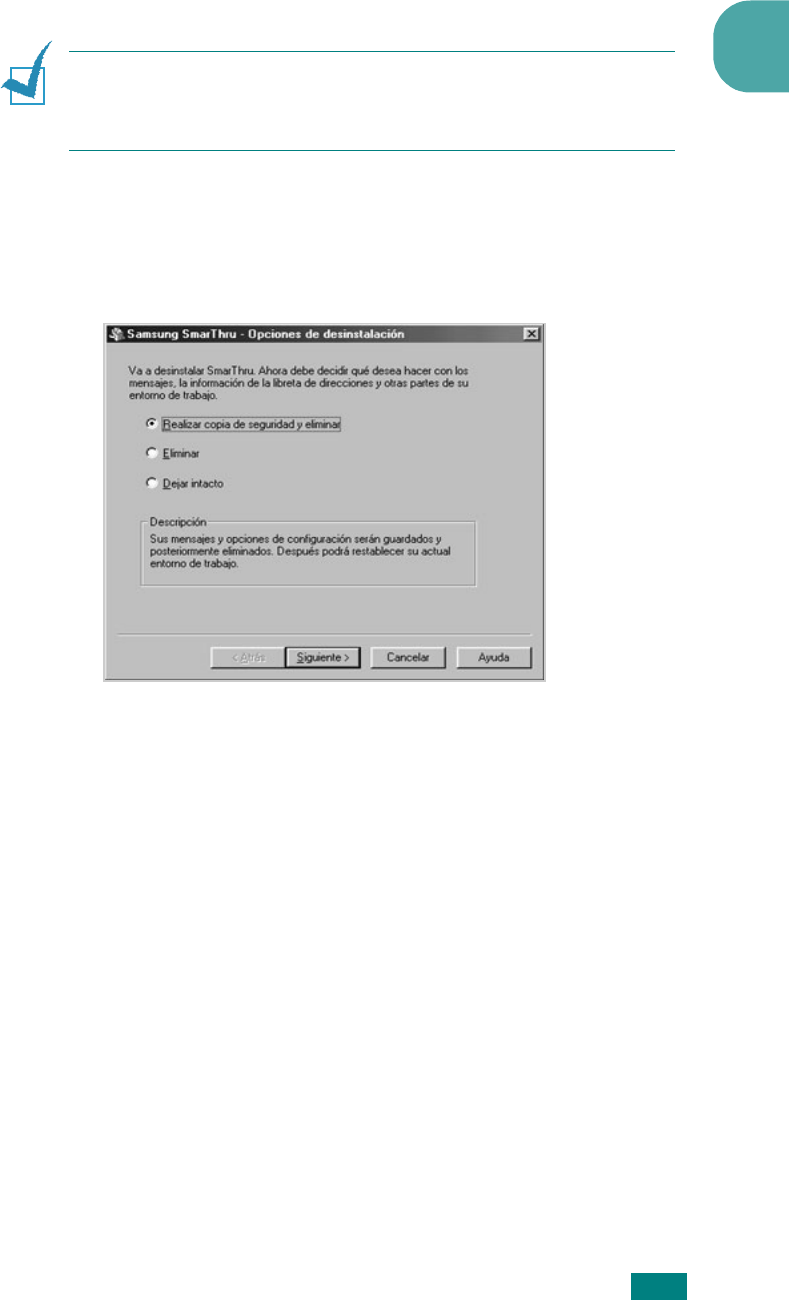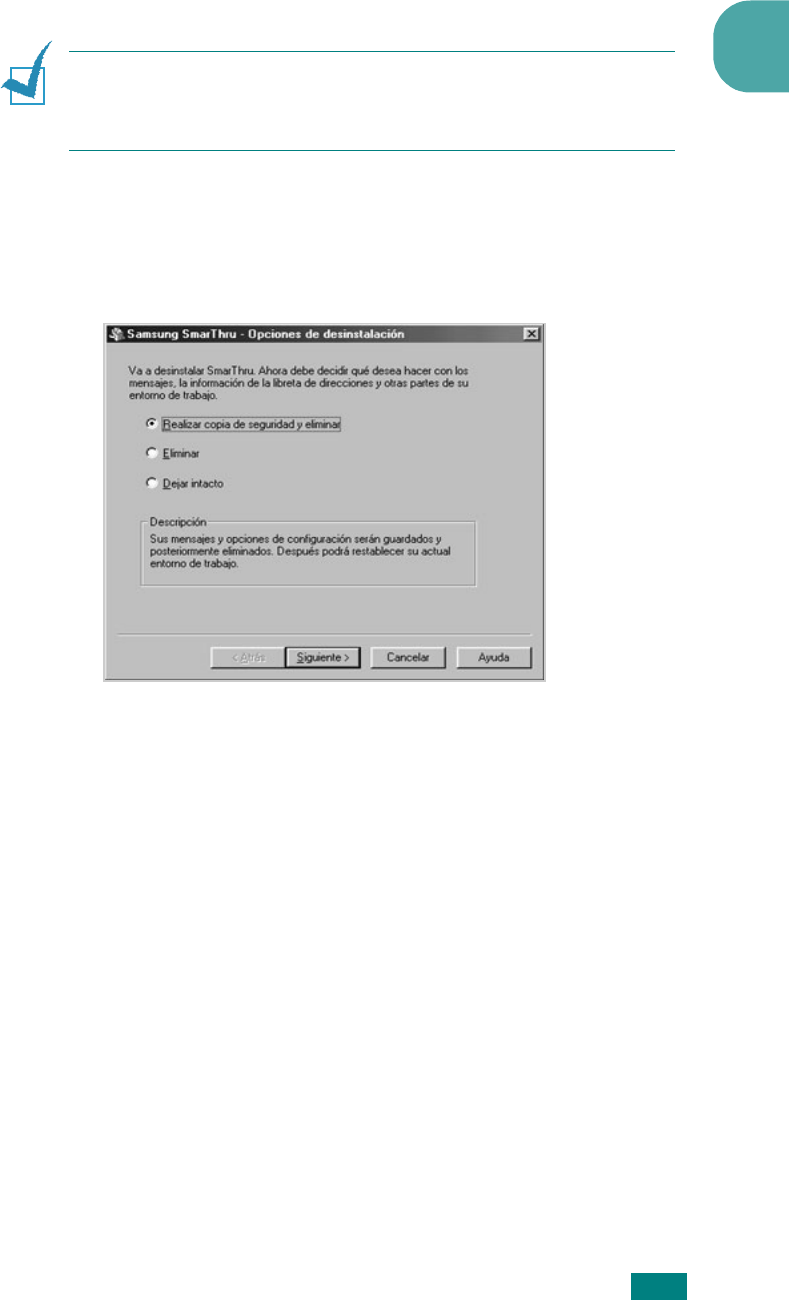
INTRODUCCIÓN 1.29
1
Desinstalación de Samsung SmarThru
NOTA: Antes de proceder con la desinstalación, asegúrese de que no
haya ninguna aplicación abierta en el ordenador. Cuando haya
finalizado el proceso de desinstalación del software, deberá reiniciar el
sistema.
1 En el menú Inicio, seleccione Programas.
2 Seleccione Samsung SmarThru y, a continuación, SmarThru 3
Desinstalación.
3 Cuando el ordenador le solicite que confirme la selección, haga
clic en Aceptar. Aparecerá el cuadro de diálogo Opciones de
desinstalación.
Las opciones de desinstalación son las siguientes:
• Realzar copia de seguridad y elminar: realiza copias de
seguridad de todos los datos y opciones, y las guarda en un
lugar seguro. A continuación, elimina el sistema SmarThru y
todos los datos almacenados en él.
• Eliminar: elimina todos los datos y opciones de SmarThru. No
realiza ninguna copia de seguridad ni ninguna copia de los
datos. Tenga cuidado al utilizar esta opción, ya que es muy
fácil perder todos los datos.
• Dejar intacto: desinstala el software de SmarThru y deja
intactos todos los datos y las opciones. Esta opción puede
resultar útil en el caso, por ejemplo, de que decida instalar la
configuración autónoma mediante SmarThru Networking. En
tal caso, desinstale Samsung SmarThru y asegúrese de que
la opción Dejar intacto y, a continuación, instale la
configuración autónoma de SmarThru.
4 Cuando haya seleccionado la opción de desinstalación, haga
clic en Siguiente
5 Cuando se complete el proceso de desinstalación, la ventana
del mensaje le recomendará que reinicie el ordenador. Haga clic
en Aceptar.