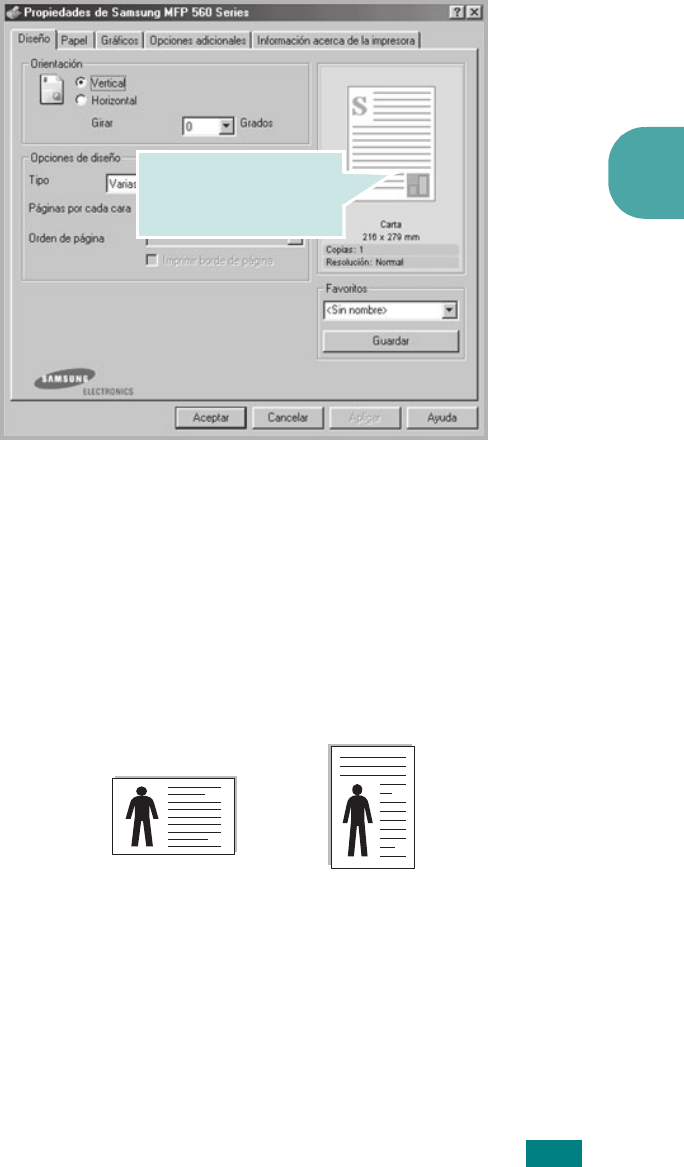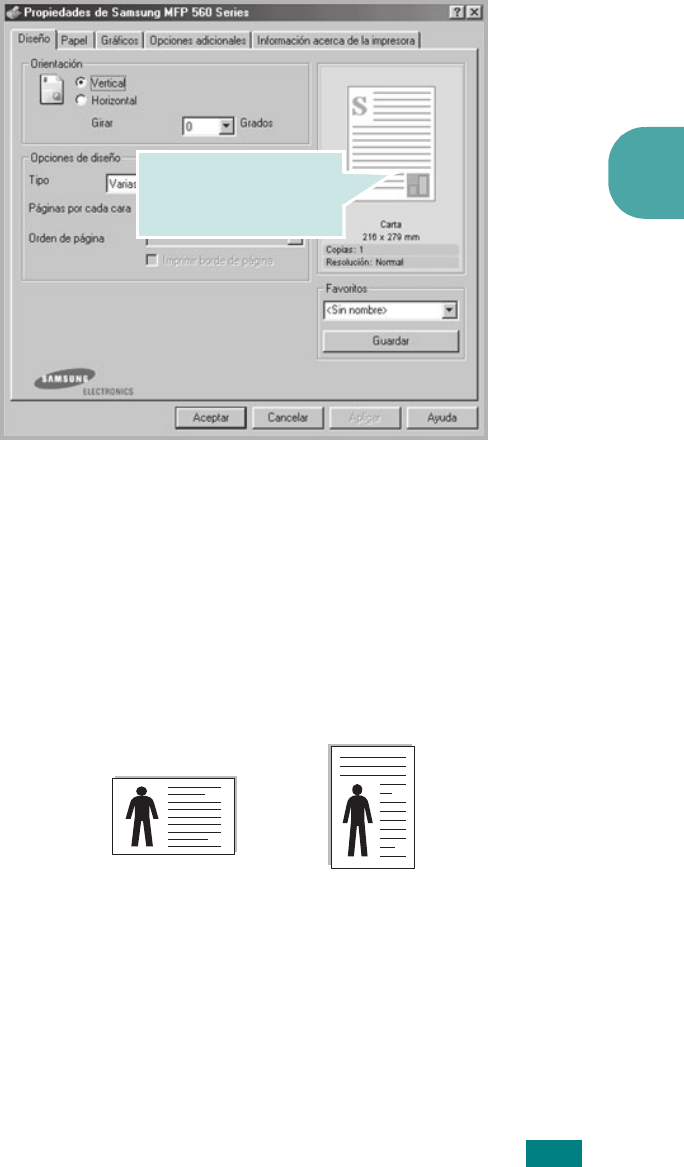
IMPRESIÓN 3.3
3
4 Se abrirá la ventana de propiedades Samsung MFP 560 Series,
que permite acceder a toda la información necesaria al utilizar la
máquina.
En primer lugar aparece la ficha Diseño.
Si lo desea, seleccione la opción Orientación.
La opción Orientación permite seleccionar la dirección en la
que desea imprimir los datos en la página.
• Vertical imprime los datos en la página con orientación
vertical, tipo carta.
• Horizontal imprime los datos en la página con orientación
horizontal, como una hoja de cálculo.
• Si desea imprimir la página al revés, seleccione 180 en la
Girar lista desplegable.
5 En la ficha Papel, seleccione el origen, el tamaño y el tipo de
papel. Para obtener más información, consulte la página 3.7.
La imagen de vista previa
muestra la página de muestra
según la configuración
especificada.
Horizontal
Vertical