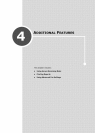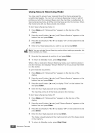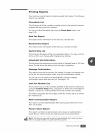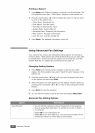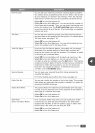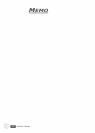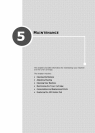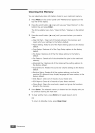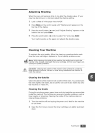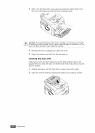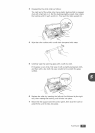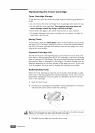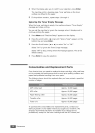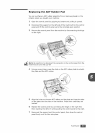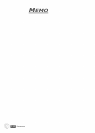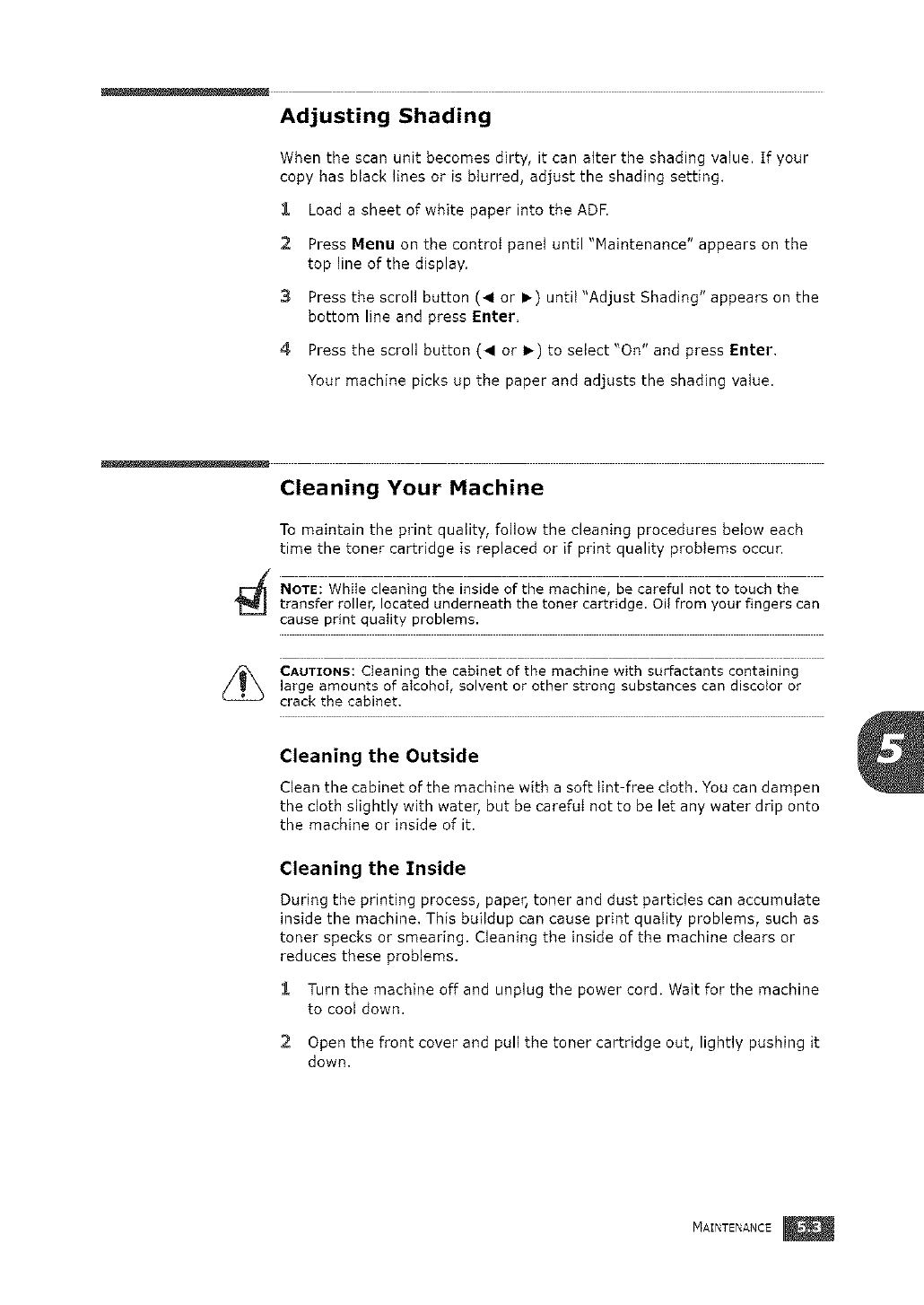
Adjusting Shading
When tile scan unit becomes dirty, it can alter the shading value. If your
copy has black lines or is bIurred, adjust the shading setting.
1 Load a sheet of white paper into the ADR
2 Press Menu on the controt paneI until "Naintenance" appears on the
top line of the display.
3 Press the scroll button (_1 or I_) untit "Adjust Shading" appears on the
bottom line and press Enter.
4 Press the scroll button (, or I_) to select "On" and press Enter.
Your machine picks up the paper and adjusts the shading vatue.
Cleaning Your Hachine
To maintain the print quality, follow the cleaning procedures below each
time the toner cartridge is replaced or if print quality probIems occur,
NOTE: While cleaning the inside of the machine, be careful not to touch the
transfer roller, located underneath the toner cartridge. Oil from your fingers can
cause print quatity problems.
Zg
CAUTIONS: Cleaning the cabinet of the machine with surfactants containing
large amounts of aIcohol, solvent or other strong substances can discotor or
crack the cabinet,
Cleaning the Outside
Clean the cabinet of the machine with a soft tint-free cloth. You can dampen
the cloth slightly with water, but be carefuI not to be let any water drip onto
the machine or inside of it.
Cleaning the Inside
During the printing process, paper, toner and dust particles can accumulate
inside the machine. This buildup can cause print quality problems, such as
toner specks or smearing. Cleaning the inside of the machine clears or
reduces these problems.
1 Turn the machine off and unplug the power cord. Wait for the machine
to cool down.
2 Open the front cover and pull the toner cartridge out, lightly pushing it
down.
MAINTENANCE m