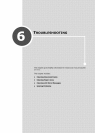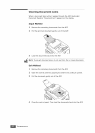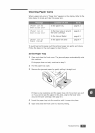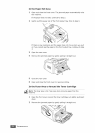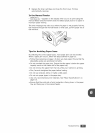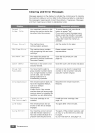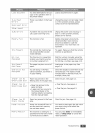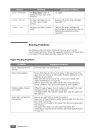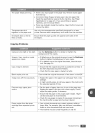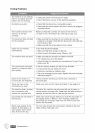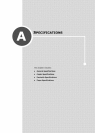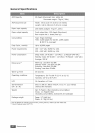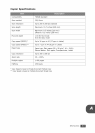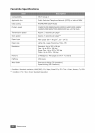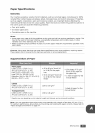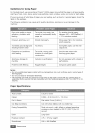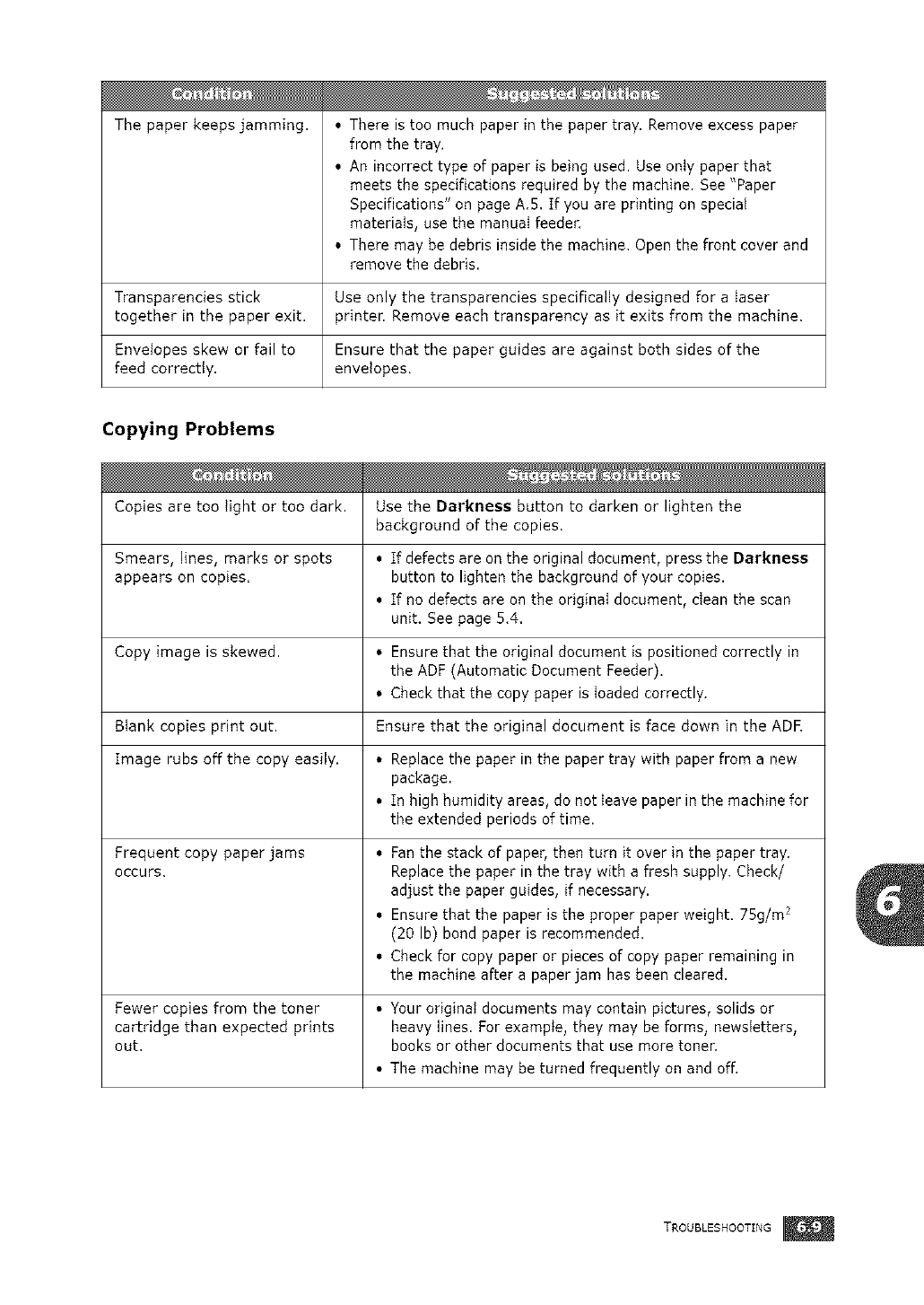
The paper keeps jamming. • There is too much paper in the paper tray. Remove excess paper
from the tray.
• An incorrect type of paper is being used. Use only paper that
meets the specifications required by the machine. See "Paper
Specifications" on page A.5. If you are printing on special
materials, use the manuaI feeder.
• There may be debris inside the machine. Open the front cover and
remove the debris.
Transparencies stick Use only the transparencies specifically designed for a laser
together in the paper exit. printer. Remove each transparency as it exits from the machine.
Envelopes skew or fail to Ensure that the paper guides are against both sides of the
feed correctly, envelopes.
Copying Problems
Copies are too light or too dark. Use the Darkness button to darken or lighten the
background of the copies.
Smears, lines, marks or spots • If defects are on the original document, press the Darkness
appears on copies, button to lighten the background of your copies.
• If no defects are on the original document, clean the scan
unit. See page 5.4.
Copy image is skewed. • Ensure that the original document is positioned correctly in
the ADF (Automatic Document Feeder).
• Check that the copy paper is loaded correctly.
Blank copies print out. Ensure that the original document is face down in the ADR
Image rubs off the copy easily. • Replace the paper in the paper tray with paper from a new
package.
• In high humidity areas, do not leave paper in the machine for
the extended periods of time.
Frequent copy paper jams
occurs,
• Fan the stack of paper, then turn it over in the paper tray.
Replace the paper in the tray with a fresh supply. Check/
adjust the paper guides, if necessary.
• Ensure that the paper is the proper paper weight. 75g/m 2
(20 Ib) bond paper is recommended.
• Check for copy paper or pieces of copy paper remaining in
the machine after a paper jam has been cleared.
Fewer copies from the toner • Your original documents may contain pictures, solids or
cartridge than expected prints heavy lines. For example, they may be forms, newsletters,
out. books or other documents that use more toner.
• The machine may be turned frequently on and off.
TROUBLESHOOTING m