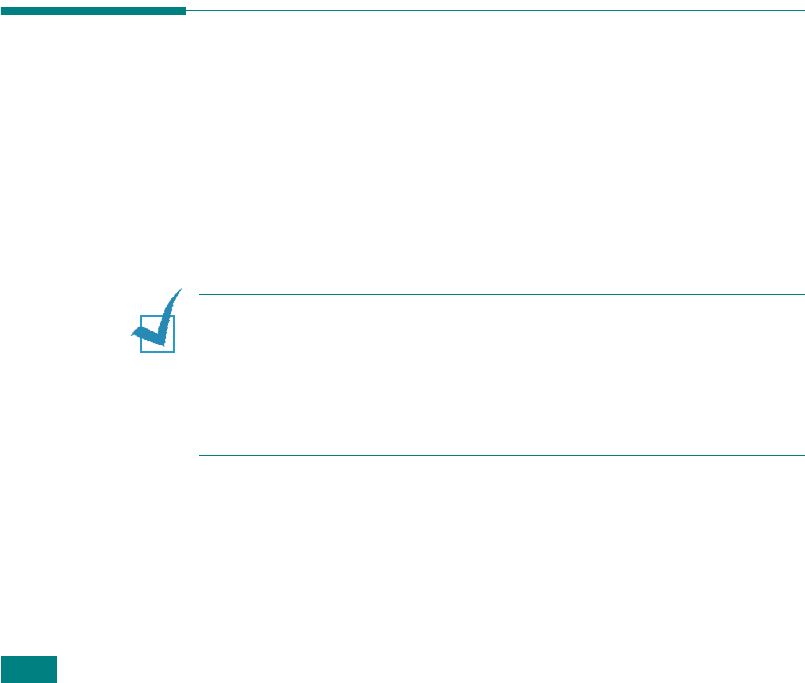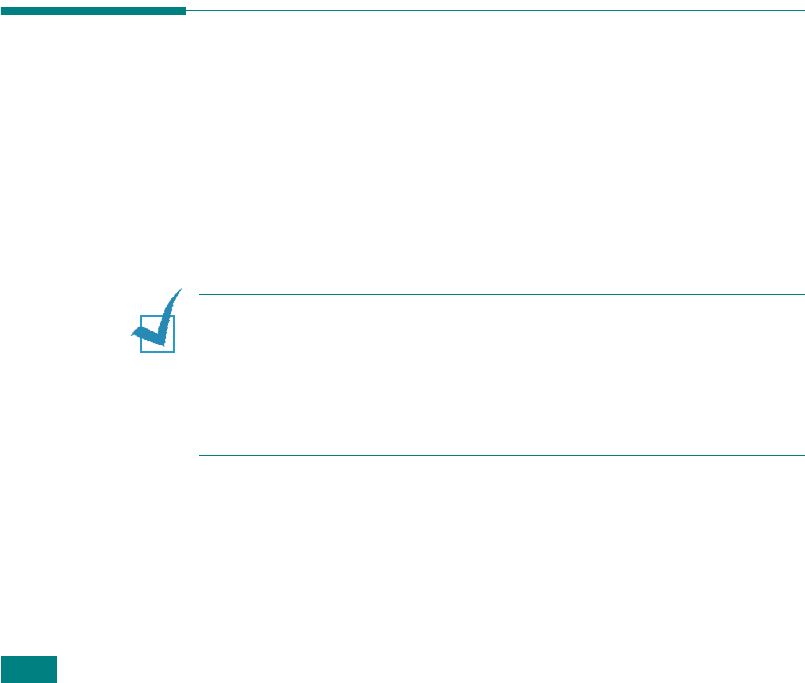
GESTIÓN DEL PAPEL
2.4
- Maneje con cuidado las transparencias (y también el papel
satinado) para evitar dejar marcas con los dedos.
- Para que la tinta no se evapore, no exponga las transparencias
impresas a la luz solar durante largos periodos de tiempo.
• Para etiquetas:
- Compruebe que el material adhesivo de las etiquetas tolere la
temperatura de fusión de 200
o
C durante 0,1 segundos.
- Compruebe que no haya ningún material adhesivo entre ellas.
De lo contrario, las etiquetas podrían desprenderse durante la
impresión, ocasionando atascos de papel. El material adhesivo
podría además causar daños a componentes de la máquina.
- No cargue una misma hoja de etiquetas en la máquina más de
una vez. La parte adhesiva de las etiquetas se ha diseñado para
un solo uso.
- No utilice etiquetas que se hayan desprendido de la hoja
posterior o que presenten arrugas, burbujas de aire u otros
daños.
• No utilice papel autocopiativo ni papel de traza. Podrían
desprender olor a productos químicos y dañar la máquina.
Selección de la ubicación de salida
La máquina cuenta con dos ubicaciones de salida: la ranura posterior
de salida (anverso hacia arriba) y la bandeja frontal de salida
(anverso hacia abajo).
Si desea utilizar la bandeja frontal de salida, asegúrese de que la
cubierta trasera está cerrada. Para usar la ranura posterior de salida,
abra la cubierta trasera.
NOTAS:
• Si tiene algún problema con el papel en la bandeja de salida frontal
(por ejemplo, que el papel salga excesivamente abarquillado), pruebe
imprimir a través de la ranura de salida posterior.
• Para evitar que se produzcan atascos de papel, no intente abrir ni
cerrar la cubierta trasera cuando esté imprimiendo.